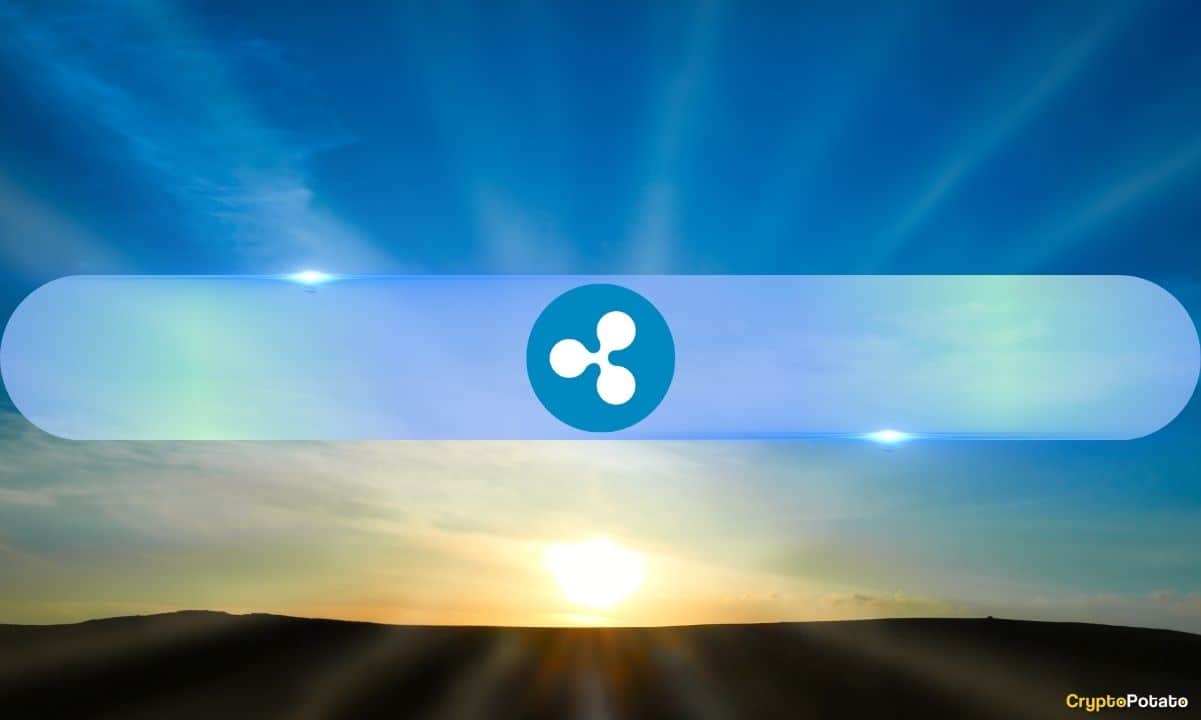
But real quick first—
XRP’s price could be in for another big pump soon, according to the technical signals.
Legendary chart trader Peter Brandt recently shared a bullish wedge pattern suggesting another leg up for XRP’s price to above $2.70. The average exchange rate in US dollars for XRP on Saturday, Dec. 28, was $2.19.
So if this rally materializes, it would represent a 24% increase over Saturday’s price in potentially a matter of mere days or weeks.
Here are two views of $XRPUSD a weekly chart and a daily chart
Strong opinions, weakly held
A chart is not an opinion and an opinion is not necessarily a position – this is a concept hard to understand by rookies pic.twitter.com/SvaT5hojLW— Peter Brandt (@PeterLBrandt) December 27, 2024
While this is not abnormal for crypto markets in general or for Ripple token prices in particular, these kinds of gains are significantly headier for investors’ finances than the typical performance of corporate equity shares— even for high-flying tech stocks like those on the Nasdaq.
Another XRP watcher recently targeted a $4 all-time high Ripple price for the cross-border settlement token on the next big pump. That would represent an astounding 82% gain over the current price.
Looking back, here’s how Ripple got here over the course of 2024:
1. Ripple Expert Touts XRPL’s DeFi Powers (Jan. 1)
Ripple made some waves to start the year when XRPL developer Wietse Wind settled some misconceptions about the platform. The developer who started the XRP Ledger for decentralized finance using XRP tokens cleared up the confusion once and for all:
With XRP Ledger, the native tokens can be used on a fully decentralized platform with smart contract issuance. That makes it more like Ethereum and Solana than many cryptocurrency investors are aware of even today.
Wind also blasted through the FUD (fear, uncertainty, and doubt) around regulatory threats to XRP’s economy with a recap of Ripple Labs’ decisive victories against the US Securities and Exchange Commission in the US District Court Southern District of New York.
2. XRP Ethereum Integrations Launch (Feb. 11)
One of the key supports for continued, robust growth in XRP’s market valuation is its aggressive expansion into new business partnerships around the world and new integrations with support for XRP on other blockchain networks like Ethereum.
In February, the CEO of Peersyst Technology, a Ripple Partner, announced a new Ethereum Virtual Machine (EVM) sidechain of the XRP Ledger would begin rewarding validator nodes with XRP tokens.
That’s something nice for die-hard XRP Army types, who don’t have to sell the tokens to use them with Ethereum smart contracts.
3. XRP Expands in Korea and Japan (July 21)
While fighting off SEC allegations of securities fraud in US court, Ripple Labs continued to advance its platform with several new overseas business partnerships this year. They will be key to growing the Ripple economy and seriously competing with SWIFT for daily payment share.
In July, Ripple Labs achieved two new international expansions in the Asia-Pacific region— one in South Korea and another in Japan.
In Korea, the nation’s only government-licensed VASP (virtual asset service provider), Infinite Block, announced new XRP Ledger support. The integration came mere days after Ripple Labs’ announced the creation of a new XRPL Japan and Korea Fund.
4. SEC Lawsuit Fine Cut From $2B to $150M (Aug. 8)
On Aug. 8, US Judge Analisa Torres handed Ripple a resounding win in the US District Court Southern District of New York in Manhattan. The SEC was seeking a $2 billion disbursement or fine for Ripple Labs over allegations of selling XRP as an unregistered security.
After the judge delivered the company three other landmark wins last year, both for Ripple Labs and for the blockchain sector in general, Torres struck a devastating blow to the government litigant in this case in August.
Instead of the $2 billion the SEC sought, Torres ordered Ripple to pay a comparatively paltry $125 million.
5. Grayscale Launches XRP Trust (Sept. 12)
In September, the XRP economy made a massive stride toward market adoption by regulated institutional players trading on Wall Street. Cryptocurrency asset management company Grayscale announced on Sept. 12 the creation of a new US-regulated XRP trust product.
That’s similar to the Bitcoin ETFs and Ether ETFs (exchange-traded funds) that the SEC greenlit on Jan. 11 and May 23. The difference between an ETF and a trust, however, is that the former are open funds, and the latter are closed-ended.
That means ETFs can issue new shares to meet demand, while trusts have a fixed number of shares from the outset. Trusts can also only be traded once per day at the end of the trading day in New York City.
According to Grayscale data, the new XRP trust is set to close out 2024 with 300% gains for investors.
6. SEC Lawsuit Expedited Judgement For Ripple (Nov. 28)
Ever since the SEC first sued Ripple Labs in Dec. 2020 for allegations of selling unregistered securities, Ripple has repeatedly prevailed against the US regulator in court.
The judge over the case ruled in July 2023, for example, that secondary sales of XRP are not an investment contract and, therefore, it is not an unregistered security.
Then, in Oct. 2023, the SEC dropped Ripple CEO Brad Garlinghouse and founder Chris Larsen from their litigation, who were originally named as defendants in its multi-year lawsuit, leaving just Ripple Labs to fight in court.
Finally, after getting its fine cut this August from $2 billion to $150 million, Ripple Labs won another battle on Nov. 28, when Judge Torres ruled to expedite the final judgment in the case.
7. XRP Flips BNB and Solana (Dec. 1- 2)
XRP tokens traded on crypto exchanges have been racing two other altcoins neck-and-neck for the total market capitalization or market value of their economies.
After flying up the price chart following Donald Trump’s reelection to the White House in November, XRP’s price managed to flip BNB (Binance Coin) in terms of total market cap on Dec. 1. Then it flipped SOL (Solana) on Dec. 2, ranking XRP the third largest cryptocurrency (excluding stablecoins) in the world, behind only Bitcoin and Ethereum.
8. XRP Notches 7-Year High Price (Dec. 2)
In addition to flipping BNB and SOL tokens, XRP soared to a 7-year record high price on Dec. 2 of almost $3. That portends vigorous support for its market prices going forward as Bitcoin continues to track through its fourth quadrennial macro-market cycle based on its scheduled supply adjustments.
Binance Free $600 (CryptoPotato Exclusive): Use this link to register a new account and receive $600 exclusive welcome offer on Binance (full details).
LIMITED OFFER for CryptoPotato readers at Bybit: Use this link to register and open a $500 FREE position on any coin!










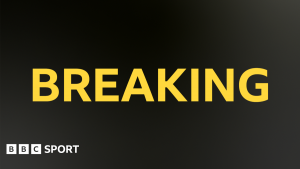
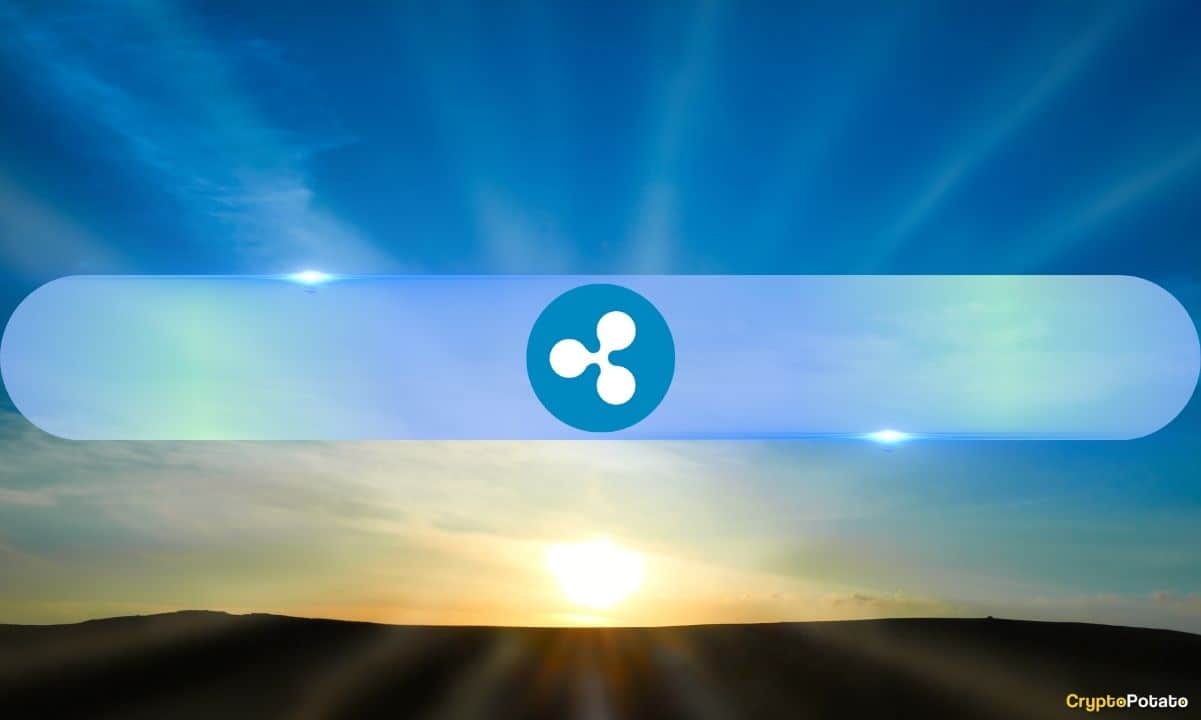


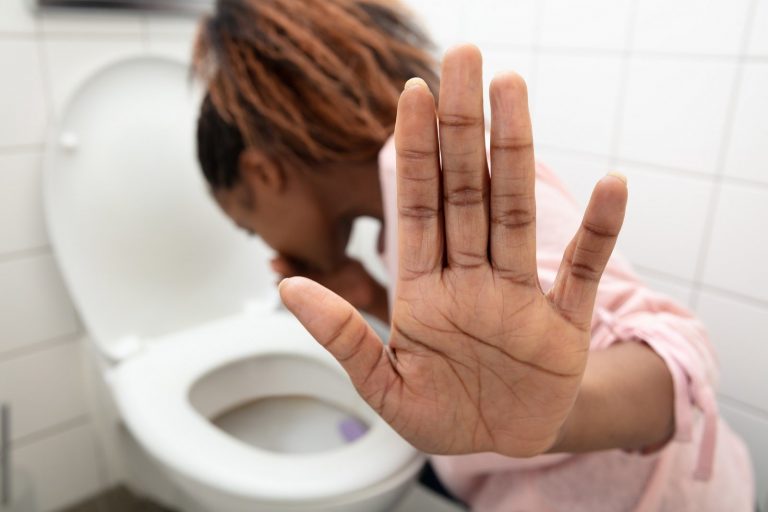




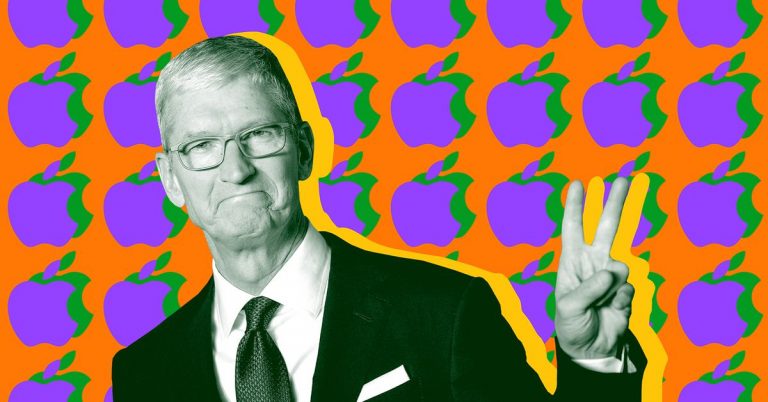



+ There are no comments
Add yours