Servers computers
How to Build a PC – Full Detailed Build Guide (2024)

A fully in-depth step by step PC build guide. Includes everything from installation of parts, installing Windows OS, installing drivers, XMP setup, Windows settings + More!
🗝️VIP-URcdkey Windows11 Pro Oem Key $22: https://www.vip-urcdkey.com/vu/TS11
🗝️VIP-URcdkey Windows10 Pro Oem Key $16: https://www.vip-urcdkey.com/vu/TS10
Use 28% off code: TS20
⚒️How To Fix Your PC: https://bit.ly/3cLlyx2
Discord Server: https://discord.gg/techsource
🔥TS Mousepads: https://www.techsourceshop.com
—————————————————————————————
▶PC Parts ◀
14900K: https://geni.us/XqdFvp
AORUS Z790 Pro X: https://geni.us/TvoRxug
Aorus Waterforce X II 360: https://geni.us/B2AAgF
G.Skill Trident Z5 RGB 7200Mhz: https://geni.us/59jSxA
Crucial T705 2TB M.2 SSD: https://geni.us/JAS2
Gigabyte RTX 4080 Super Aero: https://geni.us/A8f4
Gigabyte GPUD850: https://geni.us/slF9r
Corsair 6500X: https://geni.us/onQJ6rq
Corsair RX120mm Fans x9: https://geni.us/tZmBc
▶Recommended/Alternate Parts◀
Screwdriver kit: https://www.amazon.com/dp/B0CQGLFSWP
Better Screwdriver Kit: https://www.amazon.com/dp/B0DD9VH4BR
Mousepad: https://www.techsourceshop.com/collections/mousepads
Power Supply Cable Extensions: https://www.amazon.com/dp/B0CW3SWS37?th=1
12VHPWR Cable Extension (1 to 3): https://www.amazon.com/dp/B0CN3T88DM?th=1
12VHPWR Cable Extension (1 to 1): https://www.amazon.com/12VHPWR-Sleeved-Extension-Female-3090Ti/dp/B0CN3TPNSM?th=1
USB 2.0 Header splitter: https://www.amazon.com/dp/B0CLN686VR
RGB and Fan Controller: https://geni.us/n4HfNPX
Magnetic Cable Ties (For Cable management): https://www.amazon.com/dp/B0CP8SWG3X
Acrylic Wrist Rest: https://www.amazon.com/dp/B0D3JBK3SX?ref=myi_title_dp
➡️Timestamps⬅️
0:00 Intro
1:07 – What you Need
4:12 – PC Components
4:58 – Start the PC Build
5:38 – Intel CPU Install
8:18 – AMD AM4 CPU
9:07 – AMD AM5 CPU
10:24 – AMD Threadripper CPU
12:13 – Memory Install
13:39 – M.2 SSD Install
17:00 – Thermal Paste Application
18:03 – Stock CPU Cooler Install
19:48 – AMD Prism CPU Cooler Install
23:01 – Aftermarket Air Cooler Install
27:32 – All in one (AIO) Cooler Install
31:53 – Test PC or Build in Case?
32:12 – Test PC outside of Case
41:32 – Test Boot
43:19 – Prep the Case
43:52 – IO Shield Install
44:38 – Install Standoffs
46:06 – Install Motherboard in Case
46:47 – Hooking up Front Panel Connectors
50:05 – JFP1 Connectors
52:26 – AIO Cooler Orientation
53:52 – Connect the Fans together
54:31 – Deciding Radiator Fan configuration
56:04 – Installing AIO on Top of Case (Horizontal)
57:26 – Installing AIO Vertically
59:47 – Secure Pump to CPU
1:01:17 – Plugging in AIO and Controller Cables
1:04:08 – Setting up Modular Power Supply
1:08:30 – Installing the Power Supply
1:09:18 – Hooking up SSD and Hard Drives
1:12:56 – Deciding on Air Pressure
1:14:24 – Deciding on Case Fan Configuration
1:17:43 – Plugging in Fan Cables
1:19:11 – Daisy Chaining Fans Together
1:21:49 – Plugging Power Supply Cables into the Motherboard
1:23:48 – Installing Vertical GPU Bracket
1:24:34 – Installing Graphics Card Vertically
1:25:13 – Install PCIE Cards
1:25:55 – Installing Graphics Card Horizontally
1:27:34 – Download Operating System
1:28:31 – Plug in PC Cables
1:29:41 – Power on your PC
1:30:12 – Set CPU Fan Header to Max Speed
1:30:58 – Install Windows Operating System onto PC
1:33:47 – Download Motherboard Drivers
1:35:25 – Activate Windows
1:36:26 – Activate Additional Storage Devices
1:37:23 – Update Monitor Refresh Rate
1:37:14 – Change Windows Power Plan and Settings
1:38:11 – Download Graphics Card Drivers
1:38:38 – Enable XMP
1:40:30 – Optimize Windows
1:42:30 – Troubleshooting – Black Screen
1:45:30 – Troubleshooting – Update BIOS
1:46:39 – Troubleshooting – USB Operating System Drive not recognized
1:47:24 – Troubleshooting – Storage Devices dont show up in Windows .
source
Servers computers
CybertronPC Caliber TSVCJA141 Tower Server – The Ultimate Business Powerhouse

CybertronPC Caliber TSVCJA141 Tower Server – The Ultimate Business Powerhouse
► Latest Price & AMZN link here ► https://bit.ly/3zzDqZO
For updated price or purchase visit this link.
If you find our content helpful or entertaining, Please consider subscribing.
If you enjoyed this video, please give it a thumbs up and leave a comment below.
If you have a business inquiry or would like to work with us, please contact here – tessamaylv@gmail.com
Thank you for watching.
0:00 Intro
0:06 Review
Things that we mentioned in this video:
Caliber TSVCJA141 Tower Server : B004OJOTJ6
source
Servers computers
Dell PowerEdge T620 | Overview

The Dell PowerEdge T620 is a feature rich, 2 socket tower, which comes in a rack option if you need to maximize your storage capacity. This server is great in demanding and virtualization environments. Watch to find out more!
Dell PowerEdge T620 Tech Specs: https://www.xbyte.com/hw/dell/servers/tower/dell-poweredge-t620.html
Shop Entire Dell Portfolio at xByte: https://www.xbyte.com/hw/dell.html
Speak with one of our Dell Certified Engineers or a Sales Rep: sales@xbyte.com / 888-929-8348
If you have any questions or want to suggest content for future videos, comment below! .
source
Servers computers
Dell EMC PowerEdge R650xs | R750xs -Rack Server

The Dell PowerEdge R650xs is designed to meet a specific set of requirements for medium-duty workloads with enterprise-class performance and capabilities.
The Dell EMC PowerEdge R750xs, with 3rd generation Intel® Xeon® Scalable processors, is purposefully designed with distinctive, customer-defined requirements to deliver enterprise performance for scale-out environments. .
source
Servers computers
StarTech.com 1U 19 inch Server Rack Rails – 24-36 inch Adjustable Depth – Universal 4 Post Rack Mou

Click here for the best price:
https://amzn.to/3ncZint
This is an Affiliate link
StarTech.com 1U 19 inch Server Rack Rails – 24-36 inch Adjustable Depth – Universal 4 Post Rack Mount Rails – Network Equipment/Server/UPS Mounting Rail Kit HPE ProLiant Dell PowerEdge (UNIRAILS1UB)
StarTech.com 1U 19 inch Server Rack Rails – 24-36 inch Adjustable Depth – Universal 4 Post Rack Mount Rails – Network Equipment/Server/UPS Mounting Rail Kit HPE ProLiant Dell PowerEdge (UNIRAILS1UB)
This presentation contains images that were used under a Creative Commons License.
source
Servers computers
How to install a server rack rail
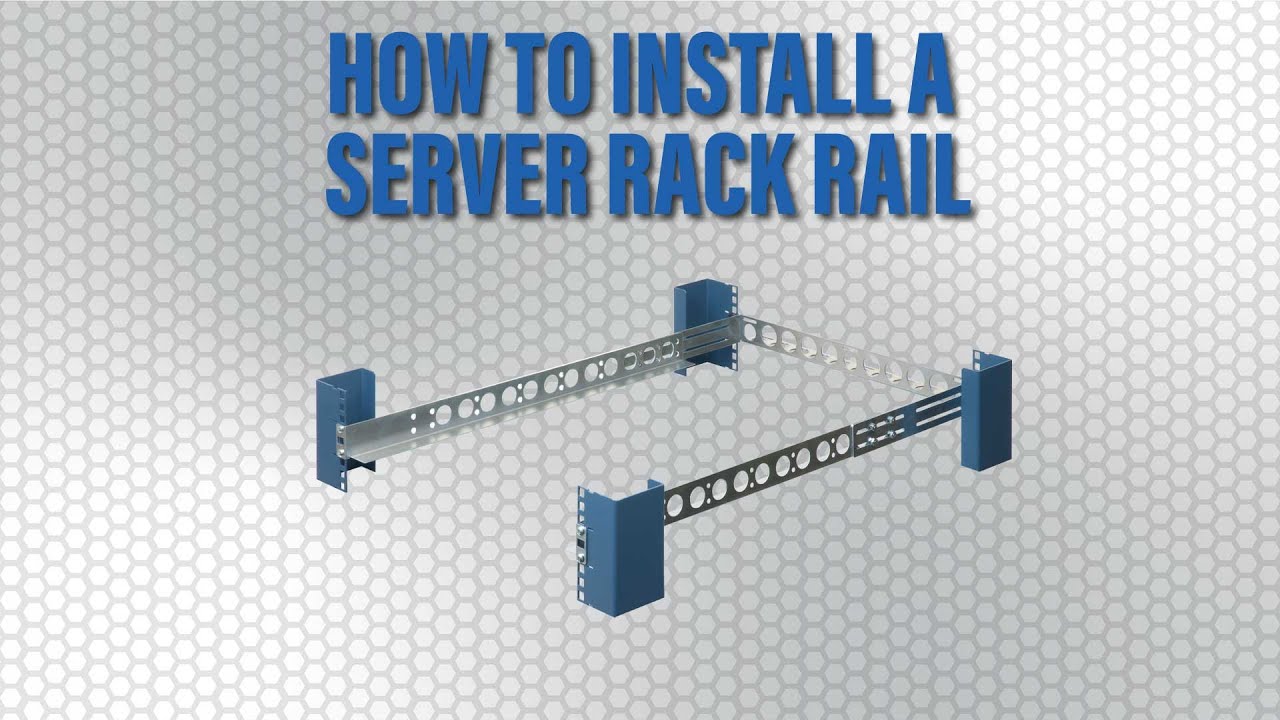
Universal rails allow users to mount switches, patch panels, servers or any IT equipment that fits within the size and weight constraints. RackSolutions offers them in 1U, 2U and 3U variants and with different features.
PRODUCT LINKS
—————————————————
►Tool-less Rack Rails – https://www.racksolutions.com/tool-less-rack-rails.html
►Universal Shallow Rack Rails – https://www.racksolutions.com/20in-rackmount-rails.html
►Deep Rackmount Rails – https://www.racksolutions.com/rackmount-rails.html
►2 Post Rack Rails – https://www.racksolutions.com/2-post-rack-rails.html
►Universal Rack Rails – https://www.racksolutions.com/rack-rails.html .
source
Servers computers
Build a PC while you still can – PCs are changing whether we like it or not.

Get a 15-day free trial for unlimited backup at https://backblaze.com/LTT
Use code LINUS and get 25% off GlassWire at https://lmg.gg/glasswire
Arm CPUs are taking over. Apple Silicon showed us that desktop computers need not be power hogs – Why haven’t AMD, Intel, and Nvidia done the same, and would you want it?
Discuss on the forum: https://linustechtips.com/topic/1440171-build-a-pc-while-you-still-can/
► GET MERCH: https://lttstore.com
► SUPPORT US ON FLOATPLANE: https://www.floatplane.com/
► AFFILIATES, SPONSORS & REFERRALS: https://lmg.gg/sponsors
► PODCAST GEAR: https://lmg.gg/podcastgear
FOLLOW US
—————————————————
Twitter: https://twitter.com/linustech
Facebook: http://www.facebook.com/LinusTech
Instagram: https://www.instagram.com/linustech
TikTok: https://www.tiktok.com/@linustech
Twitch: https://www.twitch.tv/linustech
MUSIC CREDIT
—————————————————
Intro: Laszlo – Supernova
Video Link: https://www.youtube.com/watch?v=PKfxmFU3lWY
iTunes Download Link: https://itunes.apple.com/us/album/supernova/id936805712
Artist Link: https://soundcloud.com/laszlomusic
Outro: Approaching Nirvana – Sugar High
Video Link: https://www.youtube.com/watch?v=ngsGBSCDwcI
Listen on Spotify: http://spoti.fi/UxWkUw
Artist Link: http://www.youtube.com/approachingnirvana
Intro animation by MBarek Abdelwassaa https://www.instagram.com/mbarek_abdel/
Monitor And Keyboard by vadimmihalkevich / CC BY 4.0 https://geni.us/PgGWp
Mechanical RGB Keyboard by BigBrotherECE / CC BY 4.0 https://geni.us/mj6pHk4
Mouse Gamer free Model By Oscar Creativo / CC BY 4.0 https://geni.us/Ps3XfE
CHAPTERS
—————————————————
0:00 Intro
0:53 PCs are great, but…
2:05 They still run on old tech
2:53 Intel and AMD are in trouble, but that’s a good thing
5:27 Contracts, monopolies, and Qualcomm’s failure to compete
6:32 PCs have already taken the first steps to change
8:14 Arm’s advantages are integrated
10:10 Arm chips can go bigger
11:19 Conclusion – This is going to suck for enthusiasts .
source
-

 Science & Environment1 month ago
Science & Environment1 month agoHow to unsnarl a tangle of threads, according to physics
-

 Technology1 month ago
Technology1 month agoIs sharing your smartphone PIN part of a healthy relationship?
-

 Science & Environment1 month ago
Science & Environment1 month agoHyperelastic gel is one of the stretchiest materials known to science
-

 Science & Environment1 month ago
Science & Environment1 month ago‘Running of the bulls’ festival crowds move like charged particles
-

 Technology1 month ago
Technology1 month agoWould-be reality TV contestants ‘not looking real’
-

 Science & Environment1 month ago
Science & Environment1 month agoMaxwell’s demon charges quantum batteries inside of a quantum computer
-
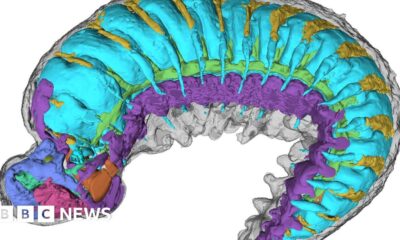
 Science & Environment1 month ago
Science & Environment1 month agoX-rays reveal half-billion-year-old insect ancestor
-

 Science & Environment1 month ago
Science & Environment1 month agoSunlight-trapping device can generate temperatures over 1000°C
-

 Technology4 weeks ago
Technology4 weeks agoUkraine is using AI to manage the removal of Russian landmines
-

 Science & Environment1 month ago
Science & Environment1 month agoLiquid crystals could improve quantum communication devices
-
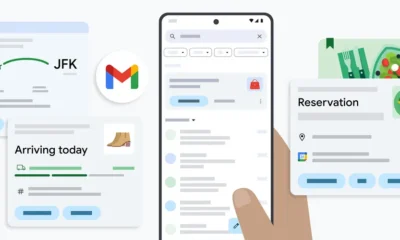
 Technology4 weeks ago
Technology4 weeks agoGmail gets redesigned summary cards with more data & features
-

 Sport4 weeks ago
Sport4 weeks agoBoxing: World champion Nick Ball set for Liverpool homecoming against Ronny Rios
-

 Football4 weeks ago
Football4 weeks agoRangers & Celtic ready for first SWPL derby showdown
-

 Science & Environment1 month ago
Science & Environment1 month agoPhysicists have worked out how to melt any material
-

 Science & Environment1 month ago
Science & Environment1 month agoQuantum ‘supersolid’ matter stirred using magnets
-
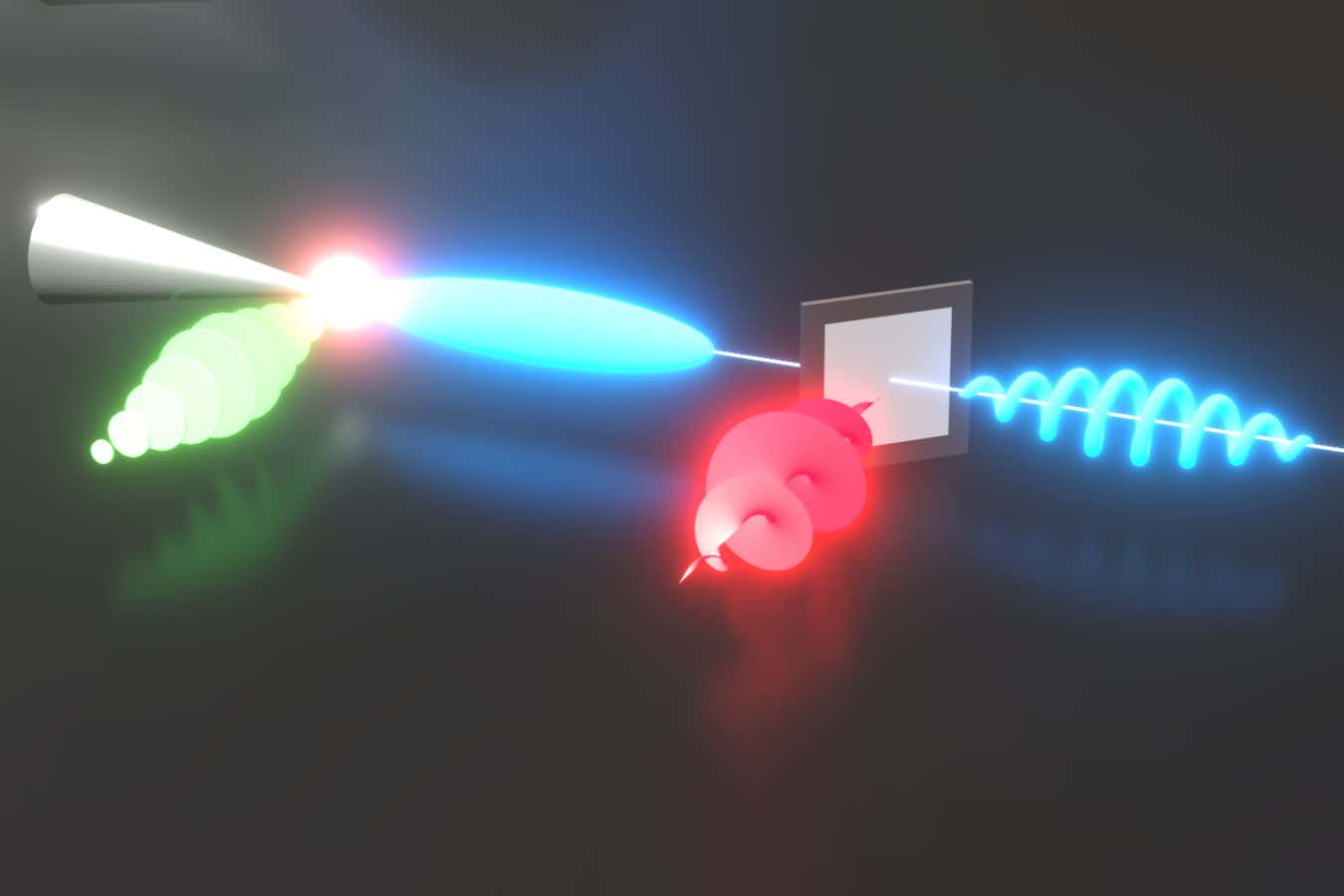
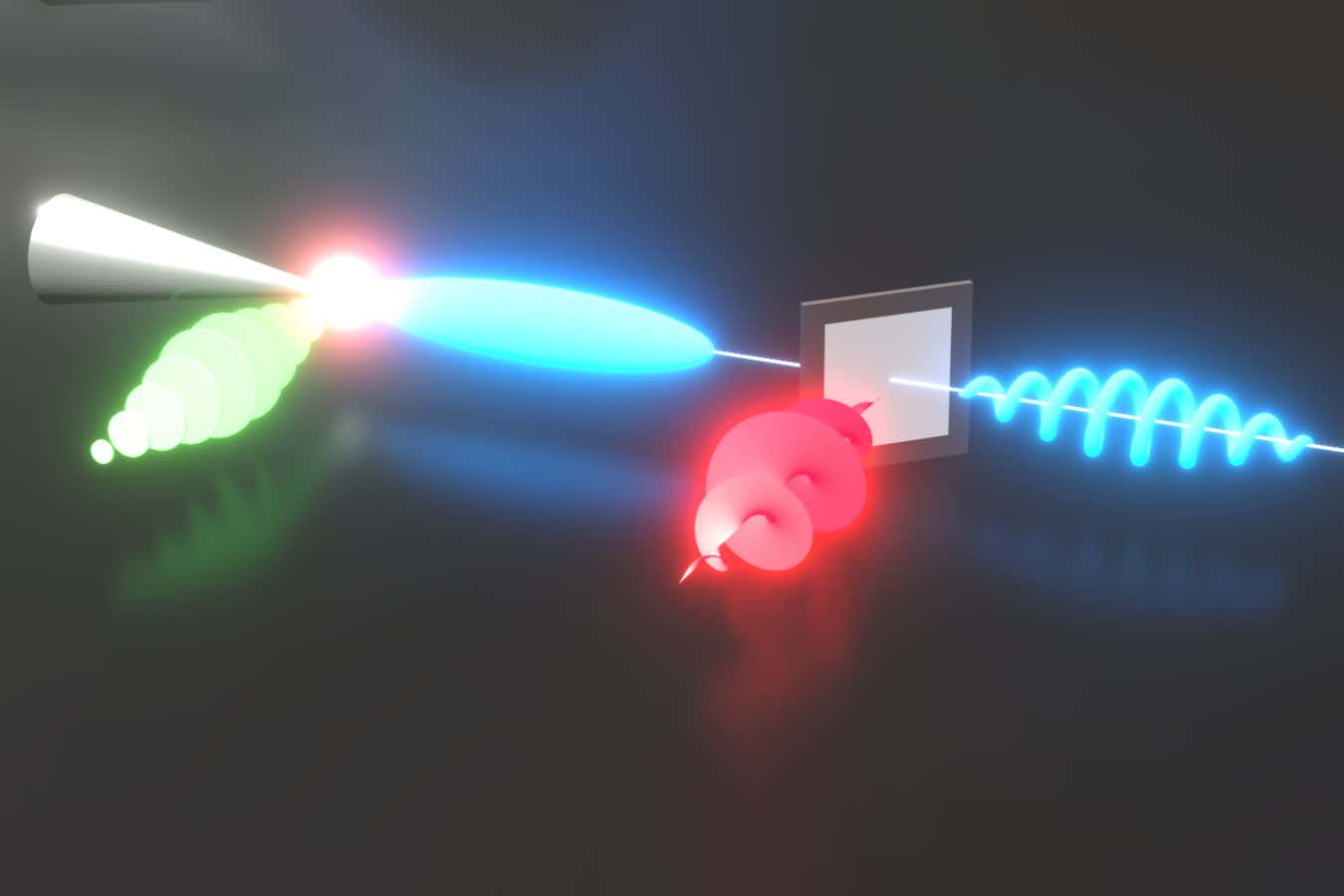 Science & Environment1 month ago
Science & Environment1 month agoLaser helps turn an electron into a coil of mass and charge
-

 TV4 weeks ago
TV4 weeks agoসারাদেশে দিনব্যাপী বৃষ্টির পূর্বাভাস; সমুদ্রবন্দরে ৩ নম্বর সংকেত | Weather Today | Jamuna TV
-

 Technology4 weeks ago
Technology4 weeks agoSamsung Passkeys will work with Samsung’s smart home devices
-

 Technology1 month ago
Technology1 month agoRussia is building ground-based kamikaze robots out of old hoverboards
-

 MMA4 weeks ago
MMA4 weeks agoDana White’s Contender Series 74 recap, analysis, winner grades
-
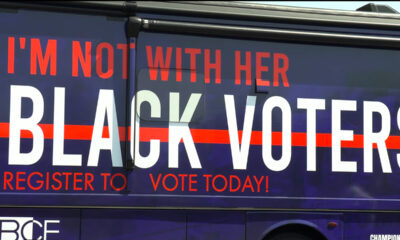
 News4 weeks ago
News4 weeks ago‘Blacks for Trump’ and Pennsylvania progressives play for undecided voters
-

 News4 weeks ago
News4 weeks agoMassive blasts in Beirut after renewed Israeli air strikes
-

 Sport4 weeks ago
Sport4 weeks agoAaron Ramsdale: Southampton goalkeeper left Arsenal for more game time
-
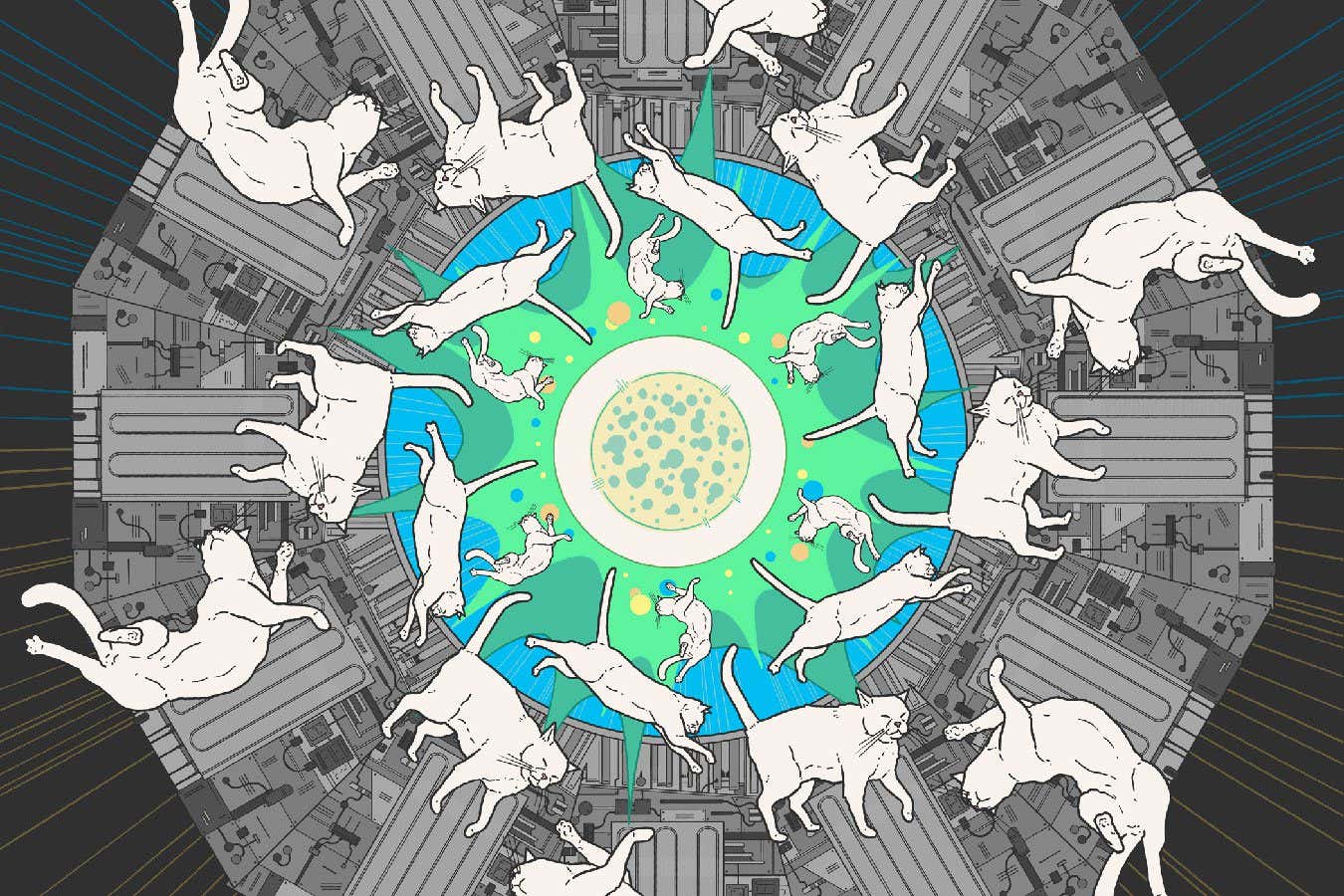
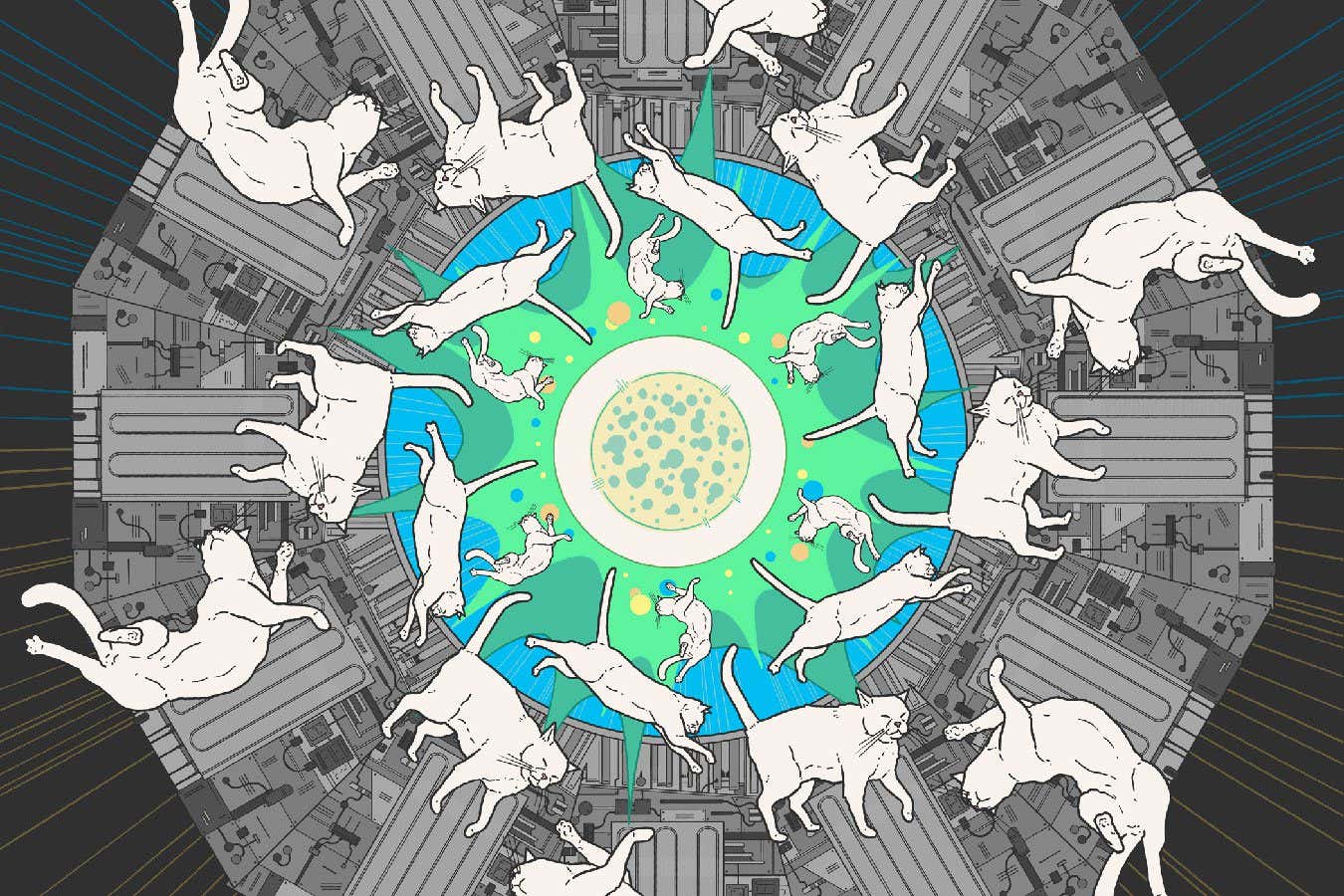 Science & Environment1 month ago
Science & Environment1 month agoA new kind of experiment at the Large Hadron Collider could unravel quantum reality
-

 News3 weeks ago
News3 weeks ago▶ Hamas Spent $1B on Tunnels Instead of Investing in a Future for Gaza’s People
-

 MMA3 weeks ago
MMA3 weeks ago‘Uncrowned queen’ Kayla Harrison tastes blood, wants UFC title run
-

 Technology4 weeks ago
Technology4 weeks agoEpic Games CEO Tim Sweeney renews blast at ‘gatekeeper’ platform owners
-

 News3 weeks ago
News3 weeks agoNavigating the News Void: Opportunities for Revitalization
-

 Football4 weeks ago
Football4 weeks agoWhy does Prince William support Aston Villa?
-

 MMA4 weeks ago
MMA4 weeks agoPereira vs. Rountree prediction: Champ chases legend status
-

 Technology1 month ago
Technology1 month agoWhy Machines Learn: A clever primer makes sense of what makes AI possible
-
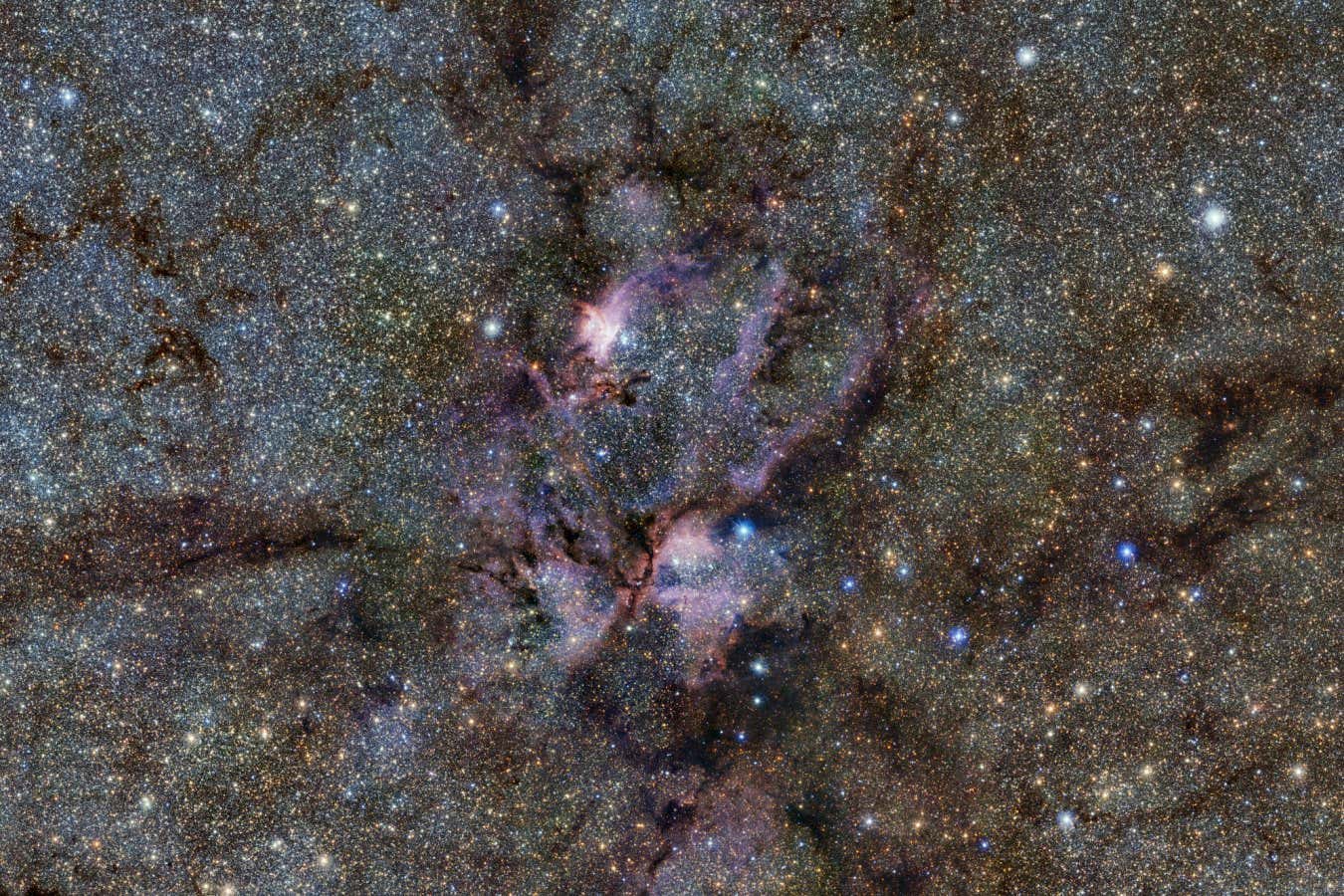
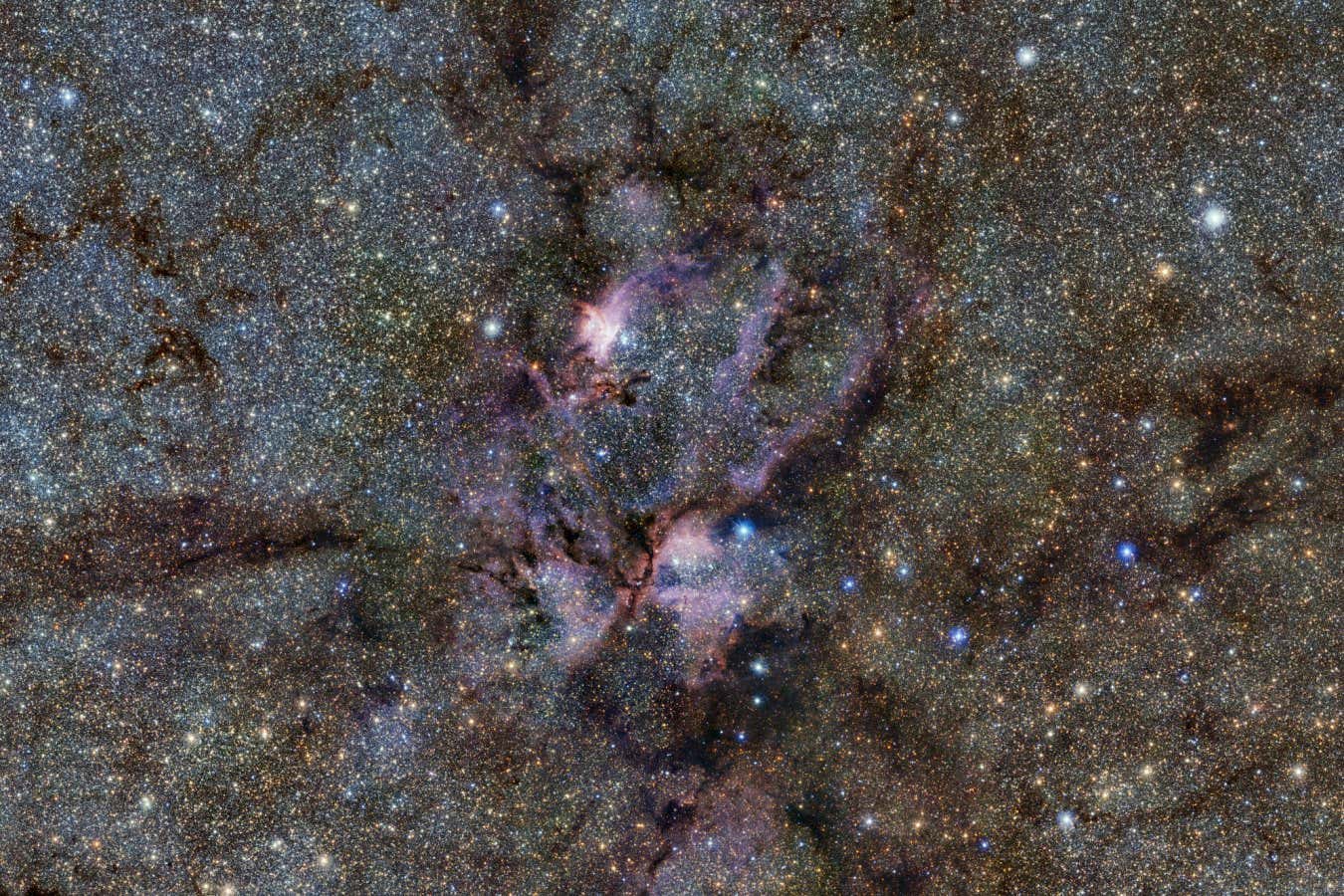 Science & Environment1 month ago
Science & Environment1 month agoWhy this is a golden age for life to thrive across the universe
-

 News4 weeks ago
News4 weeks agoWoman who died of cancer ‘was misdiagnosed on phone call with GP’
-

 Business4 weeks ago
Business4 weeks agoWhen to tip and when not to tip
-

 Technology1 month ago
Technology1 month agoMicrophone made of atom-thick graphene could be used in smartphones
-

 News4 weeks ago
News4 weeks agoRwanda restricts funeral sizes following outbreak
-

 Technology4 weeks ago
Technology4 weeks agoMusk faces SEC questions over X takeover
-

 Sport4 weeks ago
Sport4 weeks agoWales fall to second loss of WXV against Italy
-

 Science & Environment1 month ago
Science & Environment1 month agoITER: Is the world’s biggest fusion experiment dead after new delay to 2035?
-

 Womens Workouts1 month ago
Womens Workouts1 month ago3 Day Full Body Women’s Dumbbell Only Workout
-
Business4 weeks ago
DoJ accuses Donald Trump of ‘private criminal effort’ to overturn 2020 election
-

 News4 weeks ago
News4 weeks agoCornell is about to deport a student over Palestine activism
-

 Technology4 weeks ago
Technology4 weeks agoMicrosoft just dropped Drasi, and it could change how we handle big data
-

 Sport4 weeks ago
Sport4 weeks ago2024 ICC Women’s T20 World Cup: Pakistan beat Sri Lanka
-

 MMA4 weeks ago
MMA4 weeks agoKayla Harrison gets involved in nasty war of words with Julianna Pena and Ketlen Vieira
-

 Technology4 weeks ago
Technology4 weeks agoCheck, Remote, and Gusto discuss the future of work at Disrupt 2024
-

 Money4 weeks ago
Money4 weeks agoWetherspoons issues update on closures – see the full list of five still at risk and 26 gone for good
-

 Sport4 weeks ago
Sport4 weeks agoMan City ask for Premier League season to be DELAYED as Pep Guardiola escalates fixture pile-up row
-

 Science & Environment1 month ago
Science & Environment1 month agoQuantum forces used to automatically assemble tiny device
-

 Science & Environment1 month ago
Science & Environment1 month agoA slight curve helps rocks make the biggest splash
-

 Science & Environment1 month ago
Science & Environment1 month agoNuclear fusion experiment overcomes two key operating hurdles
-
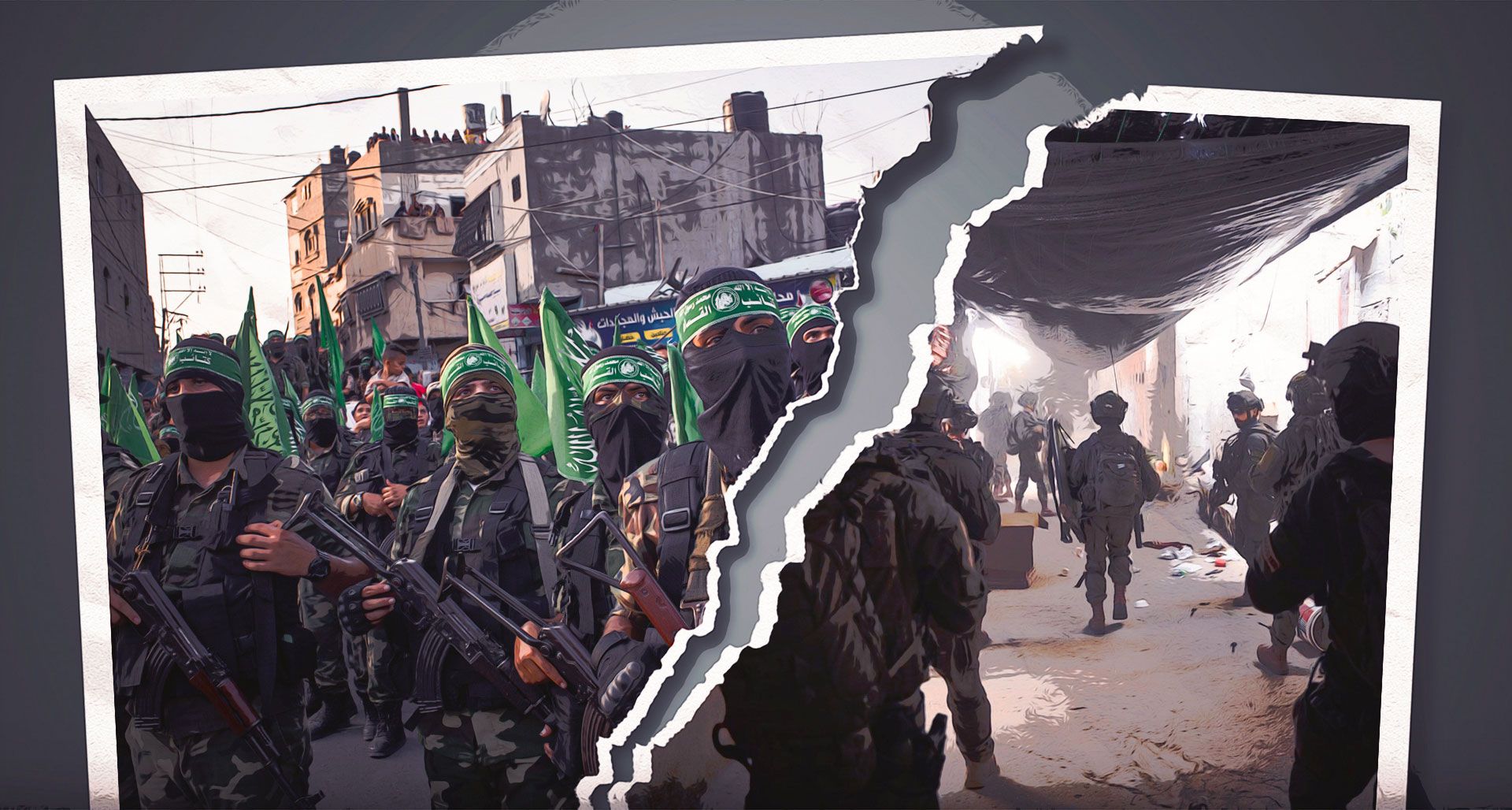
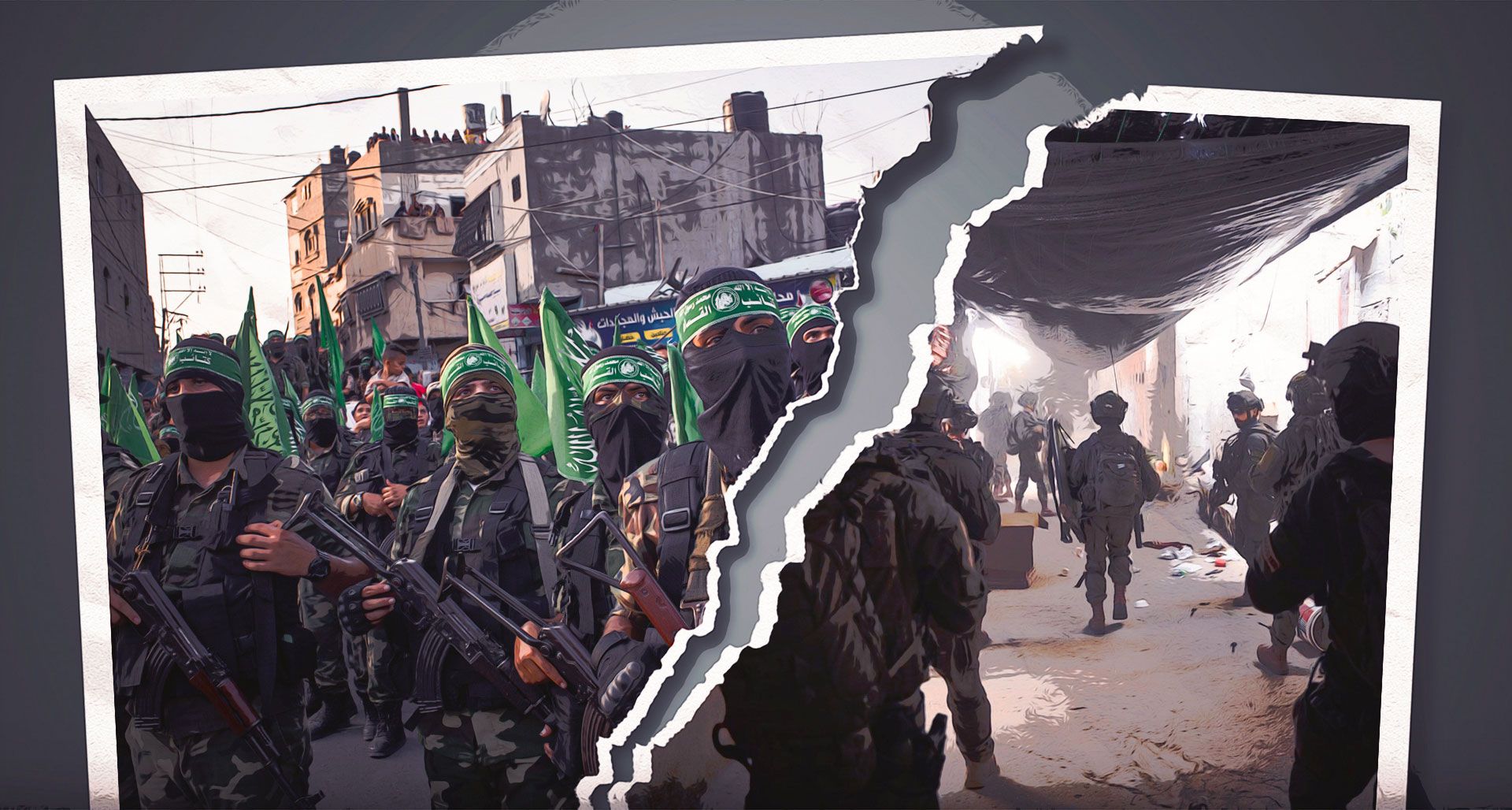 News1 month ago
News1 month ago▶️ Hamas in the West Bank: Rising Support and Deadly Attacks You Might Not Know About
-

 Technology1 month ago
Technology1 month agoMeta has a major opportunity to win the AI hardware race
-

 Sport4 weeks ago
Sport4 weeks agoChina Open: Carlos Alcaraz recovers to beat Jannik Sinner in dramatic final
-

 MMA4 weeks ago
MMA4 weeks ago‘I was fighting on automatic pilot’ at UFC 306
-

 News4 weeks ago
News4 weeks agoGerman Car Company Declares Bankruptcy – 200 Employees Lose Their Jobs
-

 Technology4 weeks ago
Technology4 weeks agoTexas is suing TikTok for allegedly violating its new child privacy law
-

 MMA4 weeks ago
MMA4 weeks agoKetlen Vieira vs. Kayla Harrison pick, start time, odds: UFC 307
-

 Sport4 weeks ago
Sport4 weeks agoSturm Graz: How Austrians ended Red Bull’s title dominance
-

 News4 weeks ago
News4 weeks agoHull KR 10-8 Warrington Wolves – Robins reach first Super League Grand Final
-

 MMA3 weeks ago
MMA3 weeks ago‘Dirt decision’: Conor McGregor, pros react to Jose Aldo’s razor-thin loss at UFC 307
-
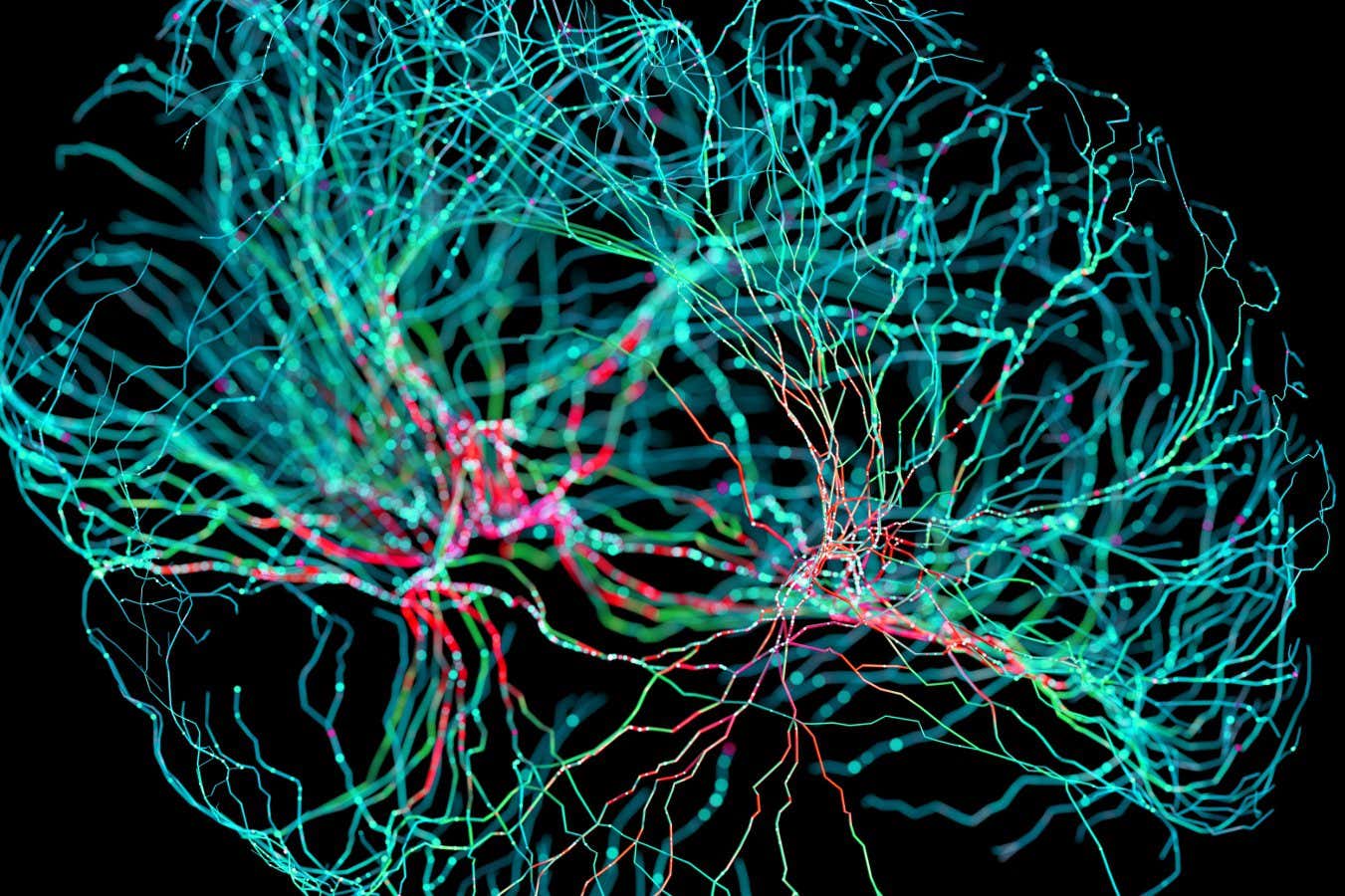
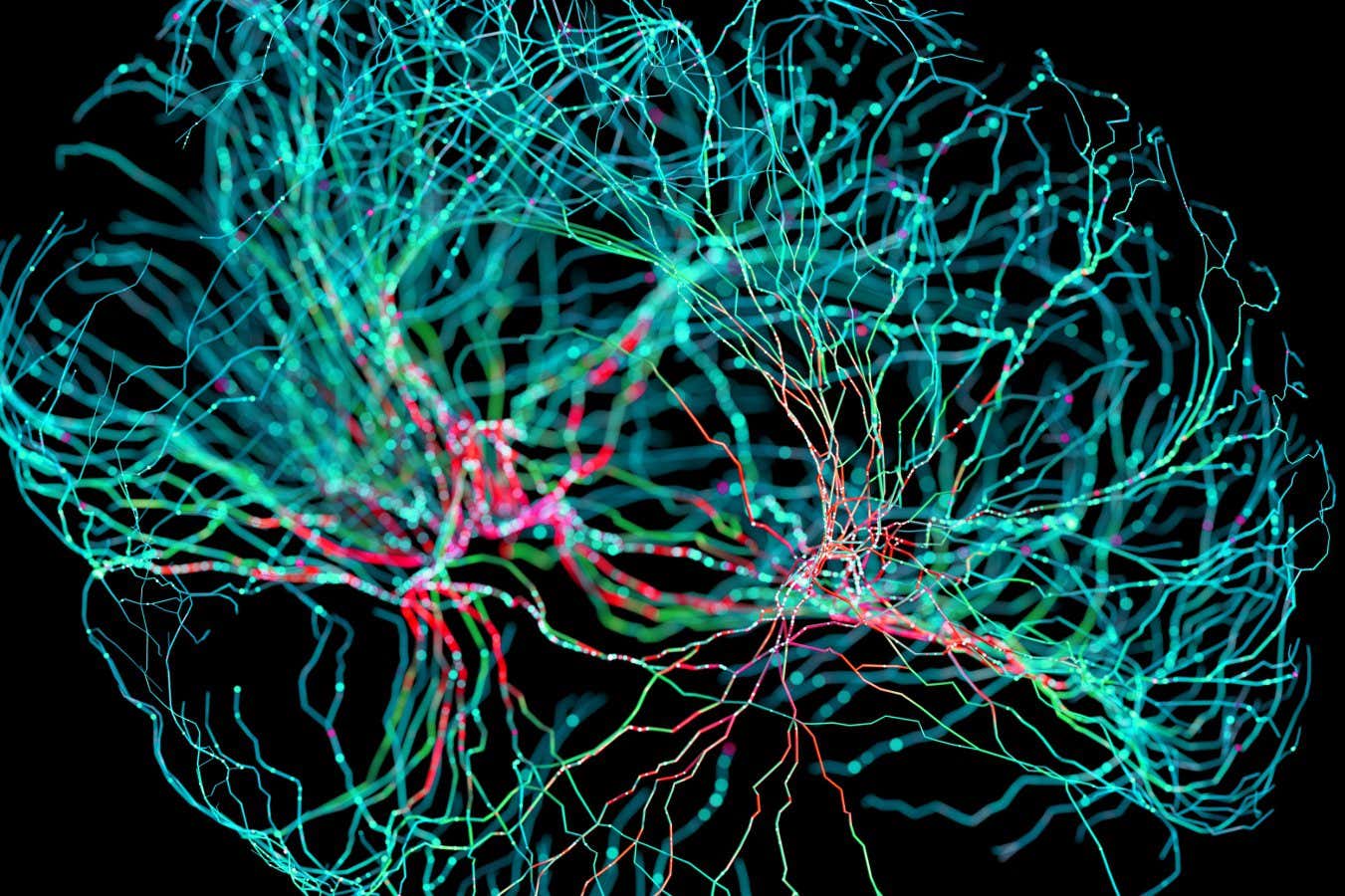 Science & Environment1 month ago
Science & Environment1 month agoNerve fibres in the brain could generate quantum entanglement
-

 Business1 month ago
Business1 month agoStocks Tumble in Japan After Party’s Election of New Prime Minister
-
Business4 weeks ago
how UniCredit built its Commerzbank stake
-
Business4 weeks ago
Bank of England warns of ‘future stress’ from hedge fund bets against US Treasuries
-
Business4 weeks ago
Sterling slides after Bailey says BoE could be ‘a bit more aggressive’ on rates
-

 News4 weeks ago
News4 weeks agoFamily plans to honor hurricane victim using logs from fallen tree that killed him
-
Business4 weeks ago
The search for Japan’s ‘lost’ art
-

 Sport4 weeks ago
Sport4 weeks agoPremiership Women’s Rugby: Exeter Chiefs boss unhappy with WXV clash
-

 Technology3 weeks ago
Technology3 weeks agoIf you’ve ever considered smart glasses, this Amazon deal is for you
-

 Sport4 weeks ago
Sport4 weeks agoCoco Gauff stages superb comeback to reach China Open final
-

 Entertainment4 weeks ago
Entertainment4 weeks agoNew documentary explores actor Christopher Reeve’s life and legacy
-

 Technology4 weeks ago
Technology4 weeks agoThis AI video generator can melt, crush, blow up, or turn anything into cake
-

 Football4 weeks ago
Football4 weeks ago'Rangers outclassed and outplayed as Hearts stop rot'
-
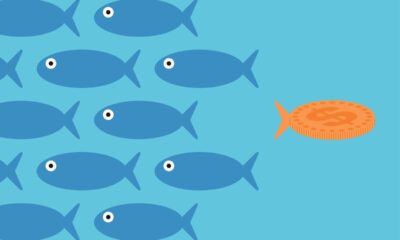
 Technology4 weeks ago
Technology4 weeks agoOpenAI secured more billions, but there’s still capital left for other startups
-

 Technology4 weeks ago
Technology4 weeks agoThe best budget robot vacuums for 2024
-

 Science & Environment1 month ago
Science & Environment1 month agoTime travel sci-fi novel is a rip-roaringly good thought experiment
-

 News1 month ago
News1 month ago▶️ Media Bias: How They Spin Attack on Hezbollah and Ignore the Reality
-

 Science & Environment1 month ago
Science & Environment1 month agoHow to wrap your mind around the real multiverse
-

 Business4 weeks ago
Business4 weeks agoChancellor Rachel Reeves says she needs to raise £20bn. How might she do it?
-

 MMA4 weeks ago
MMA4 weeks agoJulianna Peña trashes Raquel Pennington’s behavior as champ
-

 Business4 weeks ago
Business4 weeks agoWater companies ‘failing to address customers’ concerns’
-

 Technology4 weeks ago
Technology4 weeks agoThe best shows on Max (formerly HBO Max) right now
-

 Sport3 weeks ago
Sport3 weeks agoWXV1: Canada 21-8 Ireland – Hosts make it two wins from two
-

 Technology4 weeks ago
Technology4 weeks agoJ.B. Hunt and UP.Labs launch venture lab to build logistics startups
-
Business4 weeks ago
Head of UK Competition Appeal Tribunal to step down after rebuke for serious misconduct
-

 Business4 weeks ago
Business4 weeks agoStark difference in UK and Ireland’s budgets
-

 Money4 weeks ago
Money4 weeks agoPub selling Britain’s ‘CHEAPEST’ pints for just £2.60 – but you’ll have to follow super-strict rules to get in
-

 Technology4 weeks ago
Technology4 weeks agoLG C4 OLED smart TVs hit record-low prices ahead of Prime Day
-

 Sport4 weeks ago
Sport4 weeks agoWorld’s sexiest referee Claudia Romani shows off incredible figure in animal print bikini on South Beach
-

 Technology4 weeks ago
Technology4 weeks agoApple iPhone 16 Plus vs Samsung Galaxy S24+
-
Politics4 weeks ago
Rosie Duffield’s savage departure raises difficult questions for Keir Starmer. He’d be foolish to ignore them | Gaby Hinsliff
-

 Health & fitness4 weeks ago
Health & fitness4 weeks agoNHS surgeon who couldn’t find his scalpel cut patient’s chest open with the penknife he used to slice up his lunch
-

 MMA4 weeks ago
MMA4 weeks agoPereira vs. Rountree preview show live stream
-

 Football4 weeks ago
Football4 weeks agoSimo Valakari: New St Johnstone boss says Scotland special in his heart
-
Business4 weeks ago
Top shale boss says US ‘unusually vulnerable’ to Middle East oil shock
-

 Technology4 weeks ago
Technology4 weeks agoSingleStore’s BryteFlow acquisition targets data integration
-

 News4 weeks ago
News4 weeks agoSpongerla Rayner’s gift gluttony is worse than Free Gear Keir’s – her freeloading has destroyed working class reputation
-

 MMA4 weeks ago
MMA4 weeks agoUFC 307 preview show: Will Alex Pereira’s wild ride continue, or does Khalil Rountree shock the world?
-
Business4 weeks ago
Champagne days for F1









































@romanouno9698
October 28, 2024 at 7:04 am
BROOOOOO, we did it !!!!!!! Thanks a lot, it works 😉
@calebpruett6621
October 28, 2024 at 7:04 am
I learned how to build my first PC from your videos all the way back in 2015/2016. I still have the same computer with the same components from the first startup in 2016 running to this day. I've gotten all my parts to build a complete new PC and there was no question coming to your channel to get refreshed on how to build a PC properly. Thank you seriously🙌
@icecreampersonidk2682
October 28, 2024 at 7:04 am
Bruh mother ssd latch isnt working
@ImTooColdFR
October 28, 2024 at 7:04 am
Lol I got the same items as yours and thanks you for teaching me to build it it was very scary when your at the cpu part but I have to put it on thanks you❤
@sandy4v
October 28, 2024 at 7:04 am
amazing video. Built my pc. Thanks a ton. Worked first time
@vanillaaa-y4d
October 28, 2024 at 7:04 am
thx
@PiotrSniegowski
October 28, 2024 at 7:04 am
Wait so if i have laptop with windows 11 for example i can install windows for free?
@gabriele_zanni
October 28, 2024 at 7:04 am
Thank you so much!! it was extremly helpful
@spritcs
October 28, 2024 at 7:04 am
Hey could you help me? I just built my new rig and i have the MSI B650 Tomahawk Wi-Fi MoBo and I've installed windows. But I am stuck on the network setup stage of the windows setup because it doesn't give me an option for Wi-Fi only ethernet. Do you have a fix?
@Scuttlerr-y9
October 28, 2024 at 7:04 am
I got the notification after I got into pc clicked on it then my pc shut off hit like a half blue screen said it was restarting and now it’s just restarting over and over again I tried resetting bios and powering off pc but no matter what I do it just powers on glitches goes to the same half blue screen then powers off, please help
@missfox2782
October 28, 2024 at 7:04 am
I used your 2018 guide to build my first pc in 2022. But now i will be using this guide for my next system, the work you put into this was amazing and i learned alot despite already knowing how to build a pc so thank you man!
@steja6031
October 28, 2024 at 7:04 am
I built my pc to this video there were some parts that should have explained things better
@bryantimothy8616
October 28, 2024 at 7:04 am
Does anyone know whats the benefit of using contact frames for AM5 7800X3D?
@theultimatememer9
October 28, 2024 at 7:04 am
1:54 why are there 2 gpus
@gregmarquis1886
October 28, 2024 at 7:04 am
how about making a very simple, fast , powerful computer thats NOT a gaming computer. And I don't need all the fancy lights . All I need is a computer thats reliable, fast and maybe I want to put a Audio Card so I can listen to loud music at my desktop computer. Can you please point me in the right direction. I'm gonna need a computer very soon. Thanks.
@DraconicLee
October 28, 2024 at 7:04 am
Dude. I just built one today. Everything went well. Thank you sooo soo muchhhh❤
@Shevaxable
October 28, 2024 at 7:04 am
Helped me a lot thank you
@ZLEO00
October 28, 2024 at 7:04 am
Should have done a amd cpu build too, its more popular…
@sully8320
October 28, 2024 at 7:04 am
Ive never built a PC before all ive done was swapped a gpu 9 years ago. I built my first PC thanks to your videos and others.
@Jaliscojo
October 28, 2024 at 7:04 am
You really explained everything well! I am all set thanks to you. Subscribed!
@Rawr1999-p
October 28, 2024 at 7:04 am
It’s kinda late maybe,but did similar build as my first gaming pc. This video was very helpful,Sadly my brother not around anymore to help out my stupid head😂
@TechSource
October 28, 2024 at 7:04 am
Happy Building everyone ❤❤
🔥TS Store: https://techsourceshop.com
➡Timestamps⬅
0:00 Intro
1:07 – What you Need
4:12 – PC Components
4:58 – Start the PC Build
5:38 – Intel CPU Install
8:18 – AMD AM4 CPU
9:07 – AMD AM5 CPU
10:24 – AMD Threadripper CPU
12:13 – Memory Install
13:39 – M.2 SSD Install
17:00 – Thermal Paste Application
18:03 – Stock CPU Cooler Install
19:48 – AMD Prism CPU Cooler Install
23:01 – Aftermarket Air Cooler Install
27:32 – All in one (AIO) Cooler Install
31:53 – Test PC or Build in Case?
32:12 – Test PC outside of Case
41:32 – Test Boot
43:19 – Prep the Case
43:52 – IO Shield Install
44:38 – Install Standoffs
46:06 – Install Motherboard in Case
46:47 – Hooking up Front Panel Connectors
50:05 – JFP1 Connectors
52:26 – AIO Cooler Orientation
53:52 – Connect the Fans together
54:31 – Deciding Radiator Fan configuration
56:04 – Installing AIO on Top of Case (Horizontal)
57:26 – Installing AIO Vertically
59:47 – Secure Pump to CPU
1:01:17 – Plugging in AIO and Controller Cables
1:04:08 – Setting up Modular Power Supply
1:08:30 – Installing the Power Supply
1:09:18 – Hooking up SSD and Hard Drives
1:12:56 – Deciding on Air Pressure
1:14:24 – Deciding on Case Fan Configuration
1:17:43 – Plugging in Fan Cables
1:19:11 – Daisy Chaining Fans Together
1:21:49 – Plugging Power Supply Cables into the Motherboard
1:23:48 – Installing Vertical GPU Bracket
1:24:34 – Installing Graphics Card Vertically
1:25:13 – Install PCIE Cards
1:25:55 – Installing Graphics Card Horizontally
1:27:34 – Download Operating System
1:28:31 – Plug in PC Cables
1:29:41 – Power on your PC
1:30:12 – Set CPU Fan Header to Max Speed
1:30:58 – Install Windows Operating System onto PC
1:33:47 – Download Motherboard Drivers
1:35:25 – Activate Windows
1:36:26 – Activate Additional Storage Devices
1:37:23 – Update Monitor Refresh Rate
1:37:14 – Change Windows Power Plan and Settings
1:38:11 – Download Graphics Card Drivers
1:38:38 – Enable XMP
1:40:30 – Optimize Windows
1:42:30 – Troubleshooting – Black Screen
1:45:30 – Troubleshooting – Update BIOS
1:46:39 – Troubleshooting – USB Operating System Drive not recognized
1:47:24 – Troubleshooting – Storage Devices dont show up in Windows