Fitness trackers have come a long way from the simple bands that tracked steps and little else. Modern trackers can monitor everything from your heart health to how well you’ve recovered from a hard bout of training. Even flagship smartwatches, which used to be lackluster trackers, have become pretty adept workout companions. Whatever your fitness goals are, there’s probably a fitness tracker that can help you achieve them.
Technology
NYT Crossword: answers for Monday, September 23
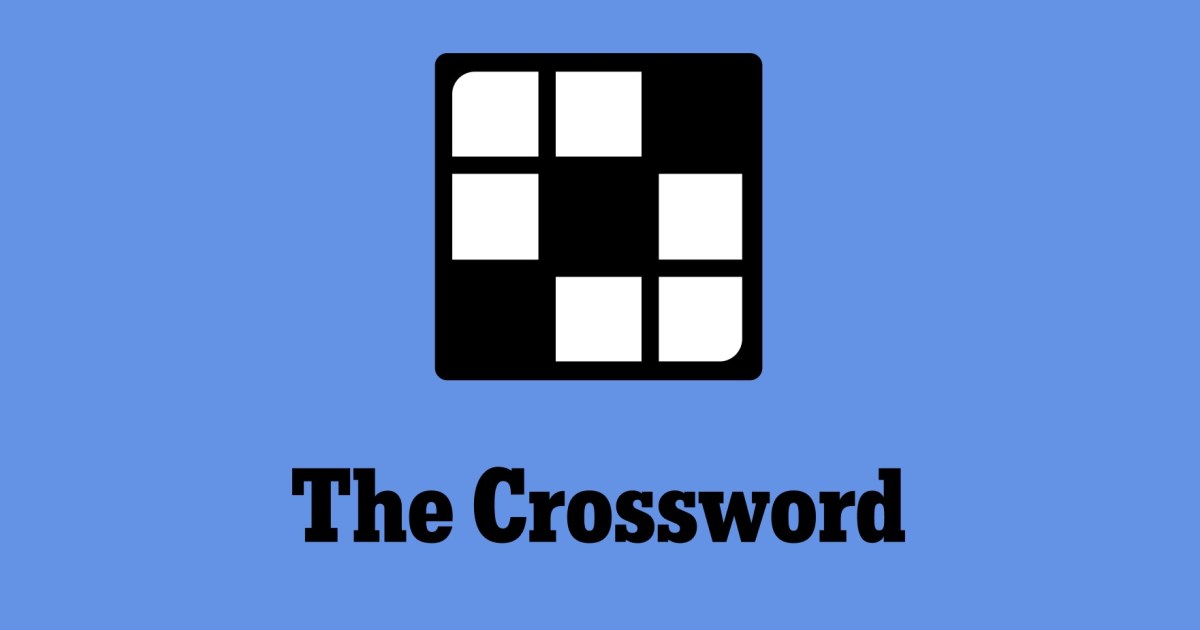

The New York Times crossword puzzle can be tough! If you’re stuck, we’re here to help with a list of today’s clues and answers.
Technology
How to test your SSD for potential problems


Jacob Roach / Digital Trends
Even if you own one of the best SSDs, it will fail one day, and that’s a fact.
Because of how SSDs work, each has a finite number of read and write cycles that it can complete before it dies, and every such cycle contributes to the degradation of NAND flash memory. At some point, it’ll be beyond saving. The good news? It’s nearly impossible to use up all of these read/write cycles. The bad news? Your SSD may still fail even if you’re far from hitting that limit.
Signs of a failing SSD include crashes, blue screens of death (BSOD), slow performance, data loss, and inability to write new files to the drive. When things are going south for your SSD, it’s important to know and act as soon as possible — you might still have time to back up your data. Check out the best ways to test your SSD to make sure your data is safe.
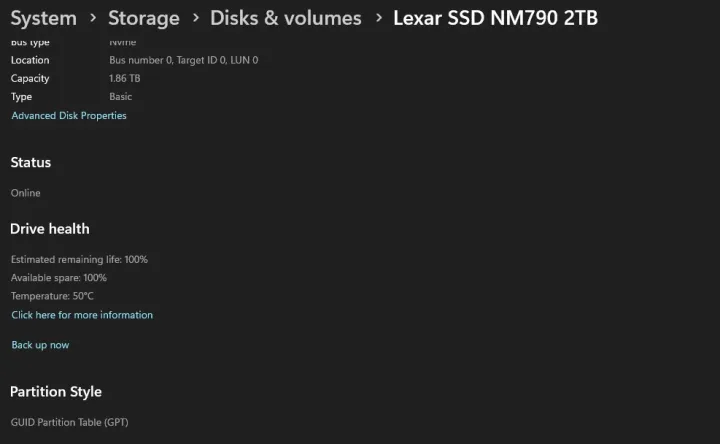
Monica J. White / Digital Trends
Check your SSD in Windows Settings
For a very basic check, you can just head straight to Windows Settings. Remember that this is not an in-depth test, so if you suspect your SSD might be failing, try out the other options on this list when you’re done with this one.
Step 1: Start by entering the Storage section of Windows Settings. You can do this by either pressing the Windows and I keys on your keyboard, then navigating to System > Storage, or by typing Storage into the Windows Search and selecting Storage Settings.
Step 2: Once you’re there, scroll down to find Advanced storage settings, then Disks & volumes.
Step 3: Pick your SSD from the list and click on Properties. Scroll down past some basic information about your SSD and look at Drive health. Windows will give you an estimate of your SSD’s remaining life, available space, and the temperature of your drive. Unfortunately, that’s all the information you can get from this utility.
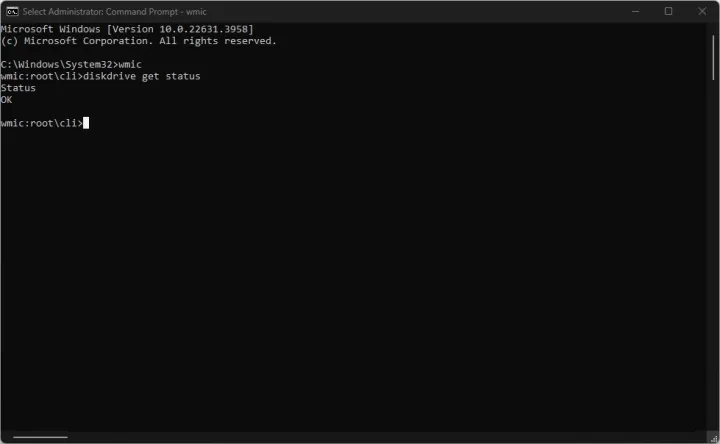
Monica J. White / Digital Trends
Use Windows Command Prompt
This is another simple “yes or no” type of test. Using the Command Prompt (CMD) in Windows, you can check whether your SSD is healthy. If it isn’t, that’s a big red flag that you should back up your data while you still can.
Step 1: Click on the Start Menu and type in Command Prompt. Then, right-click the result and select Run as administrator.
Step 2: Run the command as follows: wmic diskdrive get status and press Enter.
If the tool says that your SSD is “OK,” you’re in the clear. However, if you encounter “Pred Fail,” you should rush to back up your data (and then proceed with some more in-depth testing).

Monica J. White / Digital Trends
Use Windows PowerShell
Windows PowerShell can provide you with a bit more information than the Command Prompt can, and there are a couple of different commands you can run to learn more about your SSD.
Step 1: Start by launching Windows PowerShell. Enter the Start Menu and search for Windows PowerShell. Then, right-click it and Run as administrator.
Step 2: Once in PowerShell, you can try the following commands (you can just copy and paste them in):
- Get-PhysicalDisk — This will tell you the operational status of your SSD and whether it’s healthy or not.
- Get-PhysicalDisk | Get-StorageReliabilityCounter | Format-List — This drastically expands the amount of information you’ll get on your SSD. You’ll see the current and maximum temperatures, whether your SSD has encountered any read or write errors, or how long your SSD has been in use.
If the columns are empty, you may need to use a more advanced tool — more on that below.
You can also modify the second command: Get-PhysicalDisk | Get-StorageReliabilityCounter | Select [insert value here] and replace “[insert value here] with the specific information you might want to see. For example, to see write errors, use Get-PhysicalDisk | Get-StorageReliabilityCounter | Select WriteErrorsTotal.
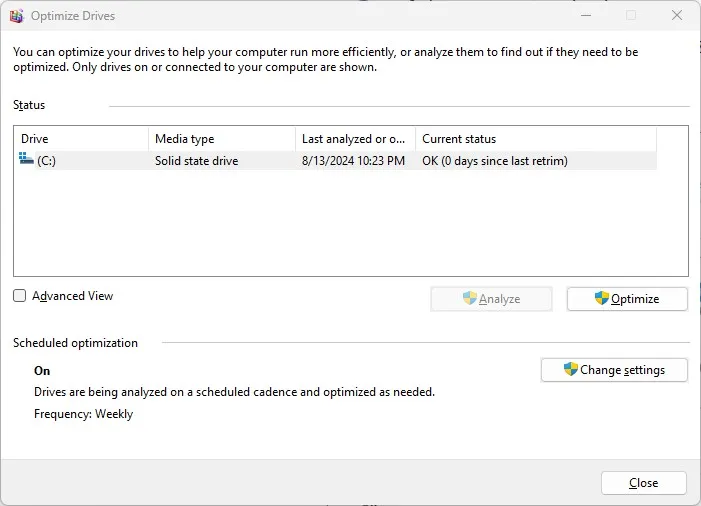
Monica J. White / Digital Trends
Use Optimize Drives in Windows
This is yet another option that will just tell you whether your SSD is healthy. However, you can also use the Defragment & Optimize Drive utility to optimize your SSD if there’s anything wrong with it.
Word of warning: Don’t bother defragmenting your SSD. Just use this tool to check your SSD health and optimize it.
Step 1: In the Start Menu, search for Defragment & Optimize Drive. Next, launch the tool.
Step 2: You’ll immediately be met with a list of all your drives. In the Current status column, you’ll be able to see whether your SSD is doing fine.
The utility will also tell you how long it’s been since the last “retrim.” This refers to a process that reclaims unused space on your drive by essentially telling your SSD which blocks of data aren’t needed anymore. No matter if your SSD is healthy or not, you can press Optimize to run a retrim. The tool performs retrims in the background, so if it’s been done recently, there’s no need to re-do it.

Monica J. White / Digital Trends
Use CrystalDiskInfo
When it comes to getting some more comprehensive information about SSD health, CrystalDiskInfo is the go-to tool. It’s free to use and easy to follow. It’ll give you all the most important data on your SSD, from its power-on count and power-on hours to whether it’s healthy.
Step 1: First, you need to download CrystalDiskInfo. Once the download finishes, install and run the tool.
Step 2: CrystalDiskInfo doesn’t have many hidden caveats that you need to keep in mind — what you see is what you get. It monitors your SSD health by checking SMART, which stands for Self-Monitoring, Analysis, and Reporting Technology. You’ll be able to tell at a glance whether your SSD is doing well.
Run the tool and check out the health of your drives. Some of the most important info to look at, apart from the percentage value under Health Status, includes Power On Count, Power On Hours, and Total Host Writes.

Monica J. White / Digital Trends
Use AIDA64 Extreme
AIDA64 Extreme is not a free tool, but you can use it for free for 30 days to test your PC. Unlike CrystalDiskInfo, AIDA64 can provide you with useful information on the rest of your PC, too, including your processor, motherboard, and RAM. Remember that if your SSD is fine but the rest of your PC may not be, we have a comprehensive troubleshooting guide to give you a hand.
Step 1: Start by downloading the AIDA64 Extreme tool directly from the manufacturer’s website. Pick the latest version available and download the trial. Go through the quick installation process and select Launch AIDA64 before it’s done.
Step 2: You’ll be met with a screen that lists a number of PC components and software on the left. To check SSD health, the one that you want to click on is Storage. Next, click on SMART to locate your SSD.
This is where you’ll get all the useful information about your SSD. The extent of data is similar to what you’ll find in CrystalDiskInfo because AIDA64 also reports the SMART data from your SSD. You’ll see SSD health, lifetime writes (written in a different format than in CrystalDiskInfo), and the total power-on time.

Monica J. White / Digital Trends
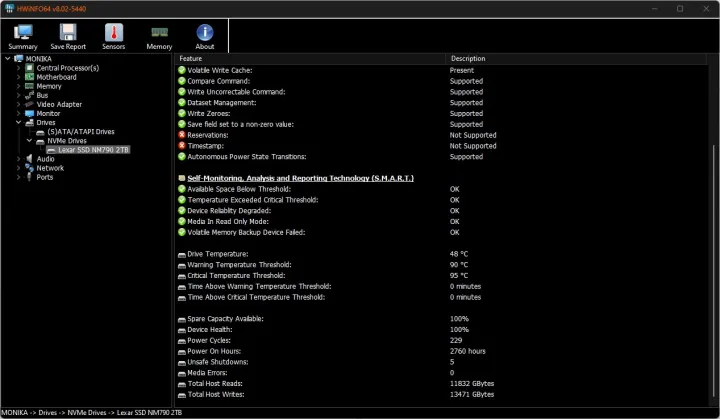
Monica J. White / Digital Trends
Use HWiNFO
HWiNFO is a useful tool for monitoring your PC’s health and performance. It has a separate utility for sensors, which can tell you all about your CPU and GPU temperatures and clock speeds, among other things. It also can provide you with quite a lot of information about your SSD.
Step 1: Begin by downloading HWiNFO from the official website. You can either choose the installer, which will create a persistent version of HWiNFO on your PC, or you can use the portable version that doesn’t require an installation.
Once downloaded, either install the program or launch it. Don’t tick any of the boxes (sensor only or summary only) — just press Start.
Step 2: You’ll see two windows pop up — the system summary and the main HWiNFO window. The summary gives you a brief overview of your system, and in the bottom-right corner of it, you’ll see a quick indicator about your SSD health. There’s much more to dig into, though.
Close or minimize the system summary window and tab into HWiNFO. On the left-hand side, click on the little arrow next to Drives. In the drop-down menu, select NVMe Drives and pick your SSD from the list.
Step 3: Click on your SSD and scroll through all the pertinent information. Like the other tools on this list, HWiNFO reports on device health, spare capacity, power cycles, and errors.
You can also click on Sensors at the top. There will be a bunch of other (interesting, but unrelated) sensors at first, so simply scroll down until you reach S.M.A.R.T. followed by your SSD model. This is where all the interesting metrics sit, such as real-time temperature and read/write totals.

Samsung
Use vendor-specific tools
Some storage manufacturers offer their own tools that you can use to scan your SSD with. Some of those are similar to the ones we’ve described above and don’t really provide anything extra, but there are a couple that let you run additional tests depending on the exact SSD model that you have.
Using these tools is fairly simple. You’ll usually just have to install them and browse through your SSD health. If there are extra tests to run, they’re visible at a glance.
Here are some tools to check out:
-
Seagate SeaTools — This tool also works with drives from other vendors. You can use it to run additional diagnostic tests.
-
Samsung Magician — This tool will only work if you have a Samsung SSD. It also includes features that can help you optimize your SSD’s performance.
-
Western Digital Dashboard — Similar to all the other tools, the WD Dashboard also lets you upgrade your firmware and check SSD health. Only works with WD and SanDisk SSDs.
-
Crucial Storage Executive — Made only for Crucial SSDs, this tool includes performance optimization and firmware updates.
-
Kingston SSD Manager — Provides SMART data and usage statistics, secure erase, and firmware updates for Kingston SSDs.
Of course, there is a chance that the tests reveal that the device is close to expiring. In this case, it’s probably time to look for a new SSD and make sure you know how to install an SSD in your PC.
Science & Environment
Hurricane John’s rapid intensification catches Mexico tourist hubs of Acapulco and Puerto Escondido off guard

Puerto Escondido, Mexico — Hurricane John struck Mexico’s southern Pacific coast with life-threatening flood potential after growing into a major hurricane in a matter of hours. It came ashore near the town of Punta Maldonado late Monday night as a Category 3 storm with maximum sustained winds of 120 mph. John’s rapid intensification forced authorities to rush to keep pace and warn people of its potential destruction.
“Seek higher ground, protect yourselves and do not forget that life is the most important thing; material things can be replaced. We are here,” Mexican President Andrés Manuel López Obrador wrote on the social media platform X.
By early Tuesday, John had weakened to a Category 2 hurricane with 100 mph maximum sustained winds, according to the U.S. National Hurricane Center. It was expected to batter Punta Maldonado and the nearby tourist hubs Acapulco and Puerto Escondido before being weakened over the high terrain inland.
The center said before landfall that “life-threatening” storm surges and flash floods were already ravaging the Pacific coast near Oaxaca.
Hurricane John shows growing threat of rapid intensification
The unexpected surge in strength caught scientists, authorities and residents of the area by surprise, something AccuWeather Senior Meteorologist Matt Benz and other experts have attributed to warmer oceans, which add fuel to the hurricanes.
As a result, surprise surges in hurricanes’ strength have become increasingly common, Benz said.
“These are storms that we haven’t really experienced before,” he said. “Rapid intensification has occurred more frequently in modern times as opposed to back in the historical record. So that’s telling us there’s something going on there.”
Rapid intensification is defined by meteorologists as an increase in the maximum sustained winds of a tropical cyclone of at least 30 knots (about 35 mph) over a 24 hour period, according to the U.S. National Hurricane Center.
Residents were tense in Oaxaca’s coastal cities as the forecast shifted and authorities responded.
Laura Velázquez, the federal coordinator of civil protection, told residents of Pacific coastal cities they should evacuate their homes and head to shelters in order to “protect theirs and their family’s lives.”
“It’s very important that all citizens in the coastal zone… take preventive measures,” Velázquez said.
Ana Aldai, a 33-year-old employee of a restaurant on the shores of the tourist hub Puerto Escondido, said businesses in the area began closing after authorities ordered the suspension of all work on the area’s main beaches.
The governments of Guerrero and Oaxaca states said classes would be suspended in a number of coastal zones on Tuesday.
Oaxaca’s governor said the state government had evacuated 3,000 people and set up 80 shelters. It also said it sent out 1,000 military and state personnel to address the emergency.
Videos on social media from Puerto Escondido showed flip-flop-clad tourists walking through heavy rain and fishermen pulling their boats out of the water. Strong rains in previous days have already left some roads in the region in a precarious position.
Aldai said she was “a little bit distressed” because notice from authorities came quickly. “There was no opportunity to make the necessary purchases. That also distresses us,” she said.
A lingering impact for a coast battered a year earlier by Otis
Benz, the meteorologist, expressed concern that the storm could slow once it hits land, leaving the storm hovering over the coastal zone, which could cause even greater damage.
The hurricane is bleak news for the region, which last year was walloped by Otis, a similar rapidly intensifying hurricane.
Otis devastated the resort city of Acapulco, where residents had little warning of the strength of what was about to hit them. One of the most rapidly intensifying hurricanes ever seen, scientists at the time said it was a product of changing climate conditions.
Otis blew out power in the city for days, left bodies scattered on the coast and desperate family members searching for lost loved ones. Much of the city was left in a state of lawlessness and thousands scavenged in stores, scrambled for food and water.
The government of López Obrador received harsh criticism for its slow response to Otis, but authorities have since pledged to pick up their speed.
President-elect Claudia Sheinbaum said her government planned to work on improving an early alert system, similar to what the country has with earthquakes.
Through Thursday, John is expected to produce 6 to 12 inches of rain across coastal areas of Chiapas state with more in isolated areas. In areas along and near the Oaxaca coast to southeast Guerrero, between 10 and 20 inches of rain with isolated higher totals can be expected through Thursday.
“You’re going to feel the impacts of the storm probably for the next couple of weeks to a couple of months,” meteorologist Benz added.
Technology
Flappy Bird clone is open source, free to play, and just 100kb
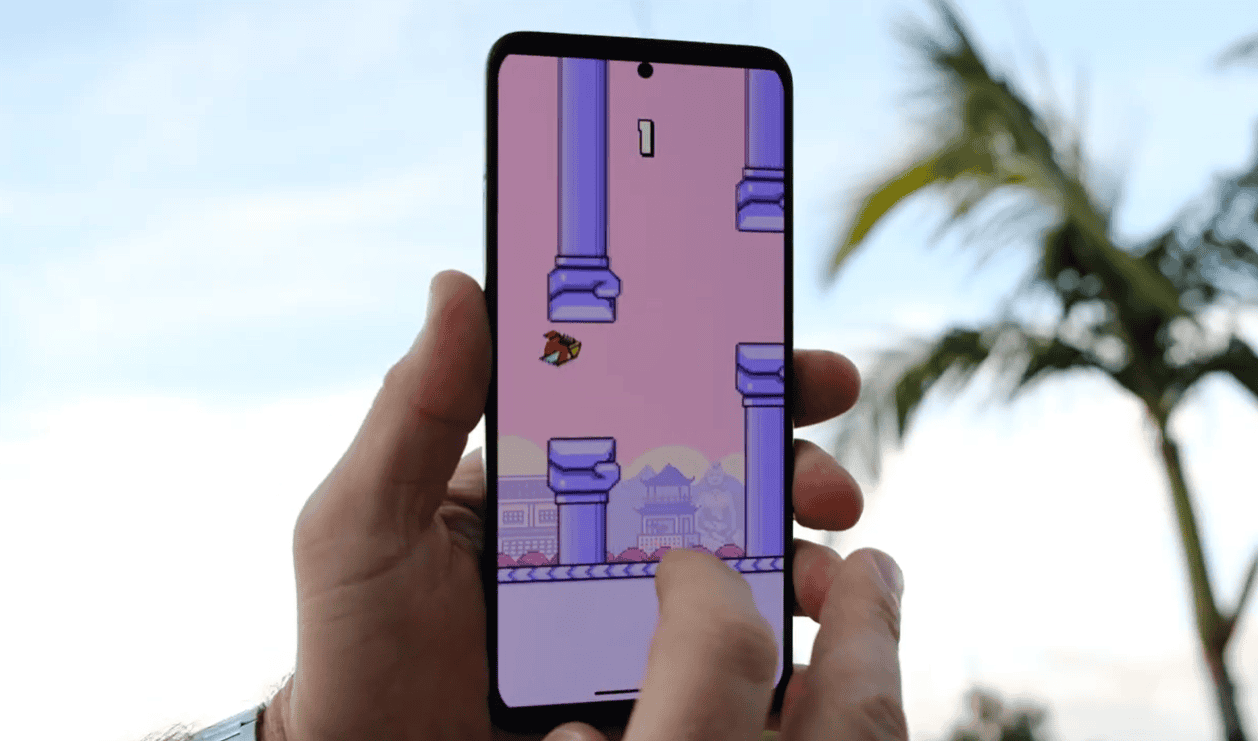
A clone of the insanely popular Flappy Bird is finally here. Incidentally, this authentically recreated game has nothing to do with Flappy Bird’s original creator.
Flappy Bird clone not from Dong Nguyen
The original Flappy Bird game, created by Dong Nguyen, is one of the biggest viral sensations. It earned the creator tens of thousands of dollars in earnings per day.
Nguyen abruptly pulled Flappy Bird from smartphone app stores for altruistic reasons. However, the Flappy Bird Foundation recently indicated the original Flappy Bird will return soon. Strangely, the game’s creator wasn’t a big part of the relaunch.
According to Android Police, an enterprising developer has created and published a clone of the original game. Identified as VadimBoev, the creator of the Flappy Bird clone claims he built the game with the smallest possible footprint. Specifically speaking, the APK (Android installer file) is less than 100Kb in size.
It is important to note that this clone has nothing to do with the Flappy Bird Foundation and certainly not with Dong Nguyen. Still, the game could be considered safe to download and install because the entire code is open source.
How to install and play the clone?
The recreated version of Flappy Bird is available as an APK. The entire project is hosted on GitHub. Its creator hasn’t uploaded the APK on any of the app stores. The Flappy Bird clone can be sideloaded on an Android device, a privilege that might not be available for long.
Multiple social media posts have appreciated the clone and admired the attention to detail. In other words, the recreated version appears to be a near-perfect replica of the original Flappy Bird.
Back when Flappy Bird was a viral gaming sensation, most of the smartphones had displays locked at a 60Hz refresh rate. However, many smartphones today have displays with 90Hz, 120Hz, and even higher refresh rates.
Playing the Flappy Bird clone at these framerates can be challenging. Hence, gamers should consider lowering the framerate of their smartphone to 60Hz if they wish to enjoy the game in its original form.
Technology
An affordable entry point into edit panels

Last year, Logitech leaped into the content creator market by acquiring Loupedeck, which makes control surfaces for apps like Adobe Lightroom. Now, the company has unveiled its first Logitech-branded control panel, the MX Creative Console, a $200 device that includes a keypad, dialpad and plugins for popular Adobe apps like Premiere Pro.
Logitech is fighting rivals like the TourBox Elite controller and even its own Loupedeck CT, but its new offering is cheaper than the latter and sleeker than the former. The MX Creative Console features a modern design and a pair of slick control dials, along with dynamic display keys that change depending on the app and page you’re looking at.
Logitech’s MX Creative Console is a well-built console for creators with smooth controls and easy customization.
- Good quality and design
- Smooth operation
- Easy Customization
- Not enough controls for some apps
I’ve tested a number of control panels going back to the original Loupedeck in 2017. To me, it always comes down to one main thing: Is this easier and faster than just using a keyboard and mouse? After over a week with the MX Creative Console, I found it to be powerful in some cases and too limited in others.
Hardware
The console comes in either pale gray or darker graphite and takes up very little space on your desk (3.8 x 3.1 inches for the keypad and 3.6 x 3.7 inches for the dialpad). A stand that angles the keypad or dialpad about 45 degrees toward you is also included. I prefer it flat on the table for speed, but the stand makes it easier to see the controls. The keypad has nine display keys, with the content changing based on the page and app you’re using. There are two regular buttons below to change the pages and a USB-C port on the bottom.
Meanwhile, the dialpad’s centerpiece is a large “contextual dial” since its function changes depending on the action selected. Plus, there’s a scroll wheel in the right top corner, two buttons on the top left and two buttons on the bottom in each corner. The bottom right button activates the dialpad’s “Actions Ring,” an on-screen circular display that gives you another way to tweak things like colors and text.
The keys require a light touch and have a smooth, clickless feel. The wheel on the dialpad has a nice amount of friction for precise work and lets you easily move frame-by-frame in Premiere Pro, or shuttle quickly through a timeline. It doesn’t have any haptic feedback, though, like the TourBox Elite. There’s a Bluetooth pairing switch on the bottom and a power switch on the back. It can connect to your computer either via LT Bluetooth or Logitech’s Bolt dongle also used on its mice and keyboards (not included).
Logitech says that the products are made with 72 percent post-consumer recycled plastics, low-carbon aluminum, micro textures instead of paint and FSC-certified responsible packaging. However, the dialpad uses AAA cells, either disposable or rechargeable. They’ll last a couple of months, according to Logitech, but it’s an odd choice for a product meant to be environmentally friendly.
Setup
The MX Creative Console is plug and play for Adobe apps so you can start twiddling the dials out of the box. It’s also customizable, letting you tweak settings within apps, create custom profiles and more. To set it up, I installed the Logi Options+ app on my PC (and Mac, I tested it with both), then connected the keypad via USB-C. I installed the dialpad separately by connecting it to my computers over Bluetooth.
Once the devices are recognized, clicking on “All Actions” installs the Adobe plugins. It also has direct support for apps including VLC media player, Spotify Premium, Capture One and Ableton. You can even use it to control apps without plugins like your browser for system volume, YouTube videos, emojis, screenshots and more. I found this useful just for the system volume alone (hello, terrible Windows 11 audio control).
Changing the default settings is about as easy as it gets. When you open the customization page, it shows the devices to the left (dialpad, keypad and Actions Ring), while all the possible settings are to the right. To change or add a new setting, just grab the one you want from the list and drag it over to the virtual keypad on the left. Keys can be rearranged on the same page, but it’s not easy to move a setting from one page to another.
As a Premiere Pro user, the first thing I did was create a new keypad page and add buttons to switch between the source, program and timelines to avoid a mouse click for those actions. That was relatively easy to do, thanks to the search function and intuitive drag-and-drop interface. If you’d rather not futz around with customization, Logitech has a plugin marketplace in the Logi Options+ app. I wasn’t able to use that ahead of launch, but it’s supposed to allow users to purchase or share plugins, profiles and icon packs.
Operation
I primarily work on Lightroom Classic and Premiere Pro while occasionally making use of Photoshop and After Effects. All of those apps are supported natively by the MX Creative Console on Mac and PC.
I started with Premiere Pro, testing it on both Windows and Mac. After some pondering, I placed the keypad to the left of the keyboard and the dialpad on the right between the keyboard and mouse. That worked well visually and let me finetune edits and do adjustments with my right hand and press buttons with my left — much as I already do with a keyboard and mouse.
At first, I didn’t think the console would speed up my workflow in editing mode since I’ve memorized most of Premiere’s keyboard shortcuts. I was also worried that I’d be constantly jumping between the dial and the mouse. After playing around a bit, though, I noticed that scrubbing through the timeline with the dial offered finer and faster control than the keyboard and mouse, especially when using the scroll wheel to scale the timeline (I’d like to see faster scrubbing when I’m zoomed out though, Logitech).
Building on that, I added the split function and other click-free mouse tools I hadn’t touched in awhile. With that, I could work nearly as quickly as with a keyboard and mouse depending on the task, despite my previous fears. Though I’d be hesitant to use it myself for editing, I could see this being a good workflow for new Premiere Pro users as it visually shows actions so newbies don’t need to memorize shortcuts.
The MX Console is especially useful for color correction in Premiere. With a clip selected, you can click the bottom right dialpad button to activate the Actions Ring, move your mouse to one of the actions (exposure, contrast, whites, saturation, etc.) and turn the dial to adjust that setting. To avoid the mouse, you can also program major color adjustments into the keypad. Then, just hold the button on that setting while turning the dial.
Then it was on to Lightroom Classic. This app makes the most sense for the console, as you’re primarily performing actions (color correction, cropping etc.) on a single image. Quick keys include Develop mode, White Balance Selector, Auto White Balance, Auto upright and rating tools. Once you’ve imported images into your library, you can jump into Develop, shuttle between images using the dial and then tweak colors using the Actions Ring as with Premiere. Again, if you’d rather keep your hands on the MX Console, you can program common functions (temperature, saturation, highlights etc.) into the keypad.
The MX Console also has keys for copying and pasting Develop settings, before and after views, as well as cropping and opening images in Photoshop. A Lightroom power user could add more shortcuts to further boost efficiency. That makes it nearly as fast as the popular Loupedeck+ panel, but jumping between pages in the keypad can slow you down a bit.
Unfortunately, I found the MX Creative Console to be the least useful for Photoshop. Control panels are best for single-purpose tasks like color correction and audio adjustments, but Photoshop is designed for more complex operations. That meant I was forever taking my hands off the keypad and dialpad and putting them on the mouse and keyboard, making me less efficient, if anything. It could have been useful in Photoshop’s Camera RAW utility (which has Lightroom-like controls), but Logitech said that tool has no API and doesn’t support plugins.
Wrap-up
The MX Creative Console’s main competition is the $268 TourBox Elite, which has three dials and ten buttons. Designed to work in concert with your keyboard and mouse, it’s powerful for experienced editors, but looks a bit cheap. By contrast, Logitech’s MX Creative Console is more polished, and the visual interface its keypad provides makes it better for novices. It’s also worth noting that Elgato’s similarly priced Stream Deck+ recently added an Adobe Photoshop plugin, despite mainly being designed for live streaming. It promises easy access to Photoshop tools and adjustments via four dials and eight display keys.
Other options are more expensive, like the $529 Loupedeck CT, $395 DaVinci Resolve Speed Editor, $499 DaVinci Resolve Mini Panel and $595 Blackmagic Design DaVinci Resolve Editor Keyboard. Those are more powerful and look more professional, but will obviously cost you more.
Logitech’s MX Creative Console is a quality device with a fair amount of utility for apps like Premiere Pro and Lightroom Classic. Its usefulness will no doubt increase as Adobe adds more supported apps and the Logi Marketplace grows. However, it simply doesn’t have enough buttons and dials to perform tasks in many Adobe apps without falling back to the keyboard and mouse. If you do use apps where it works well, like Lightroom, it could provide a boost to your productivity and look cool doing it. It ships next month for $200 and Logitech includes a free three-month subscription to Adobe’s Creative Cloud.
Technology
The 10 best fitness trackers in 2024

Compared to some other gadgets, wearables are incredibly personal, which means there are a few extra considerations you’ll have to take into account before reaching for your wallet. It makes it hard to say that any one fitness tracker is the best for everyone. Thankfully, the best thing about fitness trackers in 2024 is that there’s enough variety to fit into every kind of lifestyle.
Right now, we’re heading into the holiday shopping season. A little patience goes a long way this time of year. Retailers and companies alike will be trying to get rid of old stock, meaning discounts galore ahead of Black Friday. If you don’t need the latest and greatest, it’s a good time to snag last year’s models in nicer materials.
Best fitness tracker overall
Size: 46mm w/ 22mm straps / Weight: 34g / Battery life: Up to 14 days / Display type: OLED touchscreen / GPS: Dual-frequency and six GNSS systems / Connectivity: Bluetooth, Wi-Fi / Water resistance: 5ATM / Music storage: 2.3GB
The Amazfit GTR 4 punches way above its weight. It includes a whole array of features you’d expect to see on much pricier wearables, like a bright OLED screen, blood oxygen monitoring, sleep stage tracking, stress tracking, Amazon Alexa compatibility, and an offline digital assistant. It’s also got a native camera remote and a handy Pomodoro timer built in. And for outdoor fitness enthusiasts, the GTR 4 also has multiband GPS for more accurate GPS tracking in challenging environments. You can even import GPX routes from sites like Strava and Komoot. The GTR 4 takes a more holistic approach to health, trading in steps for PAI points to gauge whether you’re getting the recommended 150 minutes of moderate activity per week.
For smart features, the GTR 4 has all the basics: push notifications, quick text replies on Android, alarms, timers, and the ability to make and take calls over Bluetooth. The only thing the GTR 4 is really missing is contactless payments, but it more than makes up for it, given the expansive feature set and battery life. It lasts about 10–14 days on a single charge with normal use and about a week with heavy usage. It may not have the brand recognition of a Fitbit, but since Google nerfed both the Versa 4 and Sense 2 last year, you might want to overlook that. Plus, the GTR 4 doesn’t have thick bezels like either of those watches. Watchfaces on the OLED display are crisp, and animations are smooth. When you consider that Amazfit watches are often on sale, it’s a no-brainer.
Best fitness watch for casual users
Sizes: 40mm w/20mm straps / Weight: 38g / Battery life: Up to 11 days / Display type: OLED touchscreen / GPS: All-systems GNSS / Connectivity: Bluetooth, Ant Plus / Water resistance: 5ATM / Music storage: 4GB (for Music Edition)
The $250 Garmin Venu Sq 2 is the watch I recommend for anyone looking to replace their aging Fitbit Versa 2, 3, or 4. It’s got a similar look and vibe, with a much nicer OLED display and longer battery life.
Garmin is known for its comprehensive fitness tracking, and that’s not an exception here. Of course, you get the basics, like steps and calories burned, but you get a whole lot more, too. There’s built-in GPS for tracking walks, runs, and bike rides, as well as plenty of other sports profiles like yoga and strength training. For smart features, you get push notifications, timers, contactless payments, and a bunch of safety features like Garmin’s Incident Detection, which is its take on fall detection. (You will need to carry your phone with you, however, as this doesn’t have LTE.)
If you want the option of onboard music, you can shell out $50 extra for the Music Edition, which comes with enough storage for about 500 songs. I wouldn’t recommend it, however, as you’ll most likely have your phone on you since this isn’t a true standalone watch.
What I like most about this watch, however, is it’s one that you can grow with. On top of recovery metrics and sleep tracking, it also has Garmin Coach — a built-in, free training program for beginner and intermediate-level runners hoping to tackle a 5K, 10K, or half marathon. For health tracking, you can monitor heart rate, blood oxygen, intensity minutes (how many minutes of moderate exercise you get per week), stress, hydration, respiratory rate, and menstrual cycles. And the best part is Garmin doesn’t lock any of this behind a paywall.
One note: there is a Venu 3, which adds a newer heart rate sensor and nap detection. I liked it quite a bit, and it ticks off a lot of the right boxes — except for price. It’s $450, which puts it outside what I’d consider ideal for casual users. The other option is Garmin’s Forerunner 165 — it’s a $249 budget training watch that’s quite similar to the Venu Sq 2 feature-wise, albeit with a sportier vibe. Basically, go with what you find on sale. I firmly believe older models are still a good choice if all you want is the fitness-tracking basics. This is especially true since newer software updates often make their way to older Garmins. Garmin users also tend to hang onto their device for a good while. Strava’s 2023 year-end survey found that the most popular smartwatch among its users was an eight-year-old Garmin!
Best for serious outdoor athletes
Sizes: 7S Pro: 42mm w/20mm straps, 7: 47mm w/22mm straps, 7X: 51mm w/26mm straps / Weight: 7S Pro: 63g (Solar), 58g or 65g (Sapphire Solar, titanium or stainless steel) 7: 79g (Solar), 73g (Sapphire Solar) 7X: 96g (Solar), 89g (Sapphire Solar) / Battery life: 7S: up to 11 days, 14 w/ Solar, 7: up to 18 days, 22 days w/ solar, 7X: up to 28 days, 37 w/solar / Display type: MIP touchscreen / GPS: All-systems GNSS and dual-frequency GPS / Connectivity: Bluetooth, Ant Plus, Wi-Fi / Water resistance: 10ATM / Music storage: Up to 32GB
Garmin’s flagship Fenix 7 series is no joke, and the Fenix 7 Pro lineup takes it up a notch. It’s got built-in multiband GPS, solar charging on all models, the option of touchscreen or button navigation, topographical maps, and oodles upon oodles of data. Plus, every Fenix 7 Pro model has a hands-free LED flashlight, an upgraded heart rate sensor, and an improved memory-in-pixel display that’s slightly easier to read in low lighting.
Garmin wearables are also known for providing extensive, in-depth metrics, and the Fenix 7 Pro lineup is no exception. You get excellent recovery metrics, as well as helpful training guides and coaching programs. The best part is Garmin doesn’t charge extra for those features. That’s good news, as these are expensive watches.
I appreciate how quickly these Fenix 7 watches are able to pick up a GPS signal. That’s a must if you’re training in the dead of winter. These watches can also take a beating. All models are built to military-grade standards and feature up to 10 ATM of water resistance. That means they’re more than capable of a dunk in the ocean.
Although the screen is brighter, MIP displays still aren’t my absolute favorite — the OLED on the Garmin Epix 2 and the Epix Pro are a lot easier on the eyes. It’s admittedly tough to pick between the Fenix 7, Fenix 7 Pro, Epix 2, and Epix Pro lineups — especially now that the Epix Pro also has great battery life, the LED flashlight, and now comes in multiple sizes. What it boils down to is whether you prioritize a brighter display, longer battery life, or price.
Personally, I prefer the Epix Pro for better readability, but the Fenix 7 Pro is the better choice if this is your first introduction to Garmin’s platform. You’ll get better battery life, the same LED flashlight, all the same training features, and a lower starting price. (You can also check out our Garmin buying guide if you’d like even more alternatives.)
Technically, there’s a new Fenix 8 series on the block. That said, I still think the standard Fenix 7 lineup is a good choice, especially given how expensive the new Fenix 8 is. We’re still reviewing it, but the main updates over the Fenix 7 lineup are “smarter” features like a voice assistant. If that’s not a concern, an older model might be friendlier to your budget — especially as retailers tend to discount older stock around the holiday season.
Best non-wrist tracker
Sizes: 8 proprietary sizes, 6-13, sizing kit needed / Weight: 4–6g (depends on size) / Battery life: Up to 7 days / Display type: None / GPS: None / Connectivity: Bluetooth / Water resistance: Up to 328 feet / Music storage: None
The vast majority of fitness trackers are worn on the wrist, but the $299 Oura Ring isn’t. The smart ring is a good option for people who are looking for something a little more discreet. It’s also less distracting than some other wrist-based options, as it lacks a screen and doesn’t mirror push notifications from your phone.
While smaller than your average wearable, the Oura Ring still tracks a ton of metrics, including heart rate variability and body temperature. The third iteration of the device also introduces SpO2 sensors, as well as all-day heart rate monitoring and period predictions. Since launching, the Oura Ring has also added activity tracking, blood oxygen levels, chronotypes to help visualize your circadian rhythms, and a new social feature called Circles. It’s also begun rolling out a whole new sleep stages algorithm that it claims is more accurate than before. If you’re looking for some stress relief, the Oura Ring also lets you track guided meditation sessions.
The Oura Ring tracks typical metrics — such as steps and calories burned — but its main focus is sleep and recovery. Each day, you’re given three sets of scores for your readiness, sleep, and activity. It’s a simple, holistic look at your overall wellness and an ideal pick if you want a more hands-off experience with your data.
If you’ve got a Samsung Galaxy Watch, you may want to consider the $399.99 Galaxy Ring. It’s a bit more expensive than the base Oura Ring, but it doesn’t come with a subscription, and you get much better battery life when used with the Galaxy Watch. The hardware is also excellent, especially the charging case. That said, this is only an option for Android users, and even then, you don’t really unlock its full potential unless you’ve got other Samsung gear.
You might not want to buy at this exact moment, however. Android Authority spotted some certification filings for a potential Gen 4 model earlier this summer. Companies usually do this when a new launch is imminent. If something new is in the works, it’s likely Oura will launch it before Black Friday. So, it’s a good time to hold out if you can wait.
Best fitness band
Size: 42mm x 24mm x 12.2mm with 16mm straps / Weight: 28g / Battery life: Up to 18 days / Display type: OLED / GPS: Tethered / Connectivity: Bluetooth / Water resistance: 5ATM / Music storage: None
It’s truly hard to beat the Amazfit Band 7’s $49.99 price — doubly so since you can often find it on sale for even less. Wearing the Band 7 feels like a throwback to 2014, which is great if all you’re looking for is a simple and casual tracker that won’t break the bank.
No one is going to compliment you on the Band 7’s design, but it’s got a handful of cute watchfaces that make good use of its OLED touchscreen. And despite having an OLED display, you’ll still get roughly 14 days of battery life on a single charge. It’s also incredibly lightweight, making it a good option for sleep tracking as well.
You also get an absurd number of features for the price. That includes Amazon Alexa, continuous heart rate monitoring, blood oxygen monitoring, stress tracking, advanced sleep tracking, training metrics like VO2 max and load, abnormal heart rate alerts, menstrual tracking, push notifications, find my phone, a camera remote, and even a Pomodoro timer. You’re sacrificing contactless payments and will have to settle for tethered GPS, but this is a fair tradeoff considering everything else you’re getting. It’s not the best option for hardcore fitness tracking, but this is a great option if all you’re looking to do is casually track activity and your steps.
Amazfit’s been making surprisingly good budget trackers for a while. That said, if you’re a little wary of a lesser-known brand, the $159.95 Fitbit Charge 6 is a decent alternative. It’s pricier, but you get a lot of what Amazfit is missing. That includes Google services like YouTube Music, Google Wallet, and Google Maps. Plus, it has built-in GPS and the ability to broadcast your heart rate with some Bluetooth-compatible gym equipment.
Most stylish fitness watch
Sizes: 37mm with 18mm straps / Weight: 45g / Battery life: Up to 39 days / Display type: OLED display / GPS: Tethered GPS / Connectivity: Bluetooth / Water resistance: 5ATM / Music storage: N/A
The $249.95 Withings ScanWatch Light is a fetching hybrid analog smartwatch. Think of it as a dressier fitness band with some Swatch-like design sensibilities. It’s got all your basics like simple push notifications, timers, and alarms. Plus, you can track steps, sleep, menstrual cycles, and GPS activities straight from the wrist. It looks spiffy on the wrist, and if you like a pop of color, Withings offers minty green and pale blue color options. It’s also got excellent battery life, with an estimated 30 days on a single charge. I got a little less in testing at around 25 days, but that’s still much better than the vast majority of flagship smartwatches. This also looks way more stylish than beefier multisport watches with similar battery life.
Like its name suggests, the Light is a pared-down version of the $349.95 ScanWatch 2. The main things you’re missing are an EKG sensor for atrial fibrillation detection, a temperature sensor, blood oxygen tracking, and an altimeter for tracking elevation. For basic fitness tracking, you don’t really need those sensors. That’s why I think the extra $100 in savings is worth it for the Light, especially since both are lacking in safety features, contactless payments, and some other bells and whistles you can get from other watches in the $350 price range. That said, if you want extras, the ScanWatch 2 also gets you a slightly more elegant look thanks to the second step-counter dial.
Another option I like is the $179.99 Garmin Vivomove Sport, which actually dominated this category the past few years. It’s hard to beat the price, especially since it gets you access to Garmin’s platform. However, Garmin’s “hidden” OLED display can get washed out in bright lighting, and battery life was significantly shorter than other hybrid analog watches at around five days. Still, if you’d rather a platform with a focus on fitness rather than wellness, the Vivomove Sport may be the better move over a Withings watch.
Best fitness tracker for iPhone users
Sizes: 42mm, 46mm / Weight: 29.3g (42mm), 35.3g (46mm) / Battery life: Up to 18 hours / Display type: Always-on LTPO OLED / GPS: Built-in GPS, plus GLONASS, Galileo, QZSS, Beidou / Connectivity: LTE (optional), Bluetooth, Wi-Fi / Water resistance: Up to 50 meters / Music storage: 32GB
If you’re looking for a smartwatch that does fitness well, then iPhone owners need to look no further than the $399 Apple Watch Series 10. (The LTE version costs $50 more.) This is another year of iterative updates, but the Series 10 is a much more comfortable watch than in years past. It’s thinner and lighter, plus there’s a larger display. If you’ve got a Series 5 or older, now is a good time to upgrade.
With watchOS 11, there’s a new suite of training features. There’s Training Load, which gives you greater insight into how intensely you’ve been working out the past week compared to the last 28 days. There’s also a new Vitals app that flags when key metrics, like sleep duration or heart rate, may be out of whack. Plus, you can finally pause your rings for rest days. The software update also brings some savvy updates to the Smart Stack. For example, if you’re in a noisy cafe wondering what song’s playing, the Smart Stack can now surface the Shazaam widget. It also now supports Live Activities, turning your wrist into a mini Dynamic Island. Health-wise, we also now have FDA-cleared sleep apnea detection.
Of course, we also have to address the Apple Watch ban. As of January 18th, 2024, new Apple Watches sold in the US have the blood oxygen feature disabled due to an ongoing patent battle with medical device maker Masimo. This isn’t a huge deal for most people, as this feature isn’t that useful for most people yet, and the new sleep apnea feature exclusively uses the accelerometer rather than the blood oxygen sensor. You might want to consider a refurbished Series 7 or 8 if blood oxygen sensing is important to you, however.
If you’re a first-time buyer, you can also opt for the second-gen Apple Watch SE. It’s slightly cheaper at $249, and while you don’t get as many features, it’s a good introduction to the ecosystem. Otherwise, if you’re the type of athlete who covets a Garmin, you may also want to consider splurging on the Apple Watch Ultra 2. It’s more expensive at $799, but it does have the brightest screen of any Apple Watch, comes with dual-frequency GPS, has diving and hiking safety features, and is made of more durable materials. There’s also a fetching new black color.
Best fitness smartwatch for Samsung phones
Sizes: 47mm / Weight: 60.5g / Battery life: Up to 100 hours / Display type: Always-on OLED / GPS: Built-in GPS / Connectivity: LTE (optional), Bluetooth, Wi-Fi / Water resistance: 10ATM, IP68 / Music storage: 32GB
Truthfully, the Samsung Galaxy Watch Ultra left me a bit disappointed after reviewing it — not because it’s a bad piece of hardware, but because it copies a bit too much from Apple. Even so, this is the most full-featured fitness smartwatch a Samsung phone owner can buy.
While I prefer the Galaxy Watch 7 myself, I can’t say it’s the best for fitness tracking. There was too much of a gap between it and the Ultra in my testing as far as accuracy, especially for GPS tracking. But what really sealed the deal for me was the difference in battery life. It’s simply night and day, and the Galaxy Watch 7 really struggled in this arena. (The gaps are much less egregious between the base Apple Watch and Ultra 2.)
The caveat is, if all you want is casual fitness tracking, the Galaxy Watch 7 is the better choice for wearability. It’s just more comfortable for sleep tracking and lighter overall. Just keep in mind it lacks the Ultra’s emergency siren and shortcut button, and the screen doesn’t get quite as bright.
With both watches, you get a faster processor, a new 3-in-1 BioActive Sensor, some AI health features, and FDA-cleared sleep apnea detection. The newer hardware makes for a more futureproof purchase, but I found the AI health features to be hit-or-miss in practice. As always, some features, like EKGs and sleep apnea detection, are limited to Samsung owners. That makes this hard to wholeheartedly recommend this to non-Samsung Android users.
But if the Ultra doesn’t float your boat, now is a good time to find the Galaxy Watch 6 series, particularly the base models, on sale. The base Galaxy Watch 7 may have newer hardware, but as far as actual use goes, it’s not a massive update over last year. And if you’re into a physical rotating bezel, just go ahead and snag a Galaxy Watch 6 Classic.
Best fitness smartwatch for Android
Sizes: 41mm, 45mm / Weight: 31g / Battery life: Up to 24 hours / Display type: Always-on OLED / GPS: Built-in GPS / Connectivity: LTE (optional), Bluetooth, Wi-Fi / Water resistance: 5ATM / Music storage: 32GB
With the Pixel Watch 3, Google is finally done playing catch-up.
There are truly too many updates to call each one out individually, but overall, they fall into two buckets: refinement and expansion. The hardware is mostly the same as last year’s Pixel Watch 2 in terms of design. However, we now have a brighter screen, smaller bezels, and a new 45mm size. The larger size is quite nice, especially if you prefer larger screens without sacrificing wearability.
Battery life is also better. There’s a new battery-saver mode that kicks in when you hit 15 percent and the new displays are also more power efficient. Plus, bedtime mode is automatic now, so that helps the watch last longer overnight for sleep tracking. It’s only a modest improvement over the Pixel Watch 2, but it’s dramatic compared to the original.
Software is where the Pixel Watch 3 makes the most updates. There are a ton of new fitness and health features, including a new running dashboard, custom running workouts, and AI-generated workout suggestions. There’s also a revamped Daily Readiness Score and a new Cardio Load metric, which gauges how intensely you’ve been exercising. For European users, you can also get the new Loss of Pulse feature, which calls emergency services on your behalf if it detects you no longer have a pulse. Unfortunately, this isn’t available stateside, as it hasn’t yet received FDA clearance.
The Pixel Watch 3 also better integrates with Google services and the Pixel ecosystem. You can now view your Nest Doorbell or Camera feed straight from the wrist — and it’s quite handy if you get a lot of packages or guests. If you have Google TV, you can use the watch as a remote. Now that the watch has an ultra wideband chip, it can also now unlock your Pixel phone. You can also use the Recorder app to capture audio and send it straight to your Pixel phone.
That said, some of these features now mean the Pixel Watch works best with a Pixel phone. If you’re looking for alternatives to Google and Samsung, the $299.99 OnePlus Watch 2 is a strong alternative. You’re giving up LTE, but it’s a handsome-looking watch with surprisingly long battery life and Google Assistant from the get-go.
Best for early adopters and elite athletes
Sizes: 43mm by 28mm by 10mm / Weight: 18g / Battery life: 4–5 days / Display type: None / GPS: None / Connectivity: Bluetooth / Water resistance: Up to 10 meters / Music storage: None
The Whoop 4.0 is not for the casual enthusiast. Not only does it come with an expensive monthly subscription, but the information it provides is only useful if you’re actively training for a cardio-intensive sport. If strength training is your main form of exercise, you’re better off looking elsewhere. Like the Oura Ring, this is a distraction-free tracker that specializes in sleep and recovery. The main difference is this has a more athletic bent. For instance, you’ll get way more insight into how much strain you’ve taken on in the past week.
Whoop also provides a lot of novel ways to wear its tracker, including in underwear and arm/knee sleeves. This makes it an appealing option if you’re one of those unicorns who needs a secondary tracker to supplement another form of fitness tracking. Again, this is a tracker best appreciated by people who go hard and aren’t afraid to experiment. Plus, Whoop recently lowered its subscription prices in certain tiers, so while it’s still expensive, it’s not quite as pricey as it used to be.
Update September 23rd: Updated with the Pixel Watch 3, Apple Watch Series 10, and Samsung Galaxy Watch Ultra. Also added new information about potential Oura Ring Gen 4 and holiday shopping.
Technology
Enhancing automotive security to prepare for the EV revolution


Following Labour’s victory in the recent 2024 general election, they have recommitted to bringing forward the deadline for phasing out new gas and diesel cars back to 2030.
The UK Government’s Zero Emission Vehicle (ZEV) mandate requires 80% of new cars and 70% of new vans sold in the UK to be zero emission by 2030, increasing to 100% by 2035.
However, the UK is set to significantly miss current targets for electric vehicle (EV) sales by both 2030 and 2035. Fluctuating sales data and an overall decline of sales in the UK emphasizes that there is work to be done to meet Labour’s deadline.
This upcoming EV revolution also brings a breadth of cybersecurity concerns, some being their reliance on local power grids and the growing interconnectedness of vehicles worldwide. As all new cars sold will be connected by 2026, protecting drivers and repairers will be a core to nurturing the growth needed.
One way of supporting the industry’s preparedness for the introduction of EVs and other innovations is through clear and secure access to security related repair and maintenance information.
Not only does this assure protection for manufacturers sensitive repair information but it also ensures garages can streamline their processes to meet the demand and diversity of vehicles on our roads.
Chief Technology Officer and Founder of Digidentity.
The critical role of secure information sharing in automotive
Secure information sharing is central to maintaining the integrity and reliability of vehicle systems in our highly interconnected and digital automotive environment.
The importance of such security measures is underpinned by a number of data breaches, notably the 2022 Arnold Clarke ransomware attack, during which an unauthorized third party accessed the personal data, including contact details, bank details, national insurance numbers, vehicle information, and more, of over 10,000 customers of the car dealership. In the following weeks and months, numerous victims reported evidence of identity theft attempts, as well as instances of successful fraud, leading to legal action which is suggested to have cost the dealership millions in damages.
The incident highlights how digital vulnerabilities can, beyond significant financial losses, quickly halt business operations, impede customer service, and increase concerns over data security, ultimately eroding trust between drivers and dealerships.
Security measures in automotive are increasingly critical as the connective nature of cars increases, due to the onset of advanced driver-assistance systems, driver monitoring systems, e-commerce, pay-by-car parking, digital key systems, and more. These innovations require greater regulation to navigate the growth in connectivity, brands, and models of vehicles, as well as vehicle types.
How SERMI streamlines information sharing
Previously, sharing data amongst independent operators (IOs), remote service suppliers (RSSs) and vehicle manufacturers was disjointed.
Each vehicle manufacturer required independent certifications, creating a cumbersome and time-consuming system for them to talk to others in the vehicle life cycle.
SERMI, the scheme for accreditation, approval and authorization to access security-related repair and maintenance information, is a standardized and single access point for everyone across the sector. It’s a framework for accreditation, approval, and authorization – ensuring secure access to critical vehicle data. This enables quicker, more accurate repairs, reducing wait times for customers.
The SERMI scheme has already been introduced in Europe across 29 countries and is set to be rolled out in the UK later this year, giving independent repair shops access to the same repair information as dealerships. Prior to SERMI, the information asymmetry between dealerships and independent garages placed independent shops at a disadvantage. Consumers often perceived dealerships to have a higher level of expertise due to their exclusive access to manufacturer information.
Not only is this scheme about accessibility, but also about maintaining security. Digital identity companies play a crucial role in enabling a smoother experience for all stakeholders involved safe from bad actors and compromise.
Importance of a Trust Centre
The Trust Centre within the SERMI scheme plays a crucial role in maintaining the integrity, security, and trustworthiness of the scheme. The Trust Centre acts as a certification authority, issuing digital certificates to authorized IO and RSS employees. These certificates authenticate the identity of the operators’ employees and enable secure access to the vehicle manufacturer’s security-related repair and maintenance information.
This helps prevent unauthorized access and potential misuse of sensitive vehicle information.
Digidentity, the Trust Centre for SERMI, have developed a secure virtual token that is stored as a digital SERMI certificate in the Digidentity Wallet on the users’ mobile phone, granting IOs and RSSs access to security related repair and maintenance information on every vehicle manufacturer’s website. This not only simplifies access but also enhances security by eliminating the need for storing or managing multiple credentials.
In addition to eliminating the need for multiple logins and passwords, and streamlining the information retrieval process, it also ensures that sensitive information from both parties remains secure.
Securing car manufacturers’ information is vital to preventing unauthorized access to diagnostic data, ensure accurate and safe vehicle repairs, and protect intellectual property. If left vulnerable to breaches, it could lead to faulty repairs, vehicle hijacking, and overall loss of consumer trust.
Strengthening this automotive security is increasingly important as the push to meet Labour’s deadline accelerates EV sales over the coming decade.
A Trust Centre plays a critical role in this, ensuring that both technicians and drivers of these vehicles can maintain trust and safety, while still supporting industry growth in line with the greater goal of achieving a successful transition to a zero-emission future.
We list the best cloud antivirus.
This article was produced as part of TechRadarPro’s Expert Insights channel where we feature the best and brightest minds in the technology industry today. The views expressed here are those of the author and are not necessarily those of TechRadarPro or Future plc. If you are interested in contributing find out more here: https://www.techradar.com/news/submit-your-story-to-techradar-pro
-

 Womens Workouts14 hours ago
Womens Workouts14 hours ago3 Day Full Body Women’s Dumbbell Only Workout
-
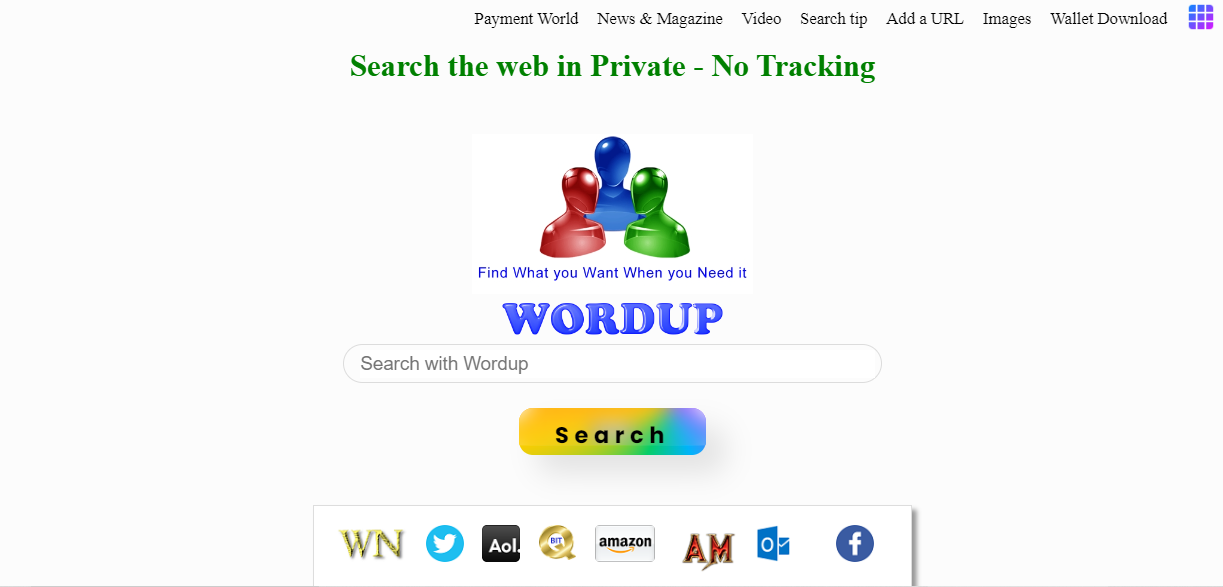
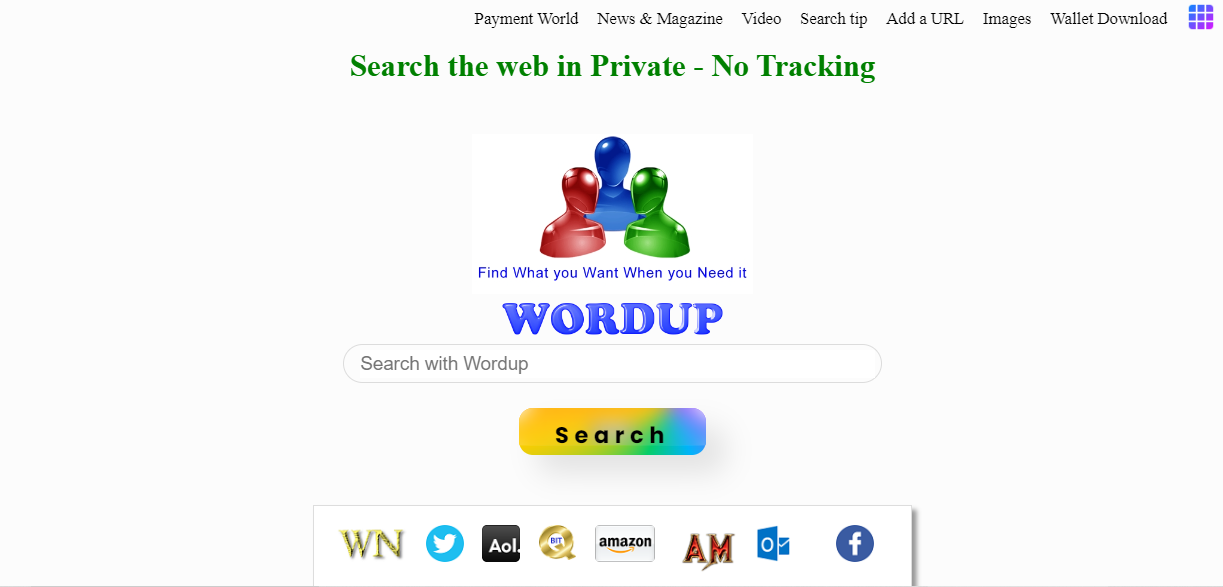 News6 days ago
News6 days agoYou’re a Hypocrite, And So Am I
-

 Sport5 days ago
Sport5 days agoJoshua vs Dubois: Chris Eubank Jr says ‘AJ’ could beat Tyson Fury and any other heavyweight in the world
-

 News2 days ago
News2 days agoOur millionaire neighbour blocks us from using public footpath & screams at us in street.. it’s like living in a WARZONE – WordupNews
-

 Technology6 days ago
Technology6 days agoWould-be reality TV contestants ‘not looking real’
-

 Science & Environment6 days ago
Science & Environment6 days agoHow to unsnarl a tangle of threads, according to physics
-

 Science & Environment5 days ago
Science & Environment5 days ago‘Running of the bulls’ festival crowds move like charged particles
-

 CryptoCurrency5 days ago
CryptoCurrency5 days agoEthereum is a 'contrarian bet' into 2025, says Bitwise exec
-

 Science & Environment5 days ago
Science & Environment5 days agoLiquid crystals could improve quantum communication devices
-

 CryptoCurrency5 days ago
CryptoCurrency5 days agoDZ Bank partners with Boerse Stuttgart for crypto trading
-
Travel2 days ago
Where Retro Glamour Meets Modern Chic in Athens, Greece
-
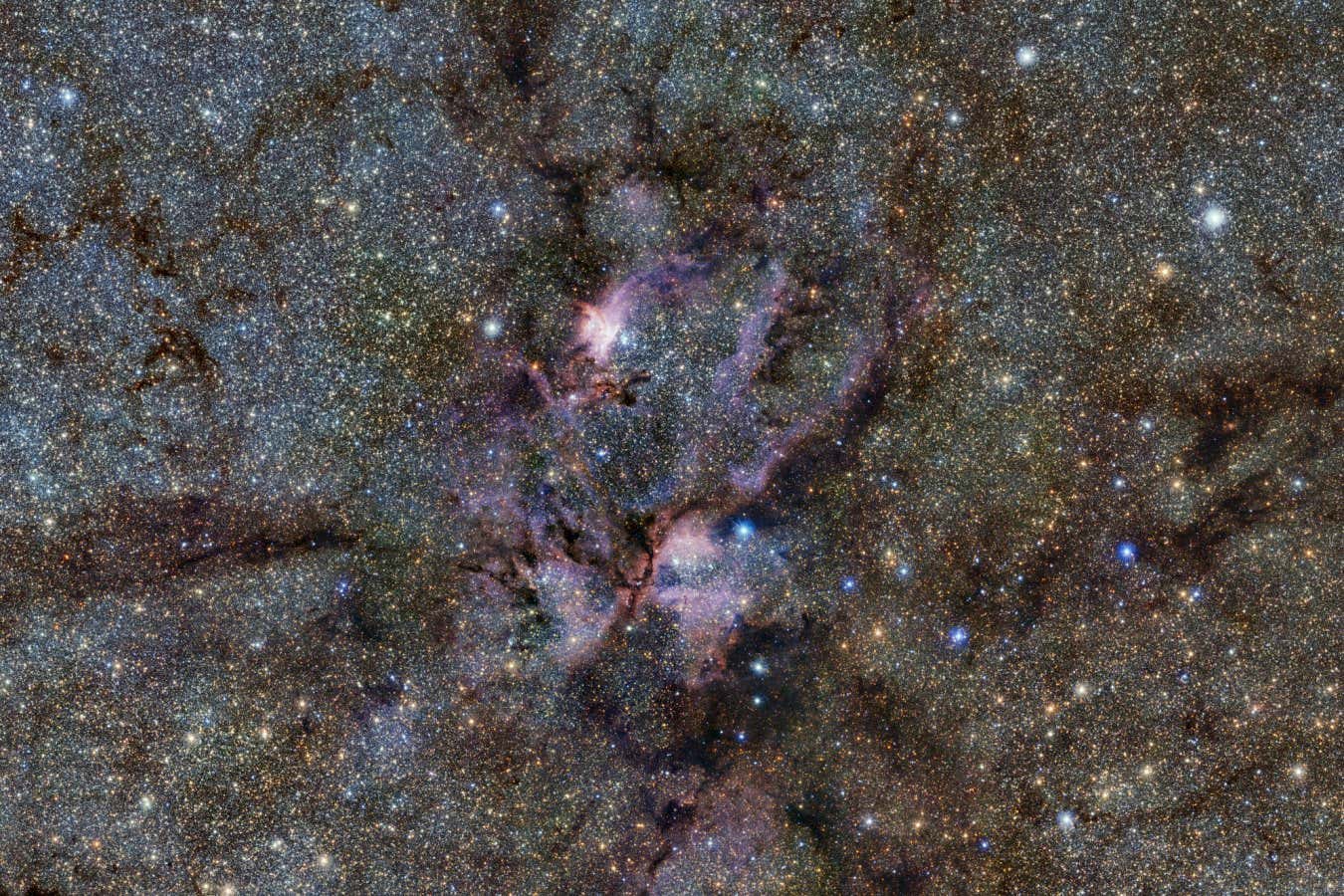
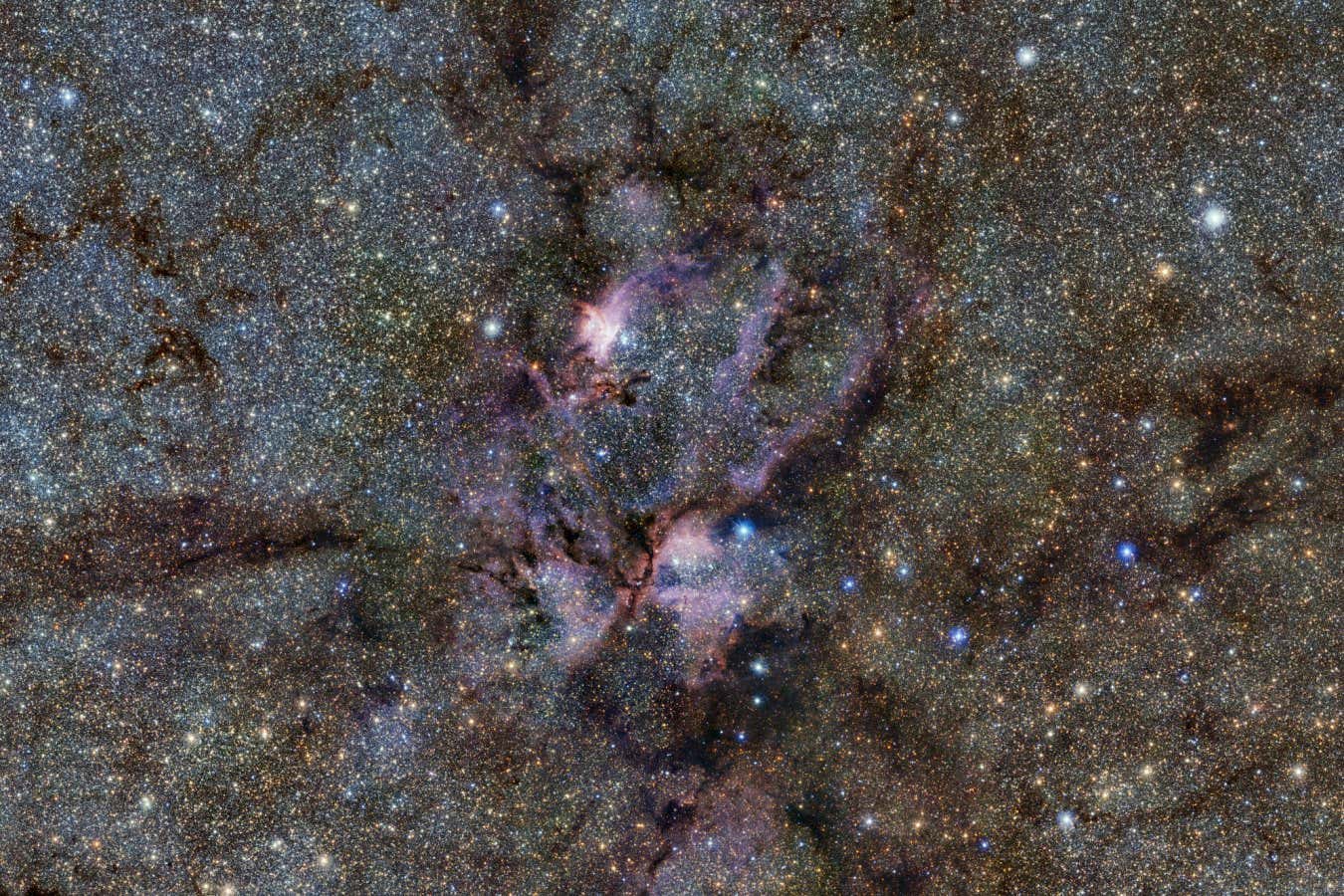 Science & Environment5 days ago
Science & Environment5 days agoWhy this is a golden age for life to thrive across the universe
-

 Science & Environment5 days ago
Science & Environment5 days agoQuantum ‘supersolid’ matter stirred using magnets
-

 Science & Environment5 days ago
Science & Environment5 days agoSunlight-trapping device can generate temperatures over 1000°C
-

 Health & fitness6 days ago
Health & fitness6 days agoThe secret to a six pack – and how to keep your washboard abs in 2022
-

 CryptoCurrency5 days ago
CryptoCurrency5 days agoBitcoin miners steamrolled after electricity thefts, exchange ‘closure’ scam: Asia Express
-

 CryptoCurrency5 days ago
CryptoCurrency5 days agoCardano founder to meet Argentina president Javier Milei
-

 CryptoCurrency5 days ago
CryptoCurrency5 days agoDorsey’s ‘marketplace of algorithms’ could fix social media… so why hasn’t it?
-

 CryptoCurrency5 days ago
CryptoCurrency5 days agoLow users, sex predators kill Korean metaverses, 3AC sues Terra: Asia Express
-
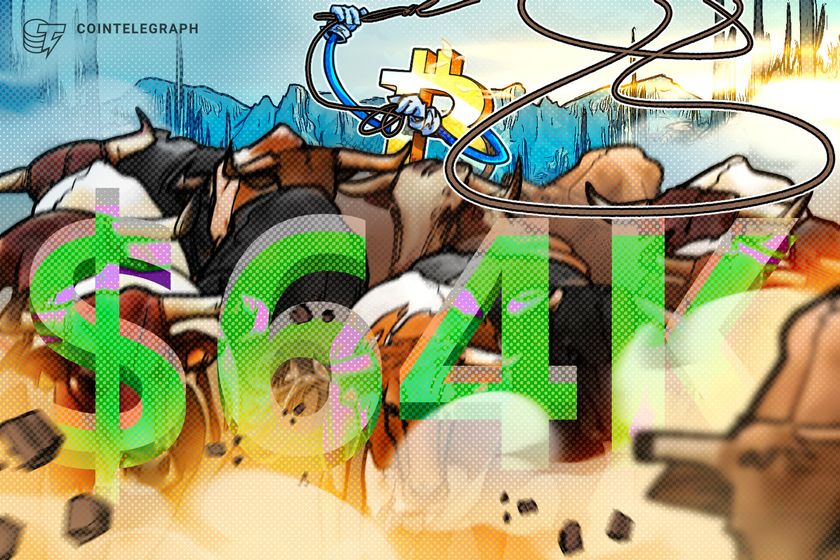
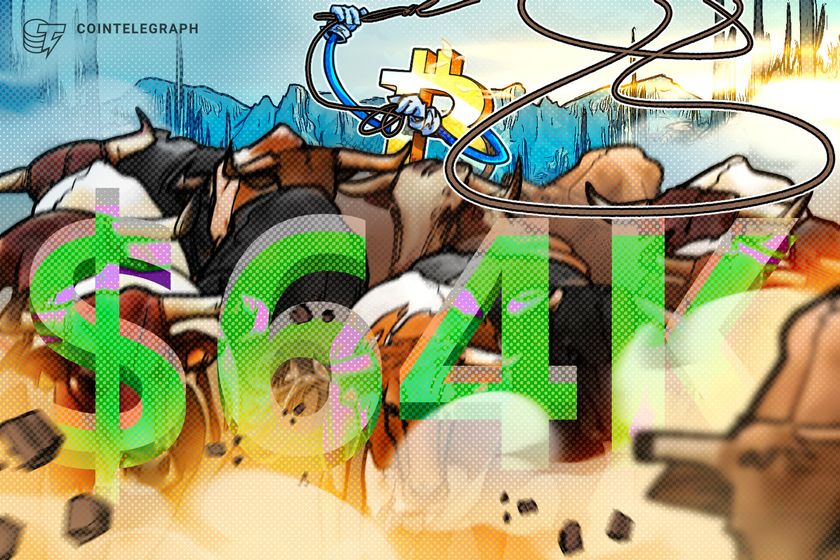 CryptoCurrency5 days ago
CryptoCurrency5 days agoBitcoin bulls target $64K BTC price hurdle as US stocks eye new record
-

 News5 days ago
News5 days agoIsrael strikes Lebanese targets as Hizbollah chief warns of ‘red lines’ crossed
-

 Sport5 days ago
Sport5 days agoUFC Edmonton fight card revealed, including Brandon Moreno vs. Amir Albazi headliner
-

 Science & Environment5 days ago
Science & Environment5 days agoHyperelastic gel is one of the stretchiest materials known to science
-

 Science & Environment5 days ago
Science & Environment5 days agoMaxwell’s demon charges quantum batteries inside of a quantum computer
-

 Science & Environment5 days ago
Science & Environment5 days agoQuantum forces used to automatically assemble tiny device
-

 News5 days ago
News5 days agoBrian Tyree Henry on voicing young Megatron, his love for villain roles
-

 Science & Environment5 days ago
Science & Environment5 days agoITER: Is the world’s biggest fusion experiment dead after new delay to 2035?
-

 Science & Environment5 days ago
Science & Environment5 days agoHow to wrap your mind around the real multiverse
-

 Science & Environment5 days ago
Science & Environment5 days agoPhysicists are grappling with their own reproducibility crisis
-

 Science & Environment5 days ago
Science & Environment5 days agoNuclear fusion experiment overcomes two key operating hurdles
-
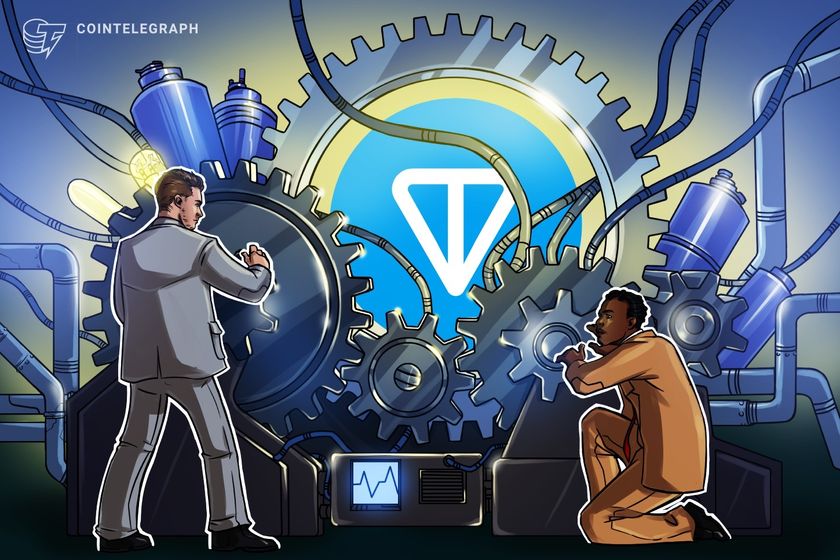
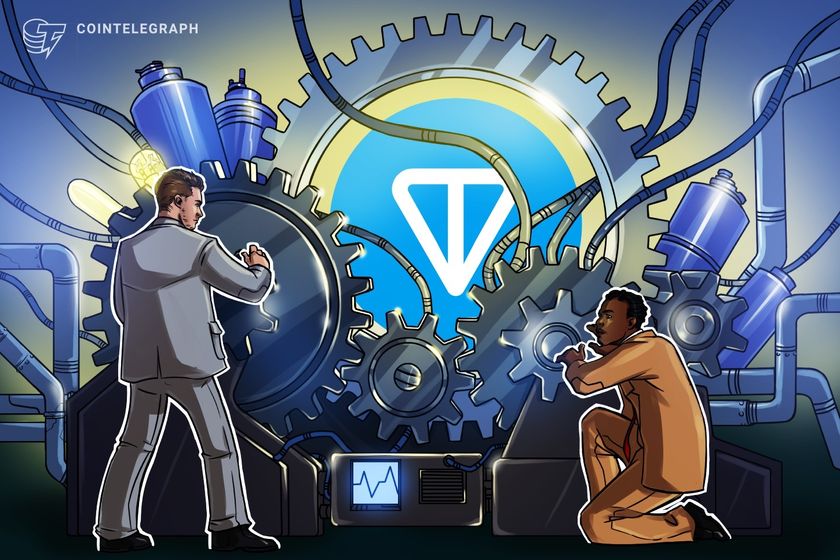 CryptoCurrency5 days ago
CryptoCurrency5 days agoRedStone integrates first oracle price feeds on TON blockchain
-

 CryptoCurrency5 days ago
CryptoCurrency5 days agoSEC asks court for four months to produce documents for Coinbase
-

 CryptoCurrency5 days ago
CryptoCurrency5 days agoVitalik tells Ethereum L2s ‘Stage 1 or GTFO’ — Who makes the cut?
-

 CryptoCurrency5 days ago
CryptoCurrency5 days agoBlockdaemon mulls 2026 IPO: Report
-

 Womens Workouts3 days ago
Womens Workouts3 days agoBest Exercises if You Want to Build a Great Physique
-

 Womens Workouts3 days ago
Womens Workouts3 days agoEverything a Beginner Needs to Know About Squatting
-

 Science & Environment2 days ago
Science & Environment2 days agoMeet the world's first female male model | 7.30
-

 Technology5 days ago
Technology5 days agoiPhone 15 Pro Max Camera Review: Depth and Reach
-

 Science & Environment5 days ago
Science & Environment5 days agoHow one theory ties together everything we know about the universe
-

 Science & Environment6 days ago
Science & Environment6 days agoTime travel sci-fi novel is a rip-roaringly good thought experiment
-
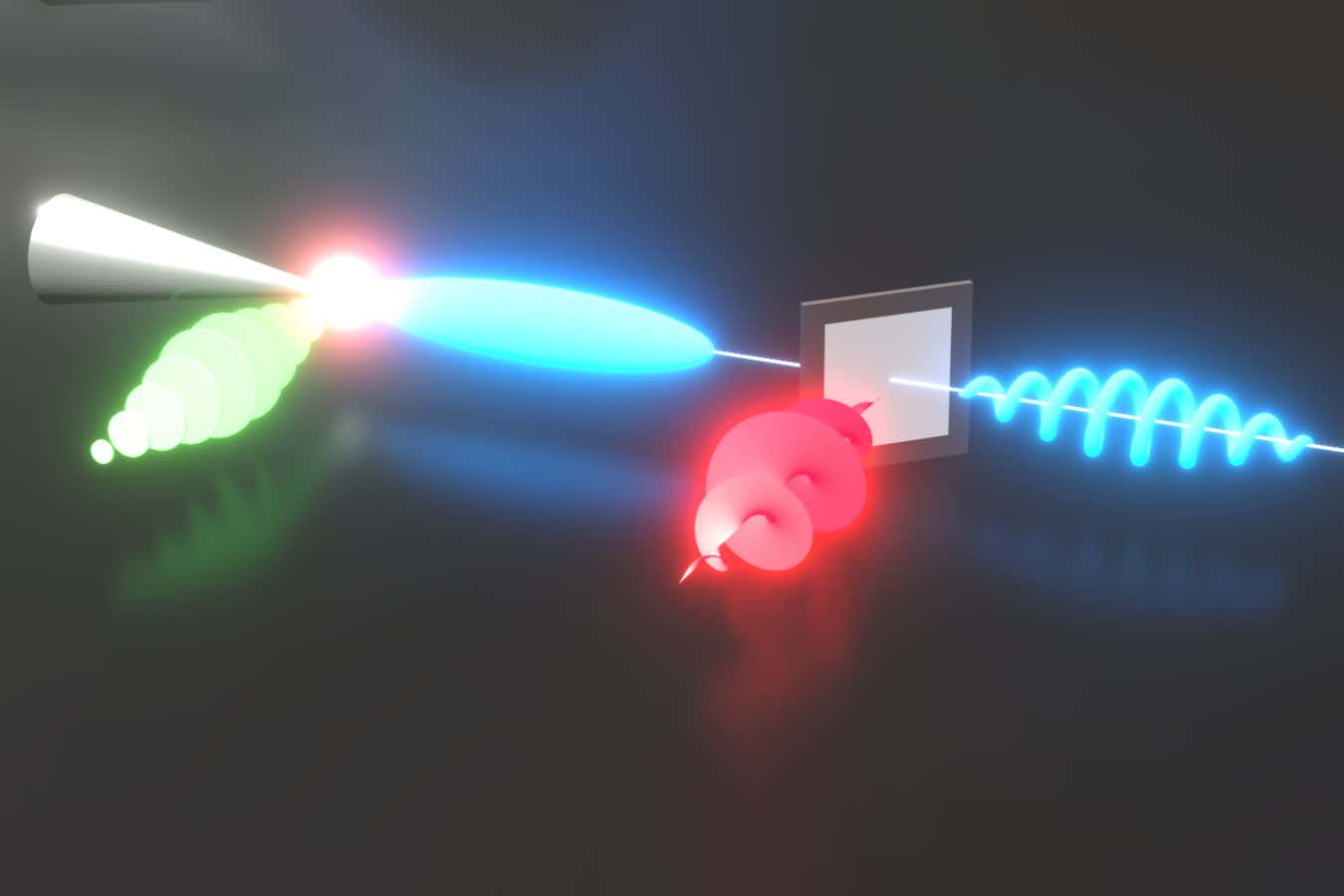
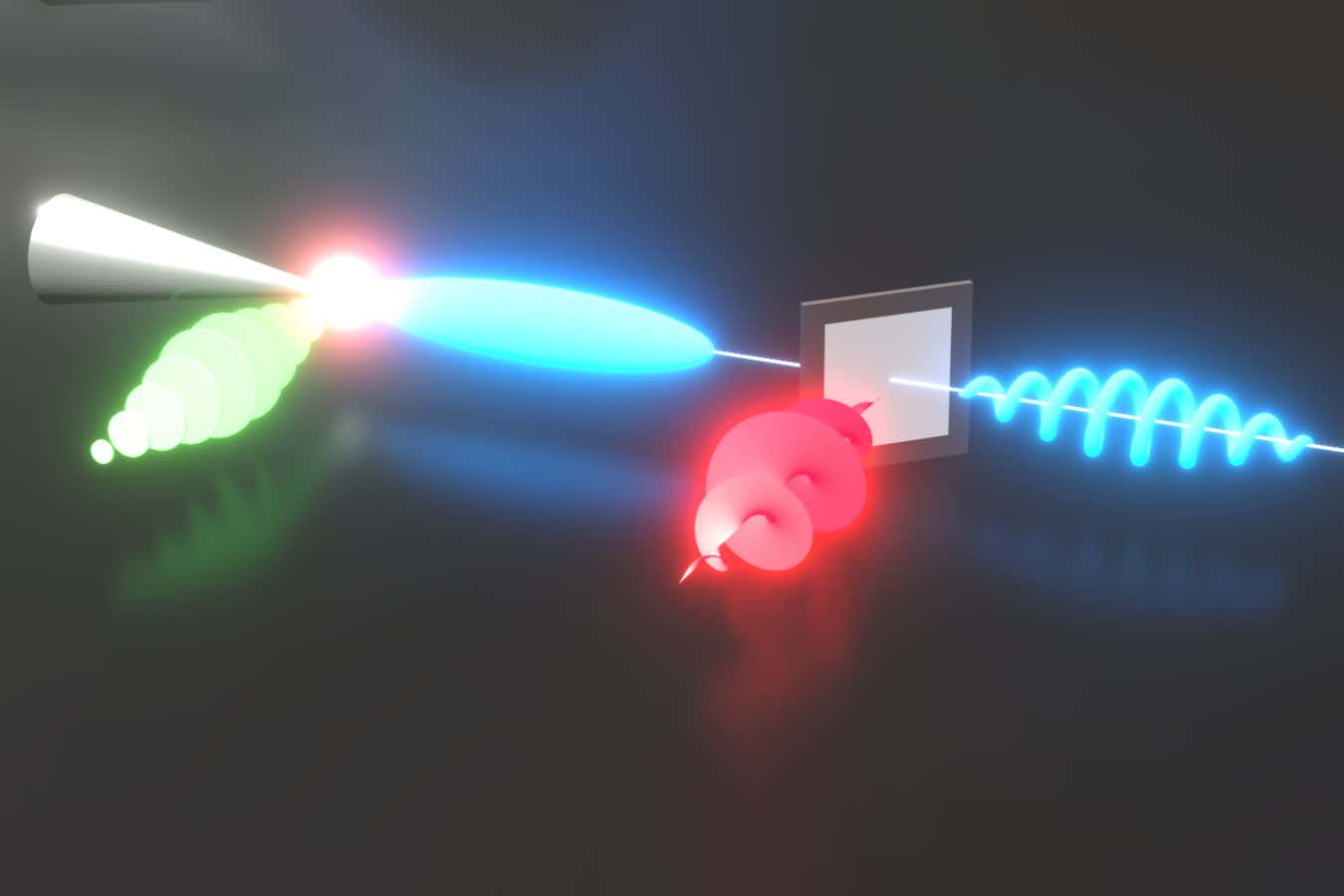 Science & Environment6 days ago
Science & Environment6 days agoLaser helps turn an electron into a coil of mass and charge
-
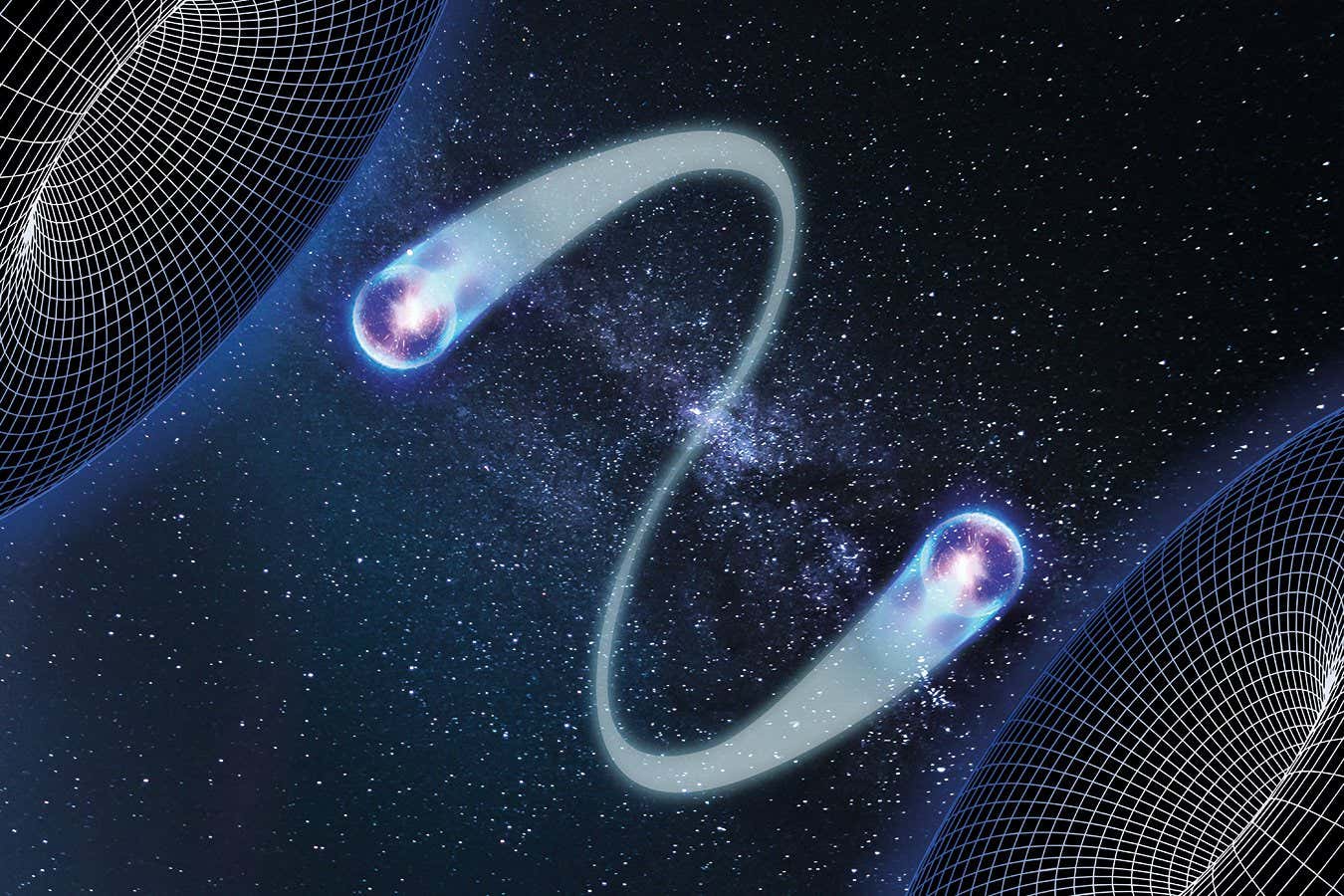
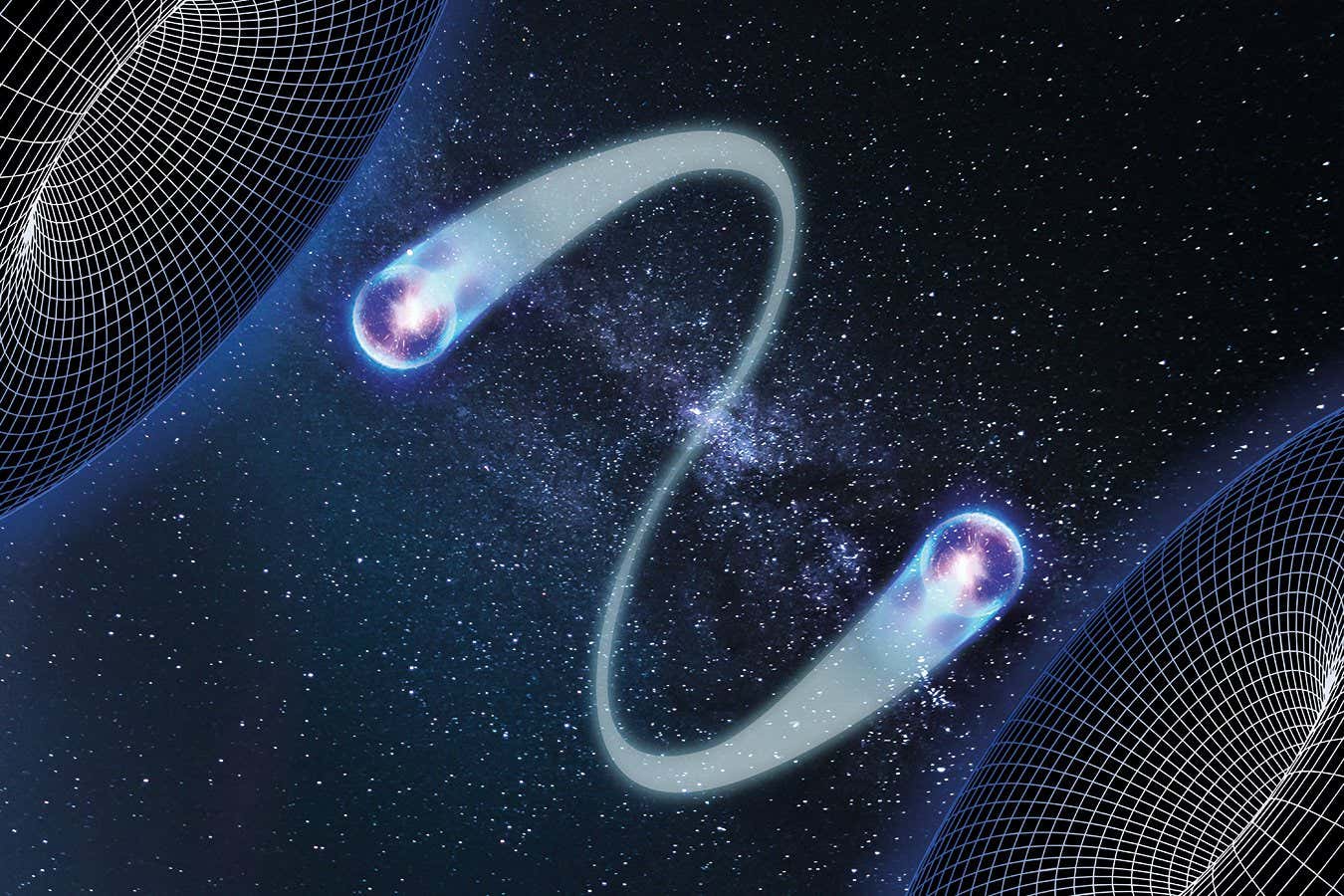 Science & Environment5 days ago
Science & Environment5 days agoQuantum time travel: The experiment to ‘send a particle into the past’
-

 CryptoCurrency5 days ago
CryptoCurrency5 days ago2 auditors miss $27M Penpie flaw, Pythia’s ‘claim rewards’ bug: Crypto-Sec
-

 CryptoCurrency5 days ago
CryptoCurrency5 days agoJourneys: Robby Yung on Animoca’s Web3 investments, TON and the Mocaverse
-

 CryptoCurrency5 days ago
CryptoCurrency5 days ago$12.1M fraud suspect with ‘new face’ arrested, crypto scam boiler rooms busted: Asia Express
-

 Science & Environment5 days ago
Science & Environment5 days agoFuture of fusion: How the UK’s JET reactor paved the way for ITER
-

 CryptoCurrency5 days ago
CryptoCurrency5 days agoCertiK Ventures discloses $45M investment plan to boost Web3
-
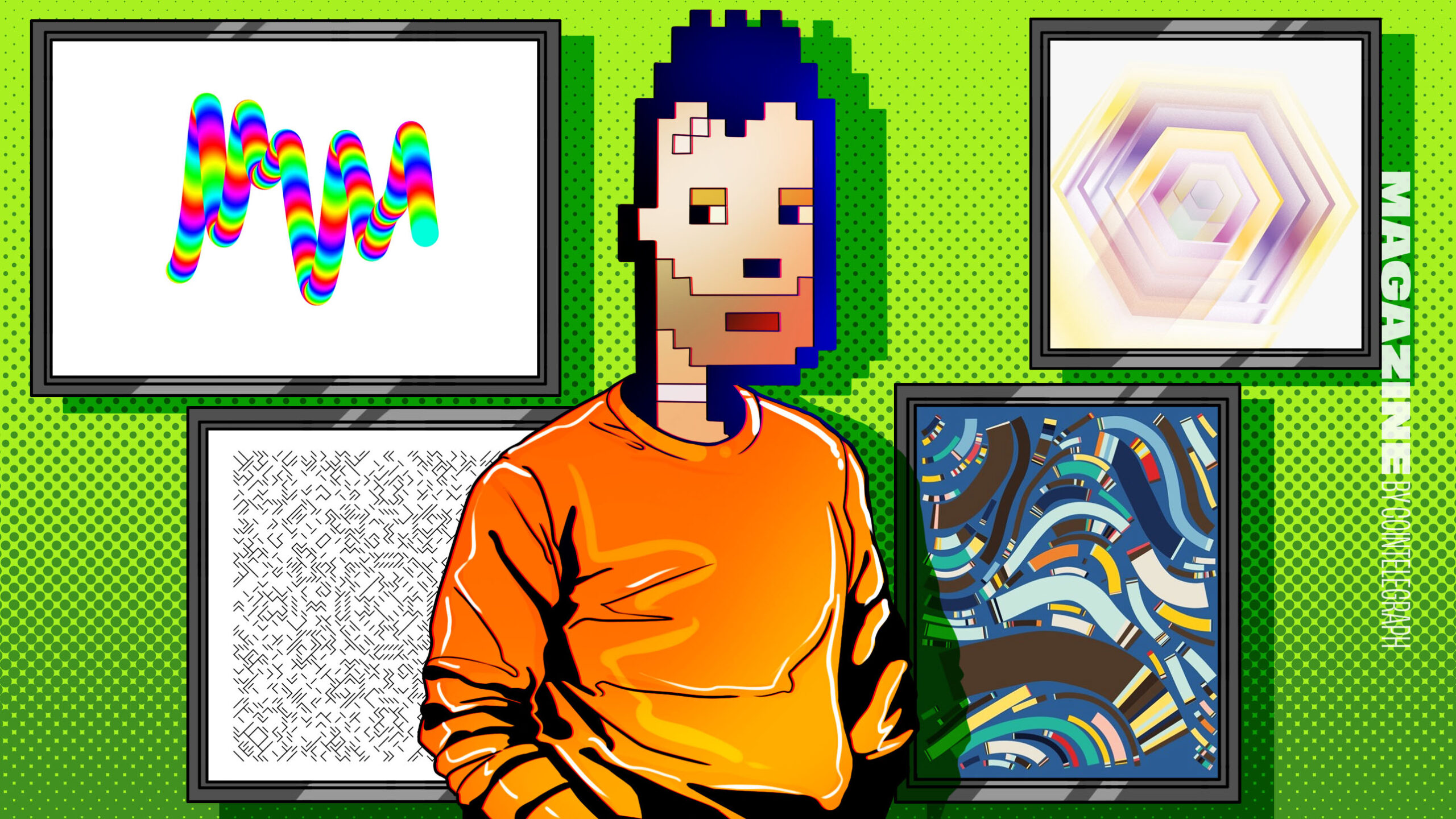
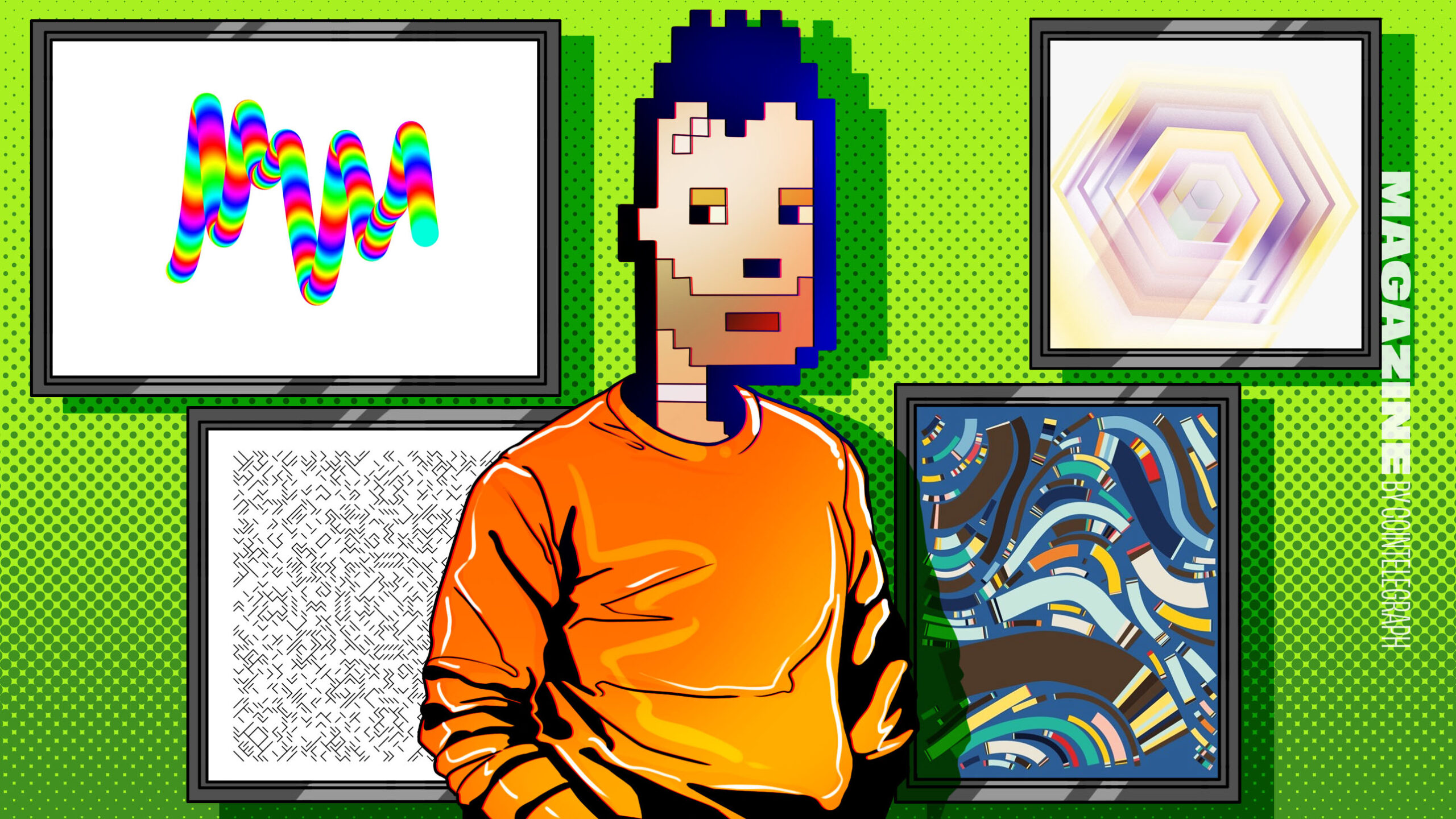 CryptoCurrency5 days ago
CryptoCurrency5 days agoVonMises bought 60 CryptoPunks in a month before the price spiked: NFT Collector
-

 CryptoCurrency5 days ago
CryptoCurrency5 days ago‘Silly’ to shade Ethereum, the ‘Microsoft of blockchains’ — Bitwise exec
-

 CryptoCurrency5 days ago
CryptoCurrency5 days ago‘No matter how bad it gets, there’s a lot going on with NFTs’: 24 Hours of Art, NFT Creator
-
Business5 days ago
How Labour donor’s largesse tarnished government’s squeaky clean image
-

 News5 days ago
News5 days agoBrian Tyree Henry on voicing young Megatron, his love for villain roles
-

 CryptoCurrency5 days ago
CryptoCurrency5 days agoCoinbase’s cbBTC surges to third-largest wrapped BTC token in just one week
-

 News3 days ago
News3 days agoBangladesh Holds the World Accountable to Secure Climate Justice
-

 News5 days ago
News5 days agoChurch same-sex split affecting bishop appointments
-

 Politics6 days ago
Politics6 days agoTrump says he will meet with Indian Prime Minister Narendra Modi next week
-

 Technology5 days ago
Technology5 days agoFivetran targets data security by adding Hybrid Deployment
-
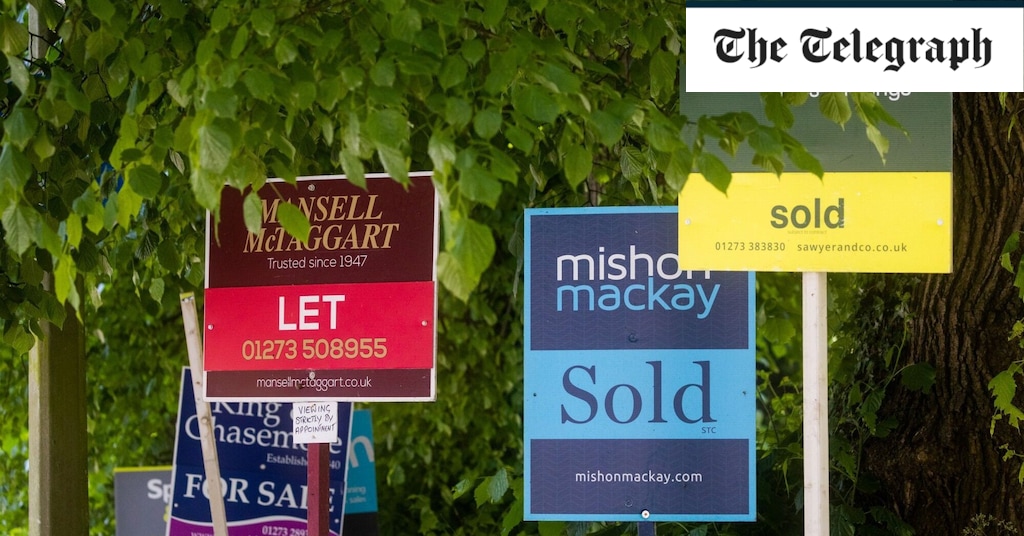
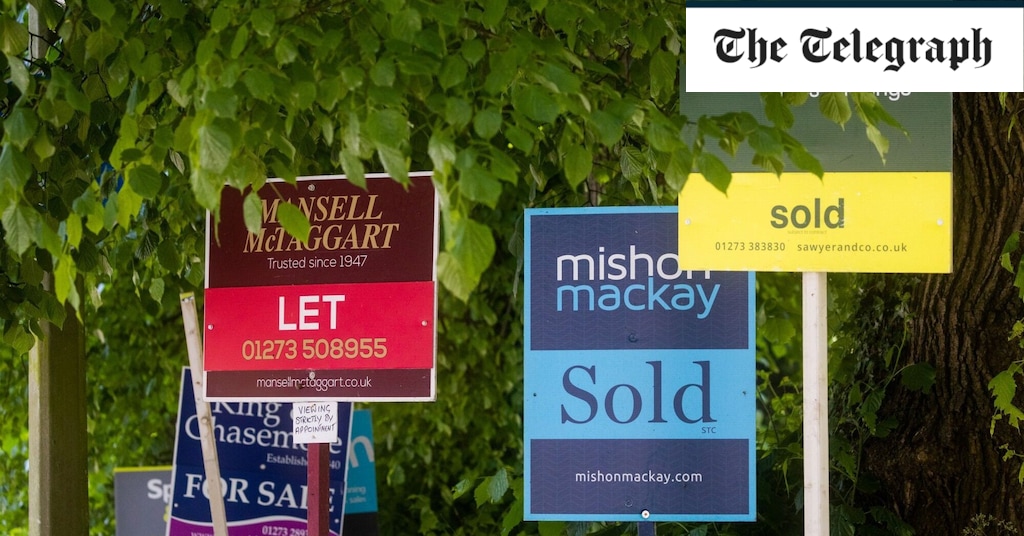 Money5 days ago
Money5 days agoWhat estate agents get up to in your home – and how they’re being caught
-
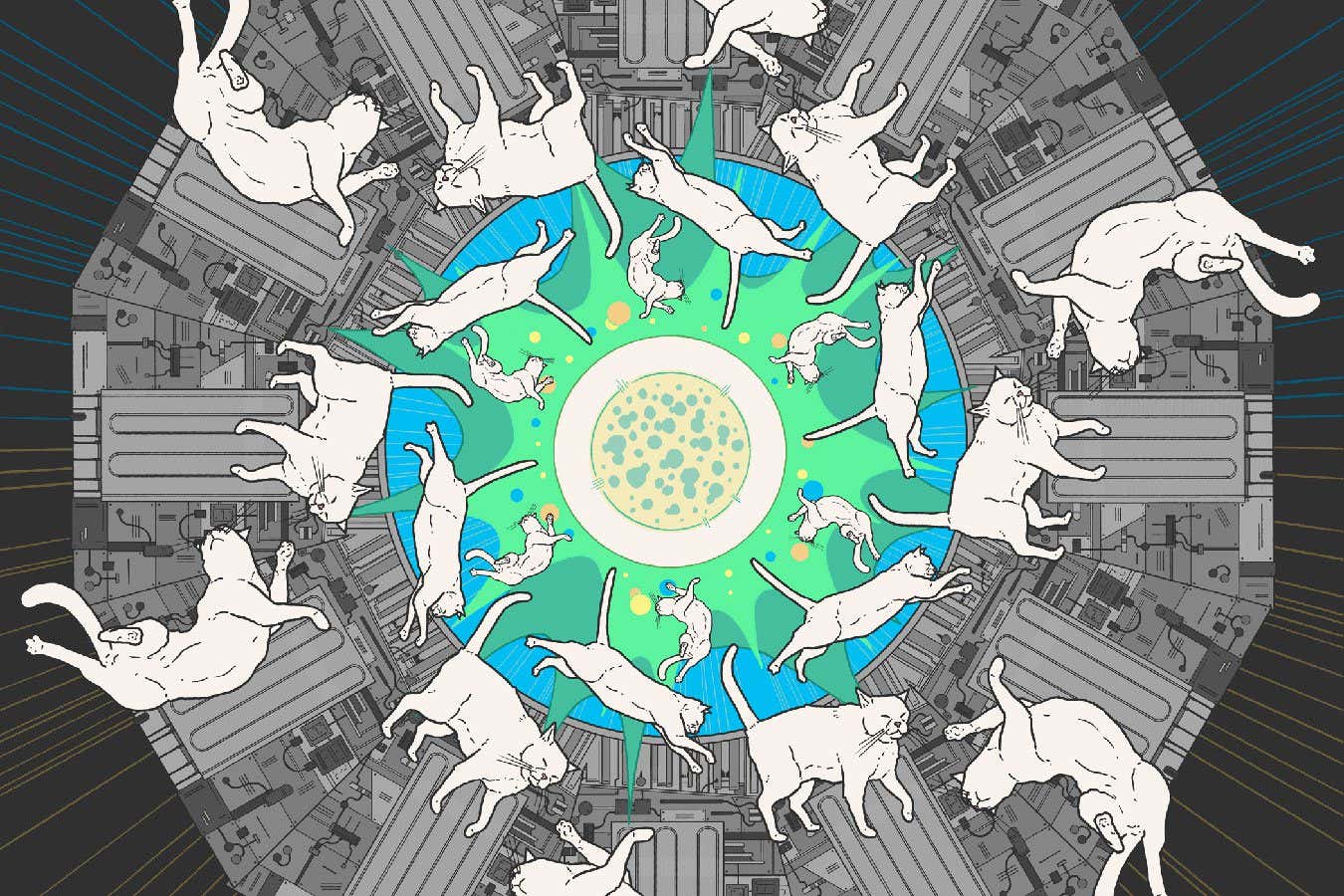
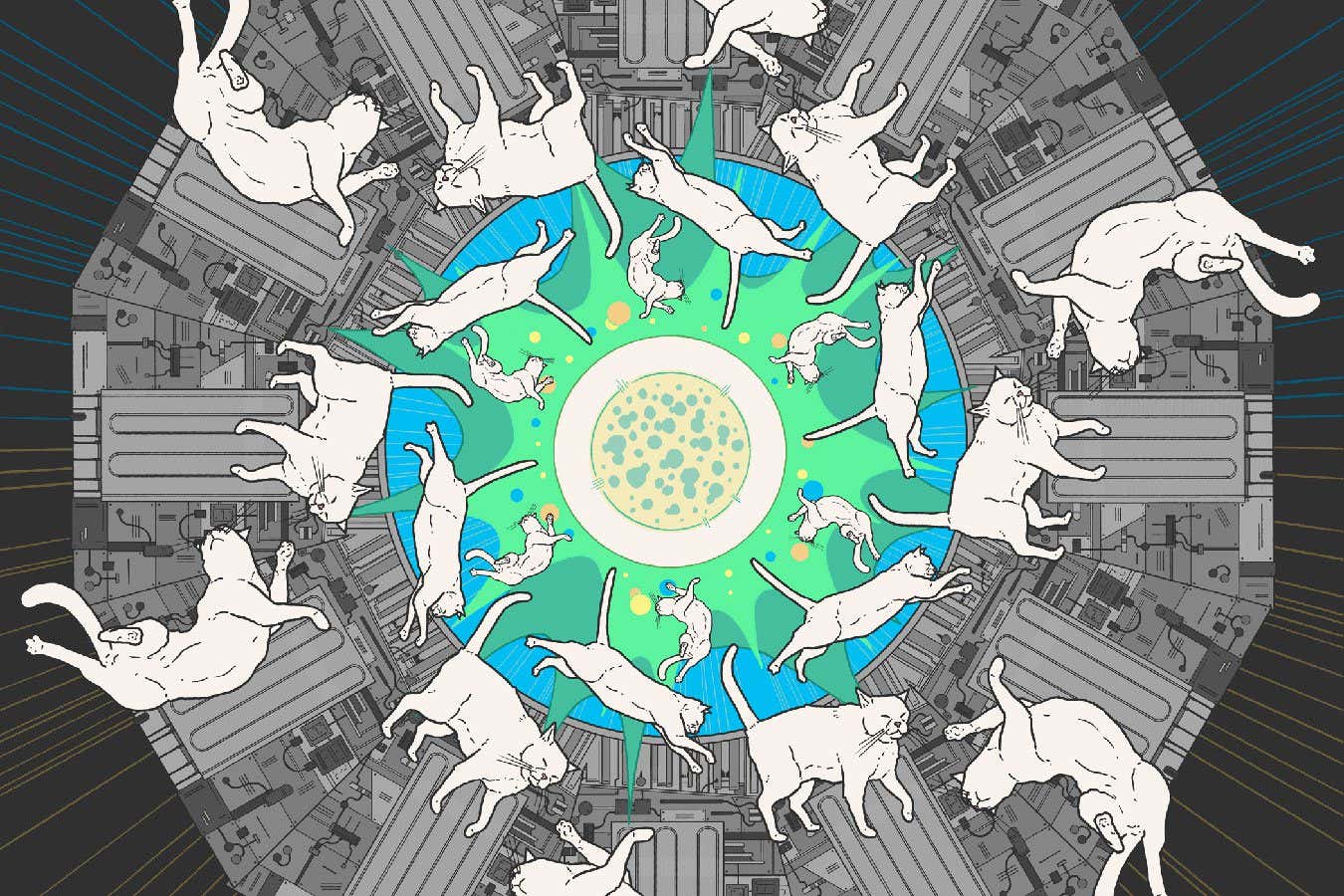 Science & Environment5 days ago
Science & Environment5 days agoA new kind of experiment at the Large Hadron Collider could unravel quantum reality
-

 Politics5 days ago
Politics5 days agoLabour MP urges UK government to nationalise Grangemouth refinery
-

 CryptoCurrency5 days ago
CryptoCurrency5 days agoHelp! My parents are addicted to Pi Network crypto tapper
-

 CryptoCurrency5 days ago
CryptoCurrency5 days agoCrypto scammers orchestrate massive hack on X but barely made $8K
-
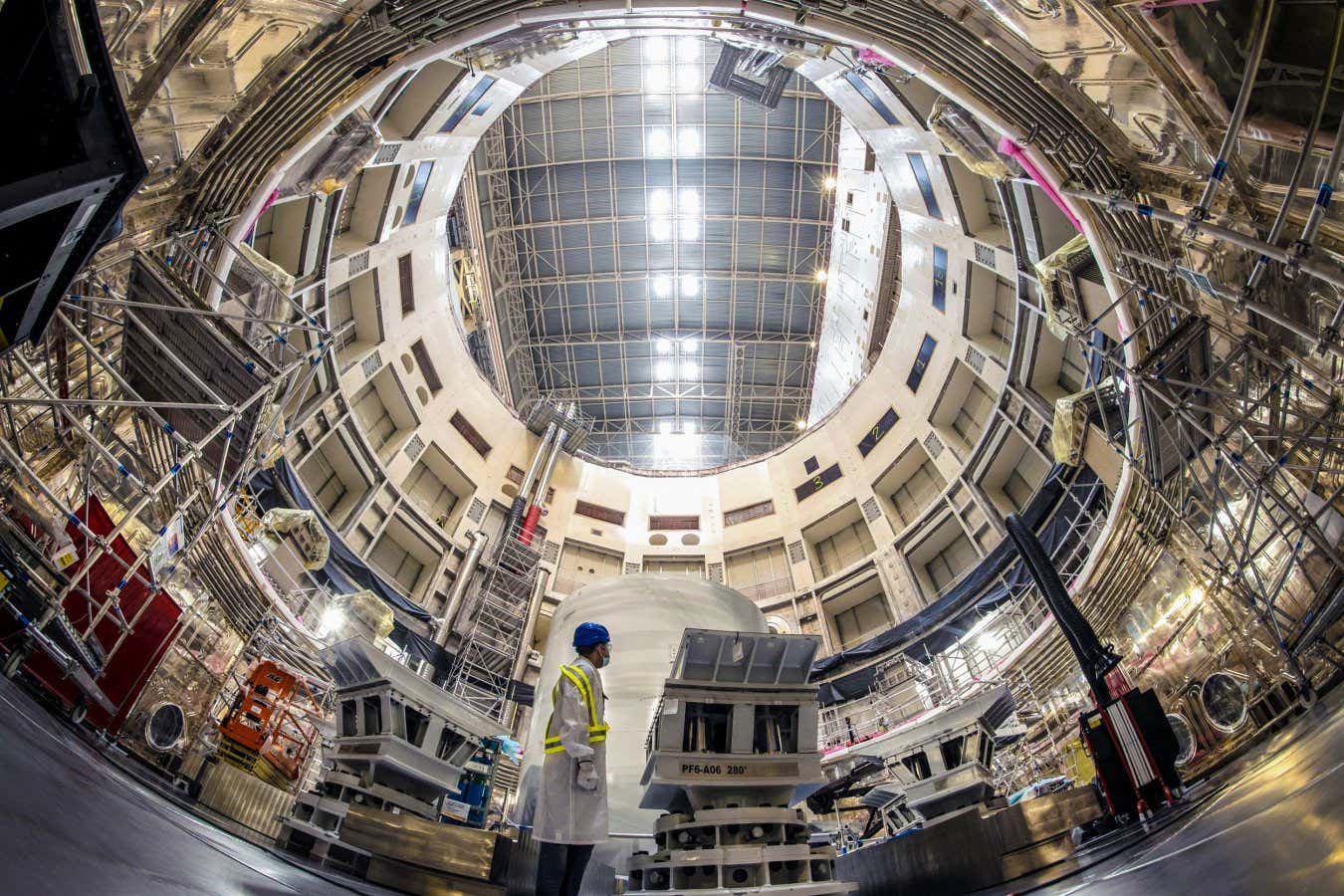
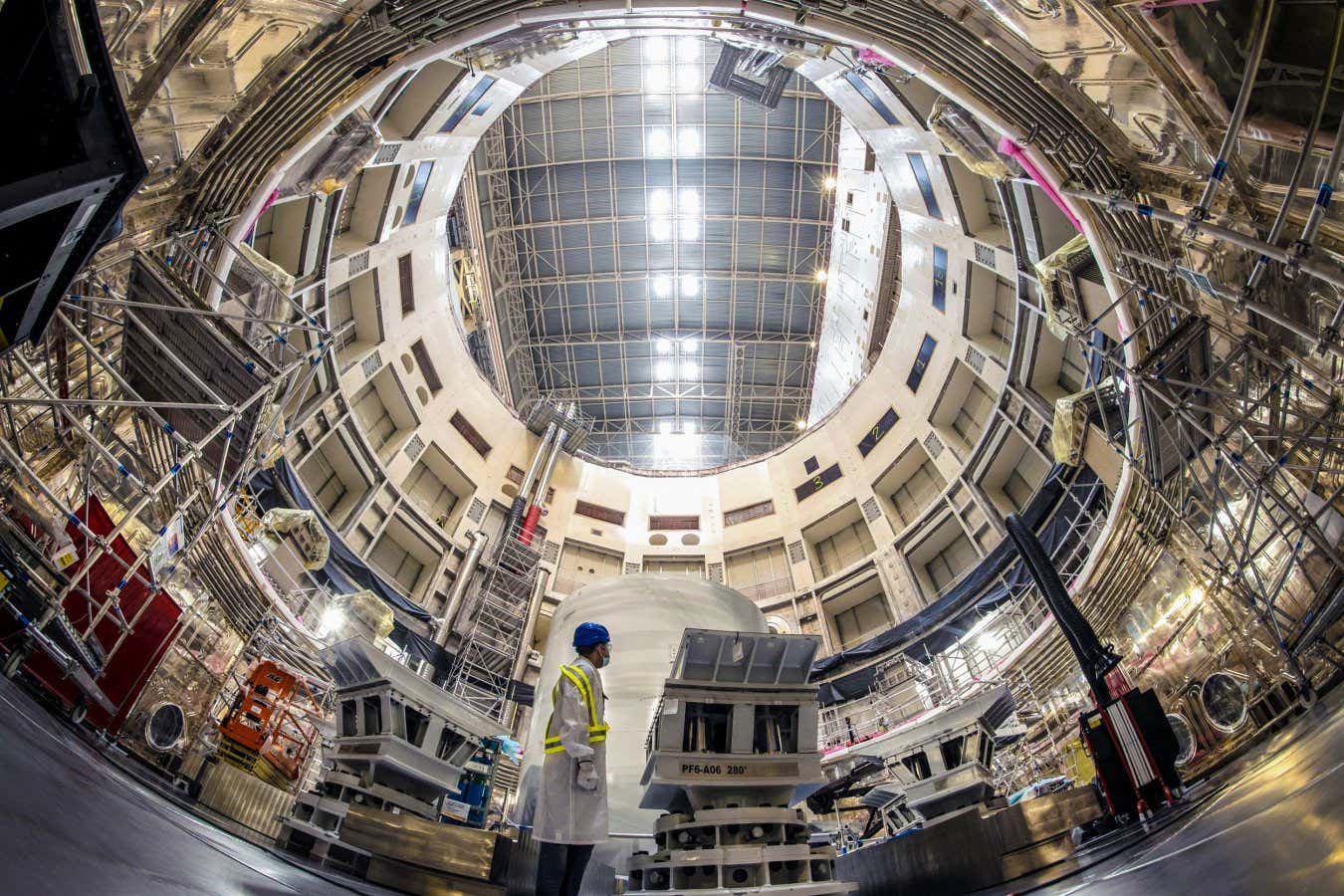 Science & Environment5 days ago
Science & Environment5 days agoUK spurns European invitation to join ITER nuclear fusion project
-

 Science & Environment5 days ago
Science & Environment5 days agoWhy we need to invoke philosophy to judge bizarre concepts in science
-
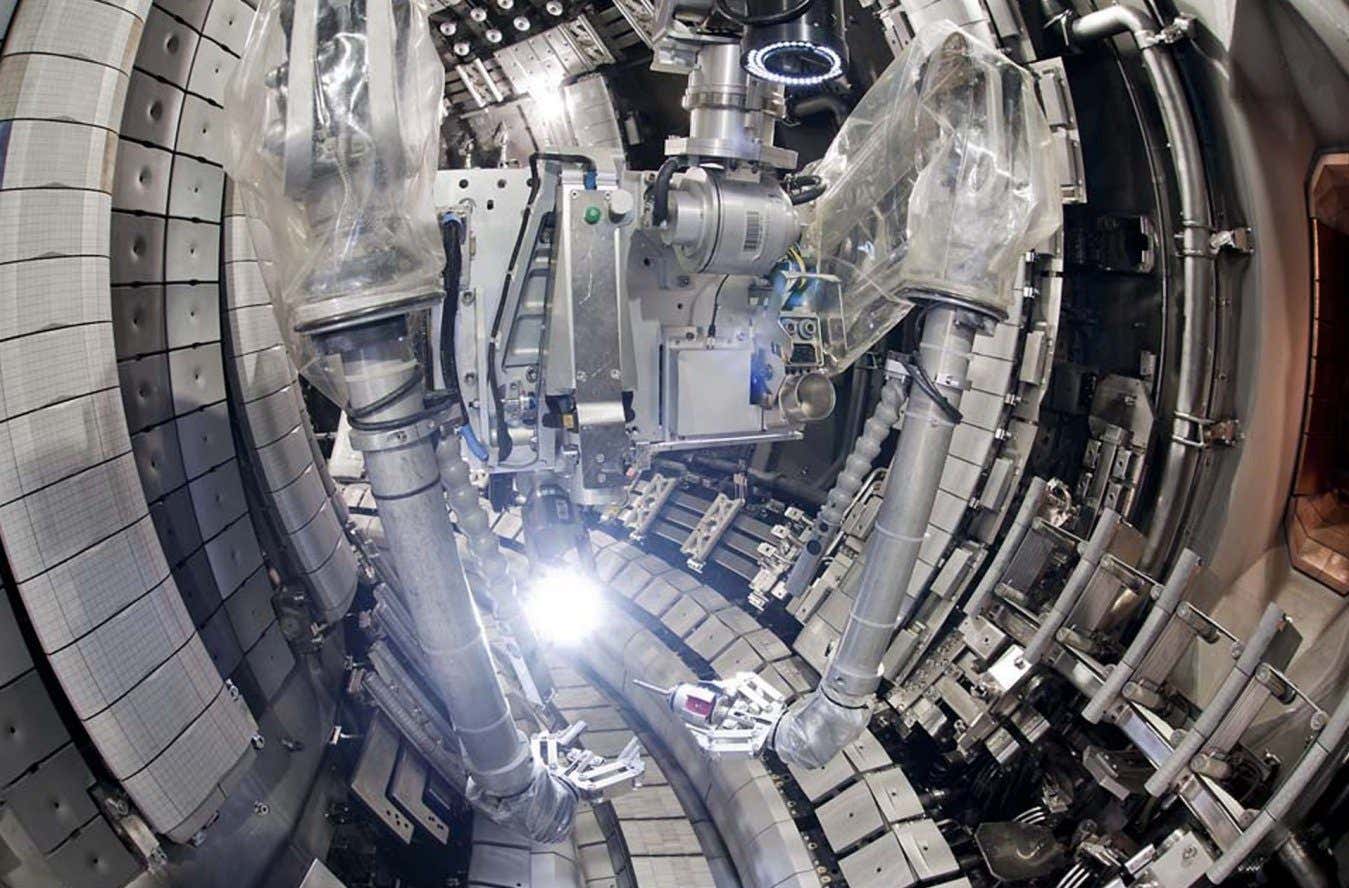
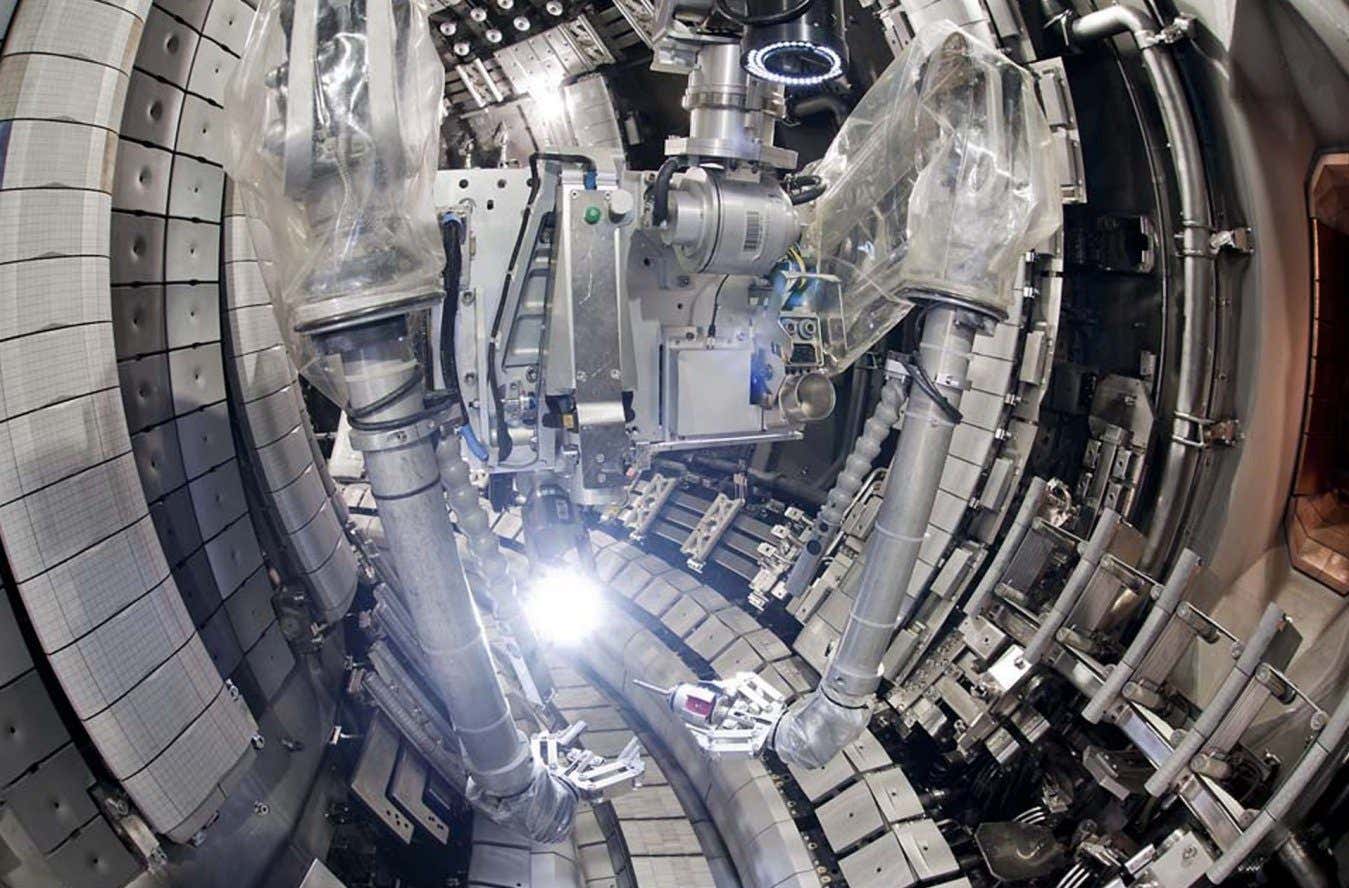 Science & Environment5 days ago
Science & Environment5 days agoHow do you recycle a nuclear fusion reactor? We’re about to find out
-

 CryptoCurrency5 days ago
CryptoCurrency5 days agoSEC sues ‘fake’ crypto exchanges in first action on pig butchering scams
-

 CryptoCurrency5 days ago
CryptoCurrency5 days agoElon Musk is worth 100K followers: Yat Siu, X Hall of Flame
-
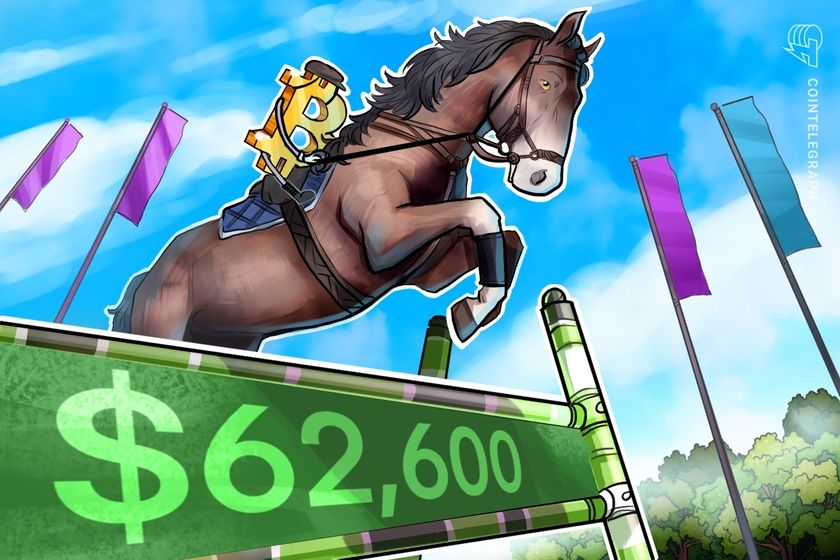
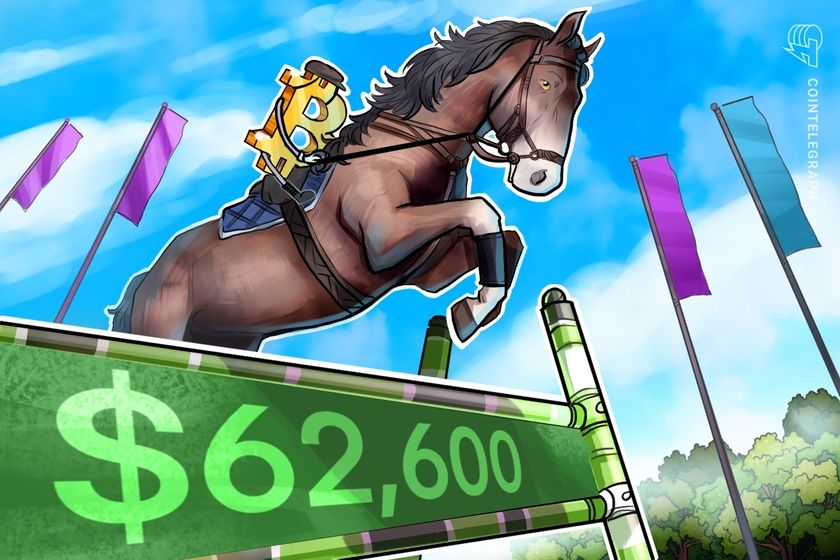 CryptoCurrency5 days ago
CryptoCurrency5 days agoBitcoin price hits $62.6K as Fed 'crisis' move sparks US stocks warning
-

 CryptoCurrency5 days ago
CryptoCurrency5 days agoCZ and Binance face new lawsuit, RFK Jr suspends campaign, and more: Hodler’s Digest Aug. 18 – 24
-

 CryptoCurrency5 days ago
CryptoCurrency5 days agoTelegram bot Banana Gun’s users drained of over $1.9M
-

 CryptoCurrency5 days ago
CryptoCurrency5 days agoEthereum falls to new 42-month low vs. Bitcoin — Bottom or more pain ahead?
-

 CryptoCurrency5 days ago
CryptoCurrency5 days agoETH falls 6% amid Trump assassination attempt, looming rate cuts, ‘FUD’ wave
-
Politics5 days ago
‘Appalling’ rows over Sue Gray must stop, senior ministers say | Sue Gray
-

 CryptoCurrency5 days ago
CryptoCurrency5 days agoBitcoin options markets reduce risk hedges — Are new range highs in sight?
-

 Money4 days ago
Money4 days agoBritain’s ultra-wealthy exit ahead of proposed non-dom tax changes
-

 Womens Workouts3 days ago
Womens Workouts3 days agoHow Heat Affects Your Body During Exercise
-

 Womens Workouts3 days ago
Womens Workouts3 days agoKeep Your Goals on Track This Season
-

 Womens Workouts3 days ago
Womens Workouts3 days agoWhich Squat Load Position is Right For You?
-

 News2 days ago
News2 days agoWhy Is Everyone Excited About These Smart Insoles?
-

 News2 days ago
News2 days agoFour dead & 18 injured in horror mass shooting with victims ‘caught in crossfire’ as cops hunt multiple gunmen
-

 Womens Workouts13 hours ago
Womens Workouts13 hours ago3 Day Full Body Toning Workout for Women
-

 News5 days ago
News5 days agoPolice chief says Daniel Greenwood 'used rank to pursue junior officer'
-
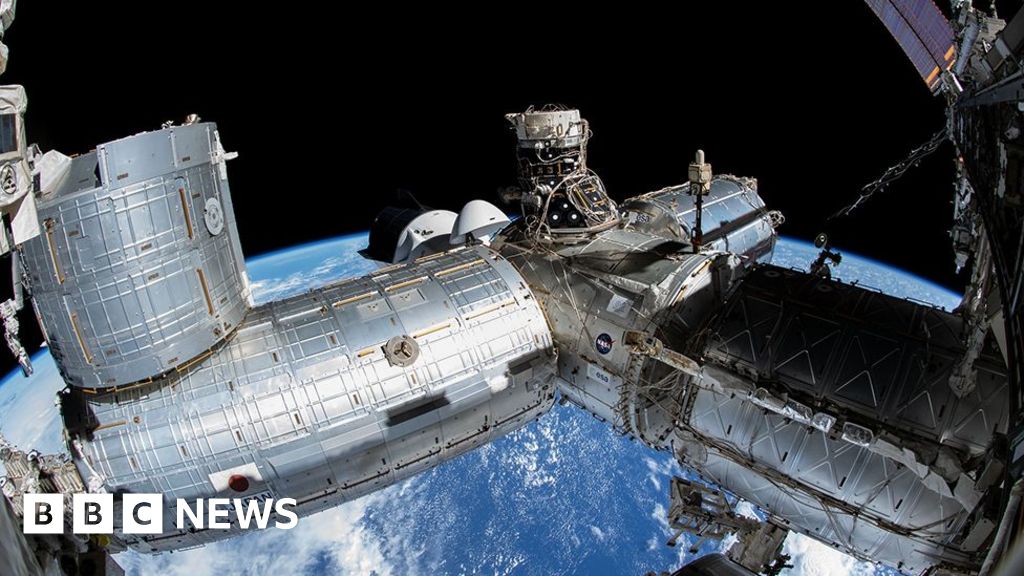
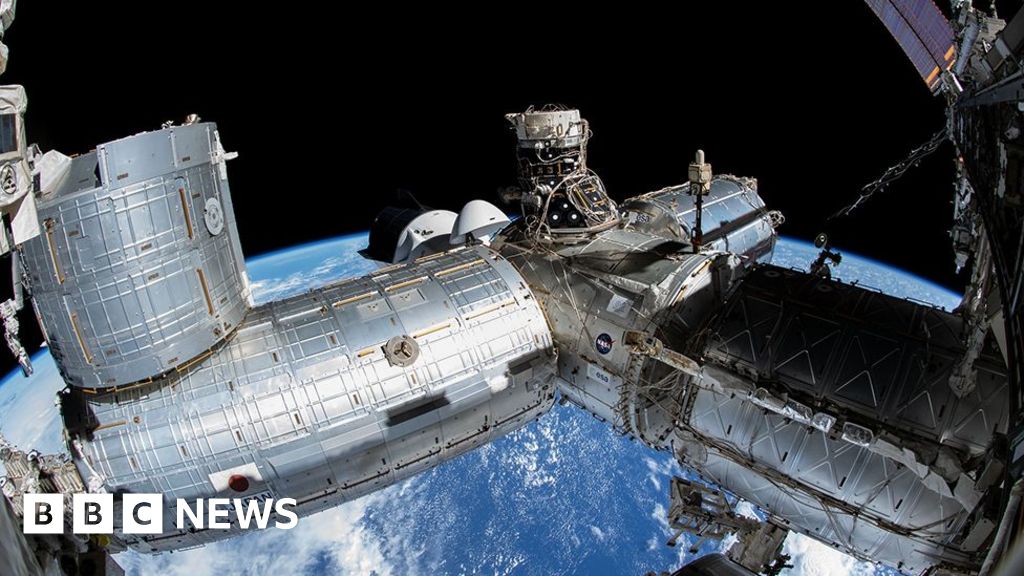 Science & Environment6 days ago
Science & Environment6 days agoElon Musk’s SpaceX contracted to destroy retired space station
-
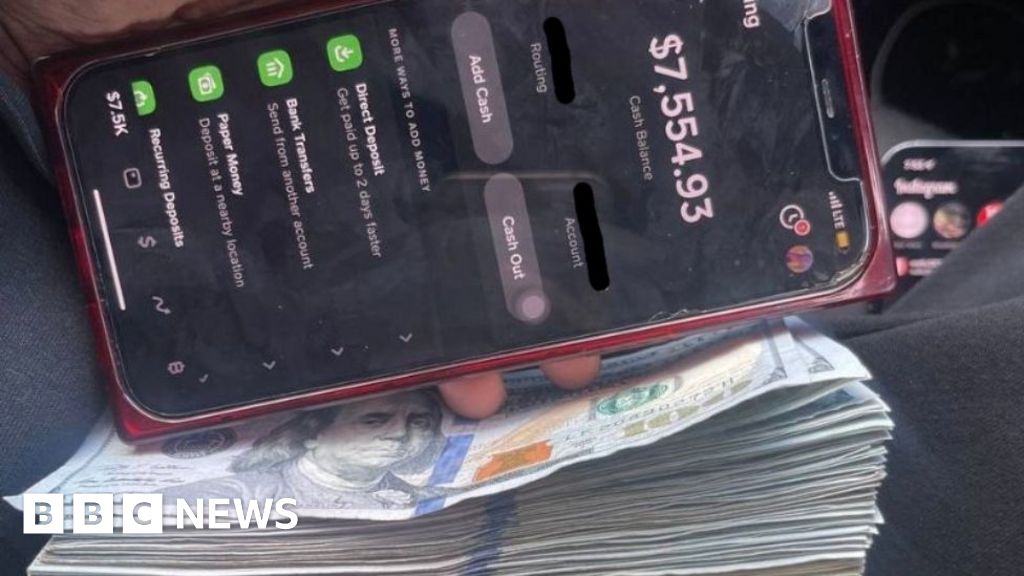
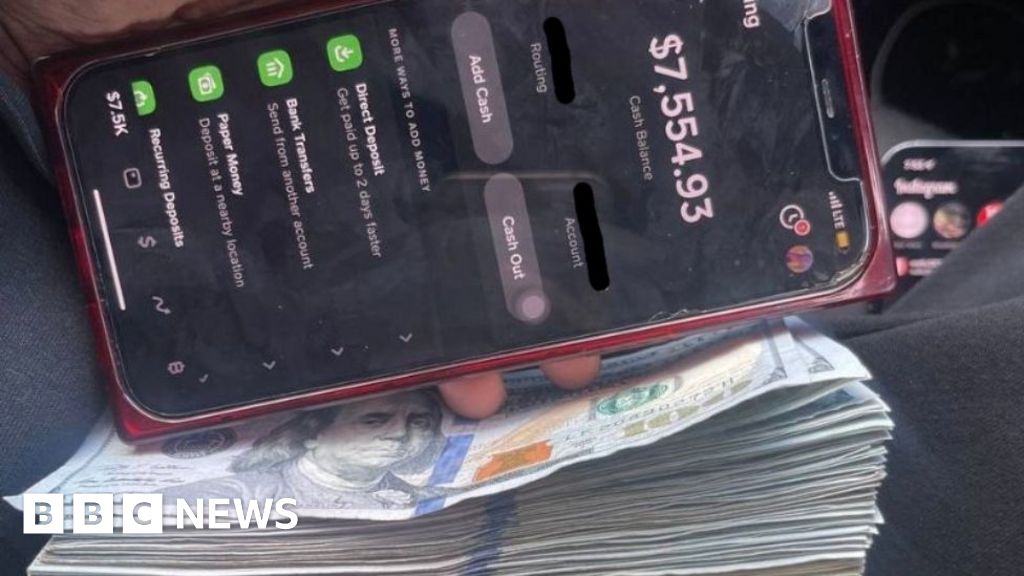 Technology1 week ago
Technology1 week ago‘The dark web in your pocket’
-

 Business7 days ago
Business7 days agoGuardian in talks to sell world’s oldest Sunday paper
-
News5 days ago
Freed Between the Lines: Banned Books Week
-

 MMA5 days ago
MMA5 days agoUFC’s Cory Sandhagen says Deiveson Figueiredo turned down fight offer
-

 MMA5 days ago
MMA5 days agoDiego Lopes declines Movsar Evloev’s request to step in at UFC 307
-
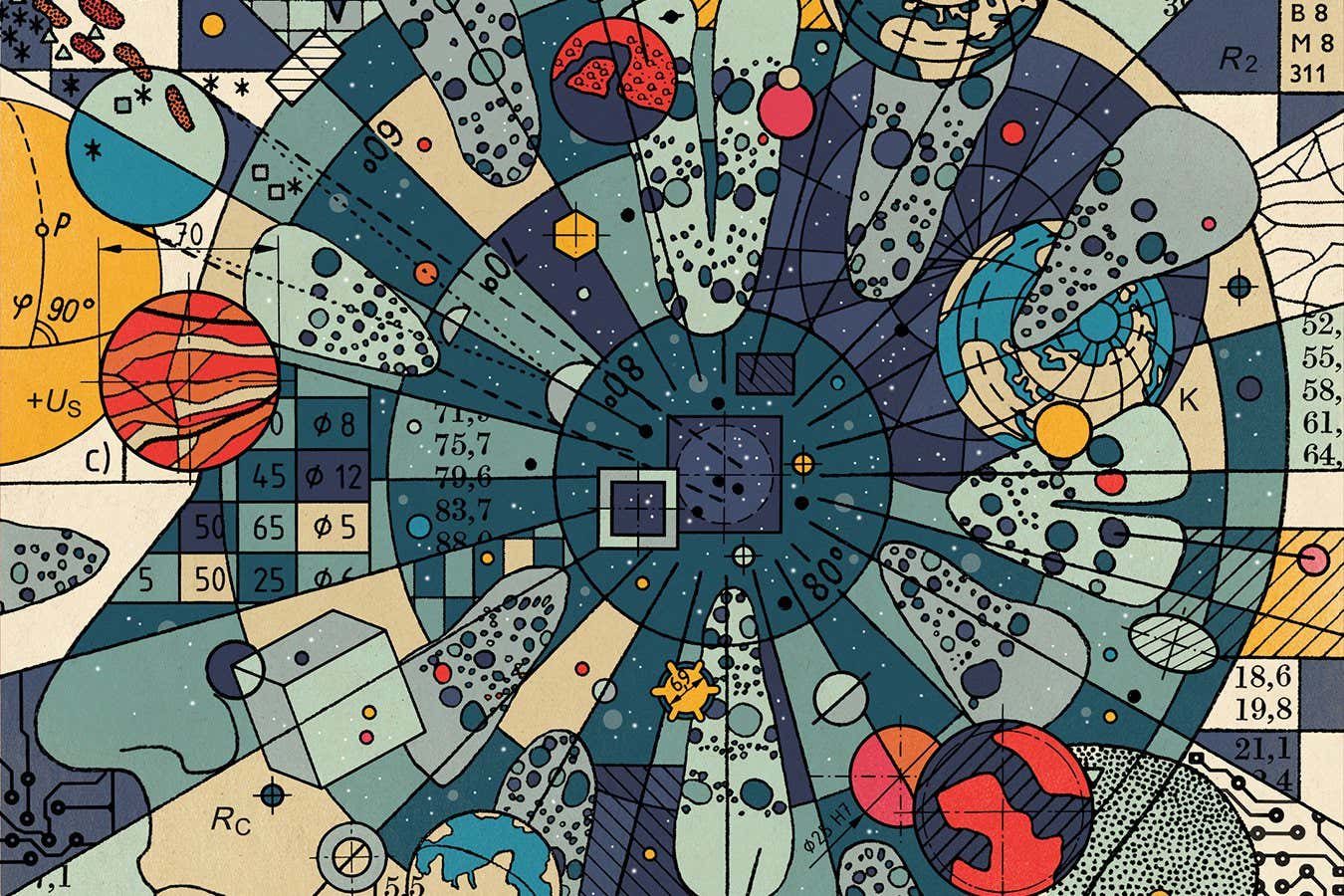
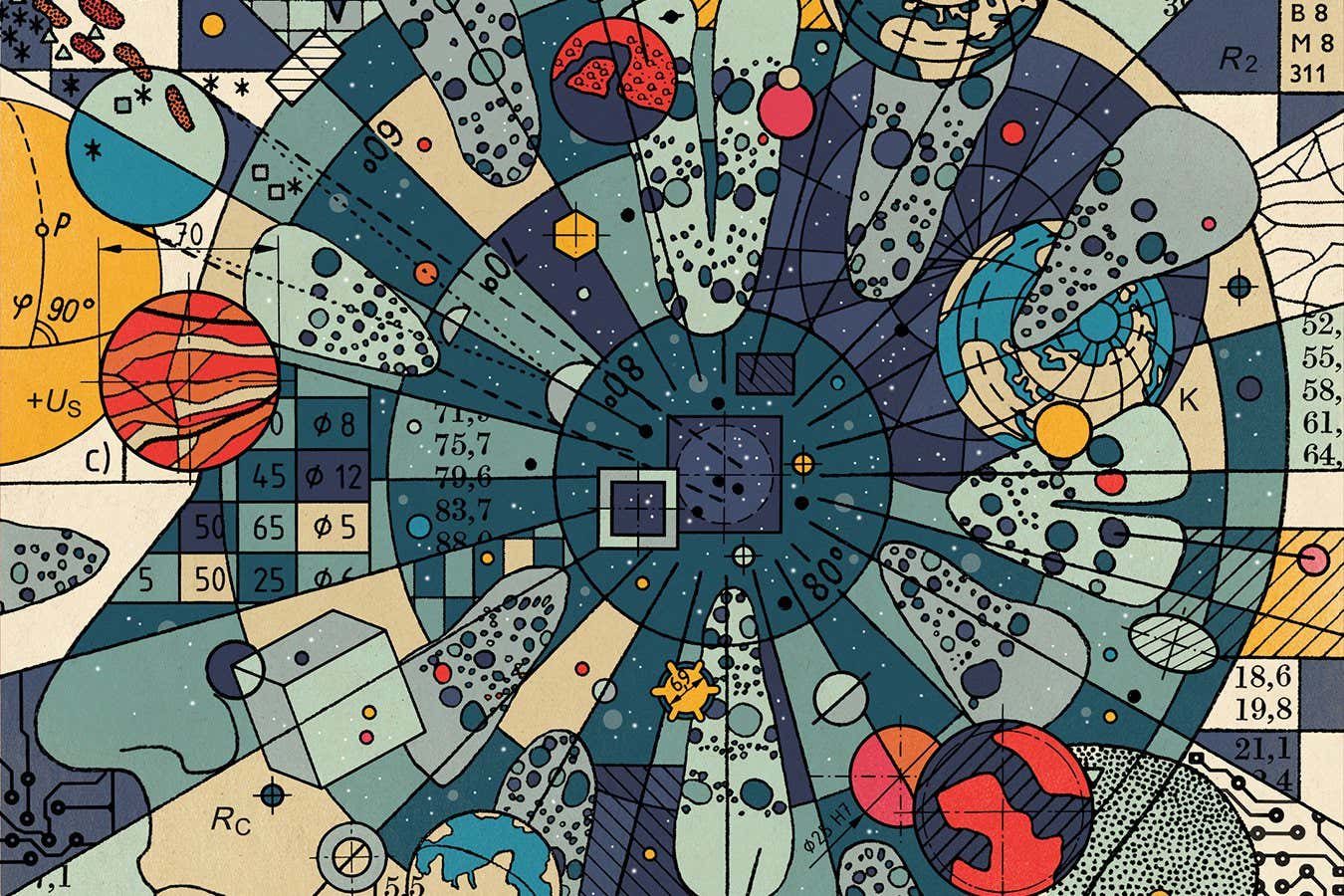 Science & Environment5 days ago
Science & Environment5 days agoHow to wrap your head around the most mind-bending theories of reality
-

 Technology6 days ago
Technology6 days agoCan technology fix the ‘broken’ concert ticketing system?
-

 Fashion Models5 days ago
Fashion Models5 days ago“Playmate of the Year” magazine covers of Playboy from 1971–1980
-

 News1 week ago
News1 week agoDid the Pandemic Break Our Brains?
-

 Fashion Models5 days ago
Fashion Models5 days agoAchtung Magazine
-

 Politics7 days ago
Politics7 days agoTrump Media breached ARC Global share agreement, judge rules
-

 Fashion Models5 days ago
Fashion Models5 days agoMixte
-

 Science & Environment5 days ago
Science & Environment5 days agoHow Peter Higgs revealed the forces that hold the universe together
-

 News6 days ago
News6 days ago▶️ Media Bias: How They Spin Attack on Hezbollah and Ignore the Reality
-

 Science & Environment6 days ago
Science & Environment6 days agoTake a look behind the scenes at the world’s largest fusion experiment
-

 News6 days ago
News6 days agoRoad rage suspects in custody after gunshots, drivers ramming vehicles near Boise
-

 Health & fitness6 days ago
Health & fitness6 days agoWhen Britons need GoFundMe to pay for surgery, it’s clear the NHS backlog is a political time bomb



You must be logged in to post a comment Login