
A suspect has been charged in connection with a serious assault amid a police investigation into the “suspicious” death of a man in North Lanarkshire.
The body of James McMaster, 53, was recovered by emergency crews from a flat in Wishaw’s Maxton Crescent at around 2.10pm on 5 December.
The death was treated as “suspicious” by Police Scotland after a post-mortem examination suggested he had been the “victim of an assault”.
A 50-year-old man has been arrested and charged in connection with a serious assault and is due to appear at Hamilton Sheriff Court later on Monday.
The force said a report will be submitted to the procurator fiscal as “enquiries remain ongoing”.
Following Mr McMaster’s death, Detective Chief Inspector Bob Williamson said officers were in the process of building a picture of his final movements.
Read more from Sky News:
Woman killed in ‘truly shocking’ shooting named
DJ Fat Tony says he was left injured after being hit at gig
He added: “I would urge anyone who knew James to think back to the last time they saw or spoke to him and to get in touch with us with any details.
“Let us decide what’s significant so we can find answers for James’ family and friends.”



















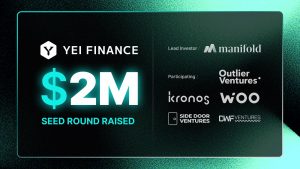





+ There are no comments
Add yours