Today we’re excited to launch Kino, a powerful filmmaking app for beginners and experts alike. As they say in screenwriting, “Show, Don’t tell,” so let’s walk through a few of the tent-pole features in our huge 1.0 release.
Instant Grade
Aspiring filmmakers chase a “film look,” but what does that even mean? Obviously there’s the artistry that happens on a movie set, from lighting design to costuming, but let’s focus on the camera itself. On a technical level, why does video shot on an iPhone look different than one shot on a big Hollywood camera?
For one, there are artists who sculpt the contrast and color of the image after it’s shot, through a process known as Color Grading. These “colorists” play a big role in the most iconic images in cinema.


While it’s easy to spot bold color grades, colorists touch every film you see. Just as no CGI is just invisible CGI, some of the best color grades don’t draw attention to themselves, and talented directors use them to convey emotion or subtext without spelling it out.
In the past, anyone who tried to grade iPhone videos… did not have a fun time. Setting aside the hundreds of hours it takes to get good at the job, iPhone video had technical limitations that made it even harder to work with than a normal Hollywood camera. Your iPhone throws out precious information about color and brightness to save drive space, which makes grading as hard as changing the ingredients of a cake after it’s been baked.

Last fall, everything changed when Apple introduced “Log” video support on the iPhone 15 Pro. When recording in this format, your iPhone saves a version of your video with most of the original information, and before any creative decisions have been applied. Using that cake analogy, it’s like the iPhone now saves all the ingredients that make up a cake, but leaves you to do the baking.
That’s great if you’re a skilled baker… er… colorist… but it’s challenging for most of us. Out of the box, Apple Log footage looks really flat. It’s not meant to look good. It’s meant to be edited later.
But what if you didn’t have to edit? What if you could use all that powerful extra color data and get a cinematic look with one tap?
Meet Instant Grade — one of Kino’s main features. We got together with friends we admire and experts in the field and built a set of gorgeous presets. You can apply one of those grade presets right to your video with one tap. The grade is applied to the final, recorded video, so there are no edits required.
Of course, you can turn off Instant Grade to save the original Apple Log footage, allowing you the flexibility to change your look in our video reviewer. You can still preview the grade in your viewfinder, too — so you’re not just looking at a washed-out image.

We bundled Kino with a handful of beautiful grades. Some were contributed by top-notch creatives: Stu Maschwitz (Prolost), Evan Schneider (the LUT Company), Sandwich Video, Tyler Stalman, and Kevin Ong — and some we developed in-house. They all have beautiful artwork, just like a particular type of photographic film has on its box.
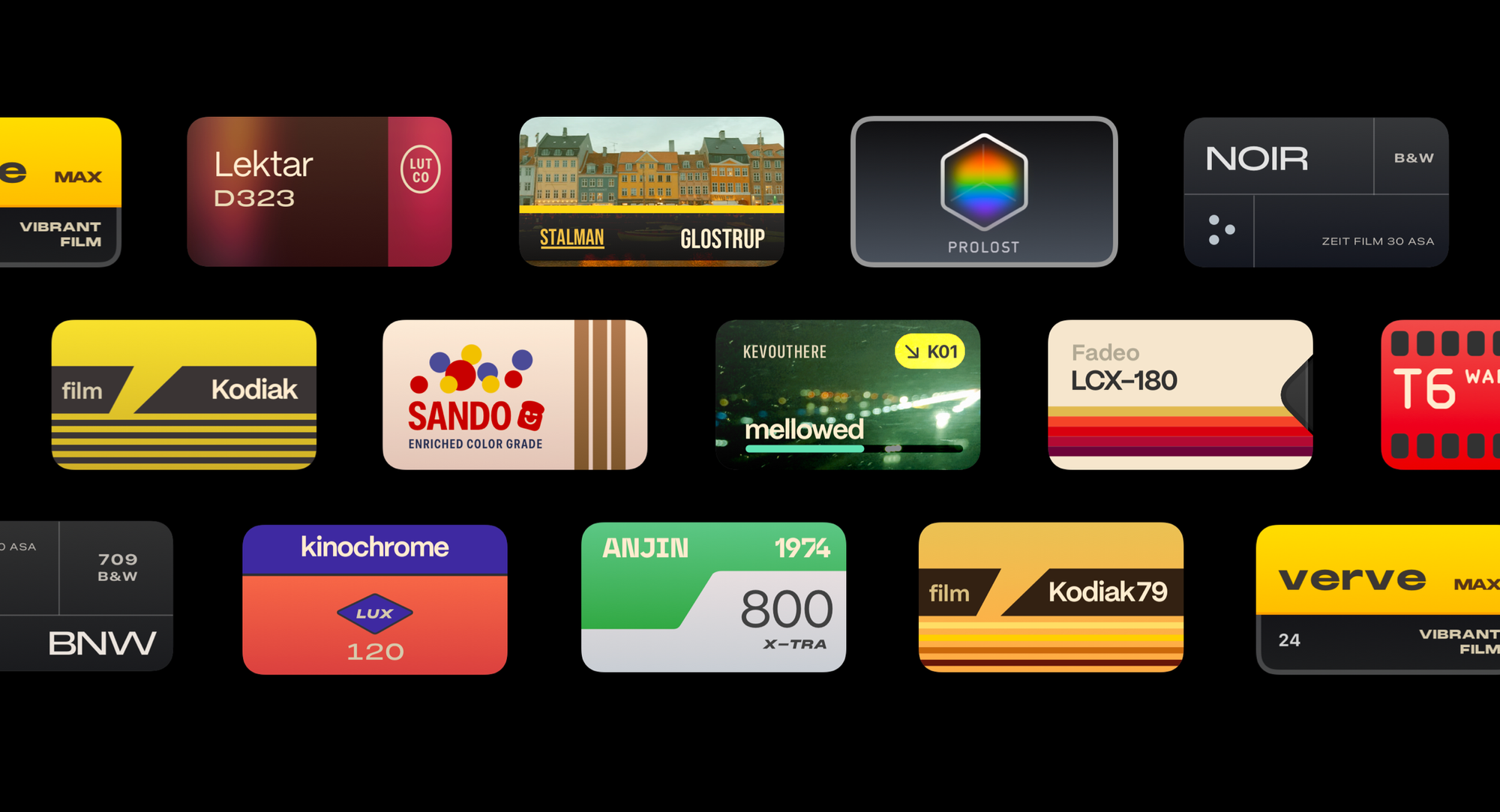
There’s an exclusive set for Apple Log, but there’s also a set for regular iPhone footage – so everyone gets nice presets. Kino only shows presets compatible with the video format you’re recording or reviewing.
But the story doesn’t end there. Kino allows you to load your own grades! We support the industry-standard “LUT” .cube files, which means there are plenty of free and commercial LUTs available. Or just ask your colorist friend to AirDrop, email, or iMessage you the .cube file, and Kino will know how to open and import it.
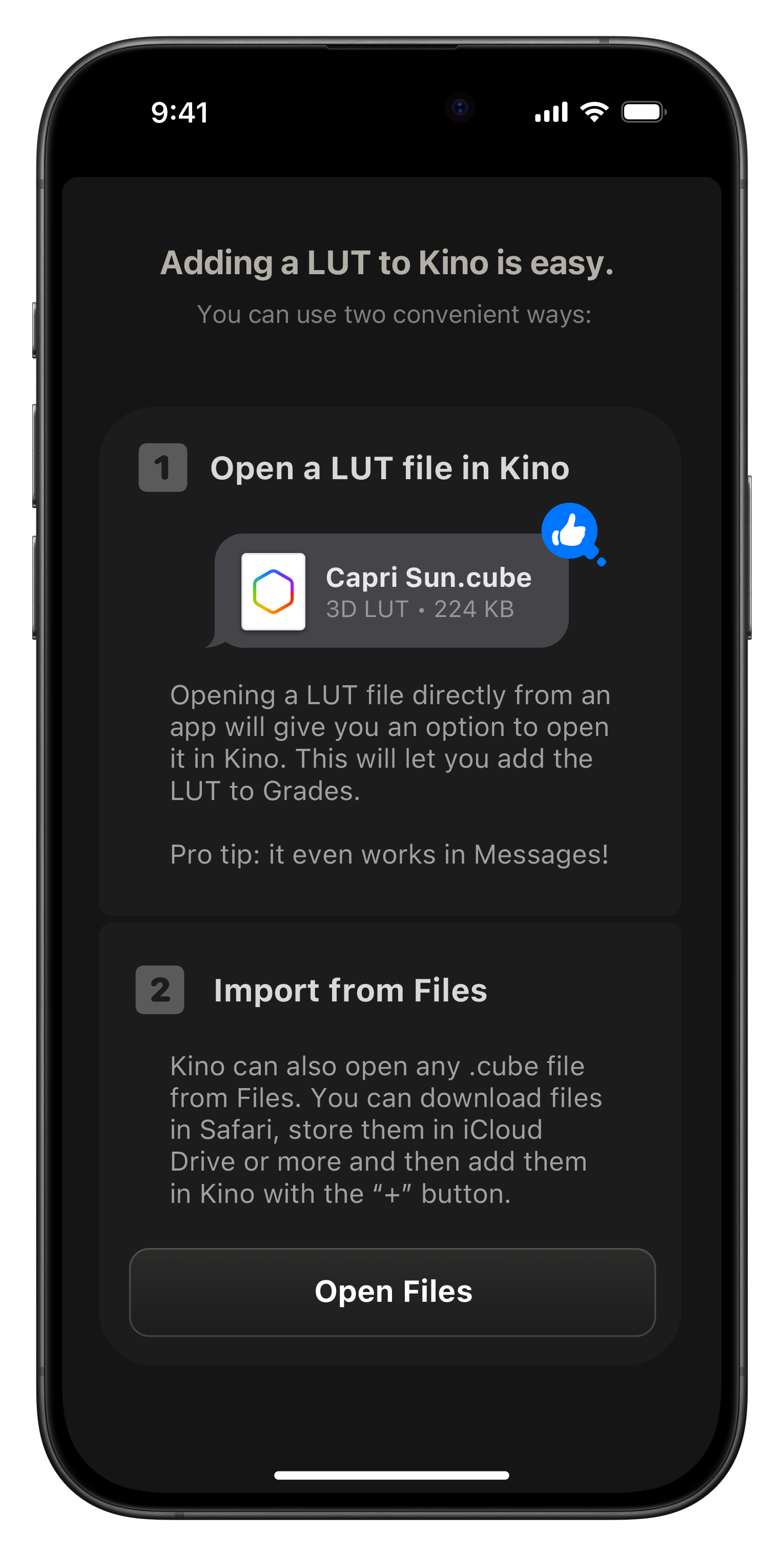
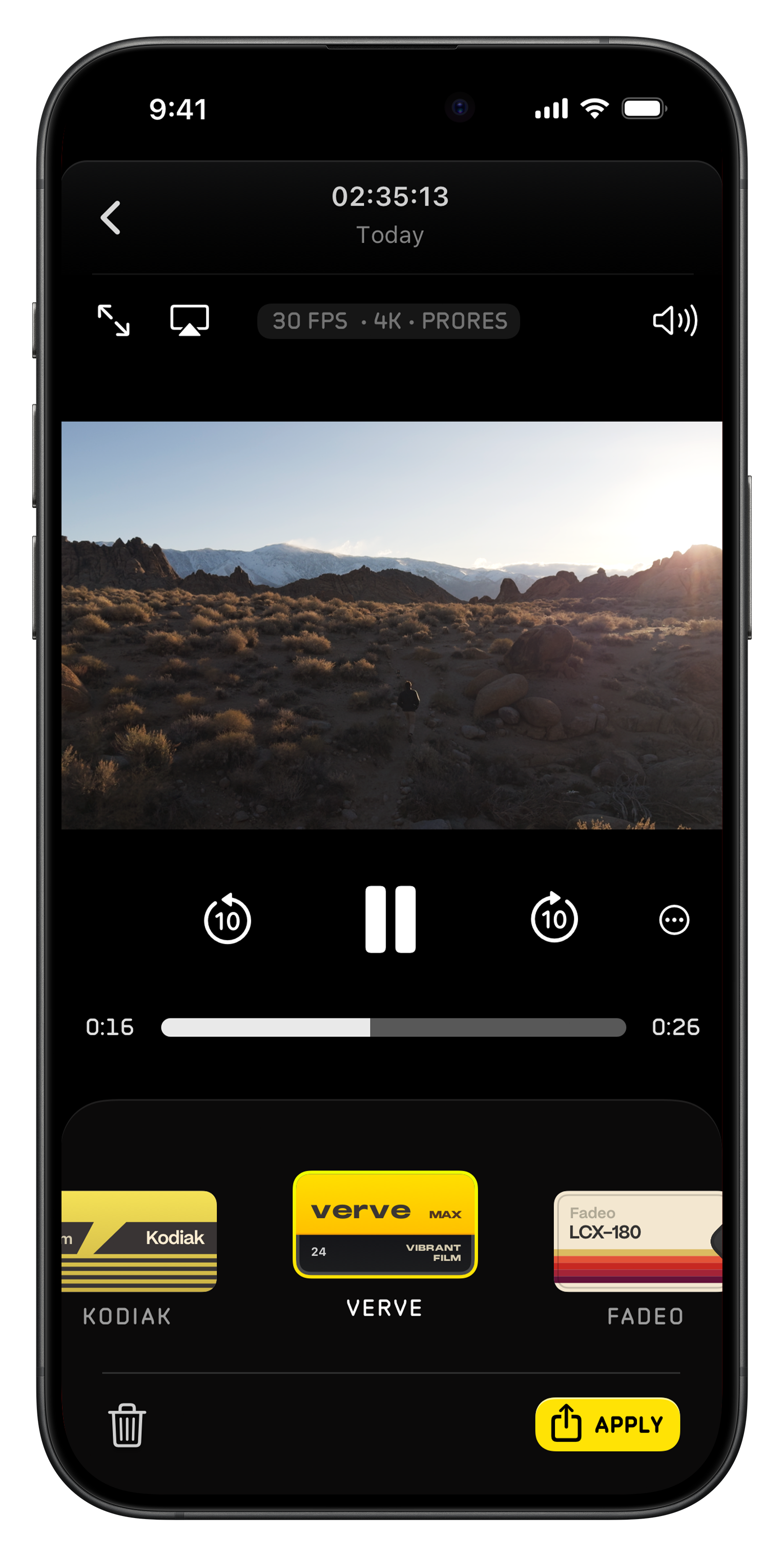
AutoMotion
Another major aspect of film-look is motion blur. By default, an iPhone tries to capture crisp images, which may be more sharp and realistic, but it loses the dreamlike feeling of a motion picture.
With AutoMotion, Kino automatically chooses the best exposure settings for cinematic motion blur. It accomplishes this without any sort of AI or computational photography. As they say in Hollywood, it’s a practical effect.
Now, it’s not always possible for Kino to pick cinematic settings, such as when shooting in bright daylight. When AutoMotion can work its magic, the “Auto” label will light up green. If it can’t, it’s gray.

That also means that if you are shooting in bright daylight, and pop an ND filter on your iPhone, there’s no need to fiddle with settings or do guesswork: you can just see ‘Auto’ turn green and you’ll know you are in the sweet spot.
Of course, Kino also gives you access to manual exposure control in shutter speed or angle, for the professionals in the crowd.
It’s All In The Interface
We already have a successful app for still photography, Halide, and the top request over the years has always been video support. From day one, we knew Halide would never record video, because filmmaking and photography are different art forms that call for vastly different interactions.
With Kino, we rethought our camera app design from the ground up, and we couldn’t be happier with the result.

While it’s hard to make something that works for relative newcomers to video and directors alike, I think we’ve found a good balance. Our more technical audience will appreciate the exposure settings, audio meters, and available disk space all visible at a glance. Our more casual users will appreciate that it’s relatively minimal compared to most video apps.
Everyone will appreciate, however, that we avoid obscuring the most important information, the shot itself. That informed much of our design: getting out of the way and never obscuring the viewfinder unnecessarily.

You’ll notice Kino’s interactive elements that might require adjustment during filming are near the record button. The interface is designed to work great in portrait and landscape — no judgment here — and gives you everything at a thumb’s reach.
Design is as much about how something feels as how something looks, so we put careful consideration into Kino’s interactions. For example, we would hate to be in the middle of recording, accidentally tap the viewfinder, and ruin the shot as the camera fiddles with settings.

That’s why we made the deliberate decision to not support tap-to-expose. Instead, to access exposure, just swipe down on the viewfinder to reveal our exposure dial.

Speaking of accidental taps, when gripping the side of your phone to keep things stable, we found it too easy to accidentally tap buttons. That’s why we disable the grade-picker and video review buttons mid-recording, and shrink the record button a little bit. Notice that big red ring around the periphery of the phone? It gives extra confirmation that you’re recording.
Finally, Kino packs a “Swipe to Lock” gesture. If you drag the record button sideways into its corner instead of tapping on it, you can only stop recording by swiping it across. No more accidental cuts.
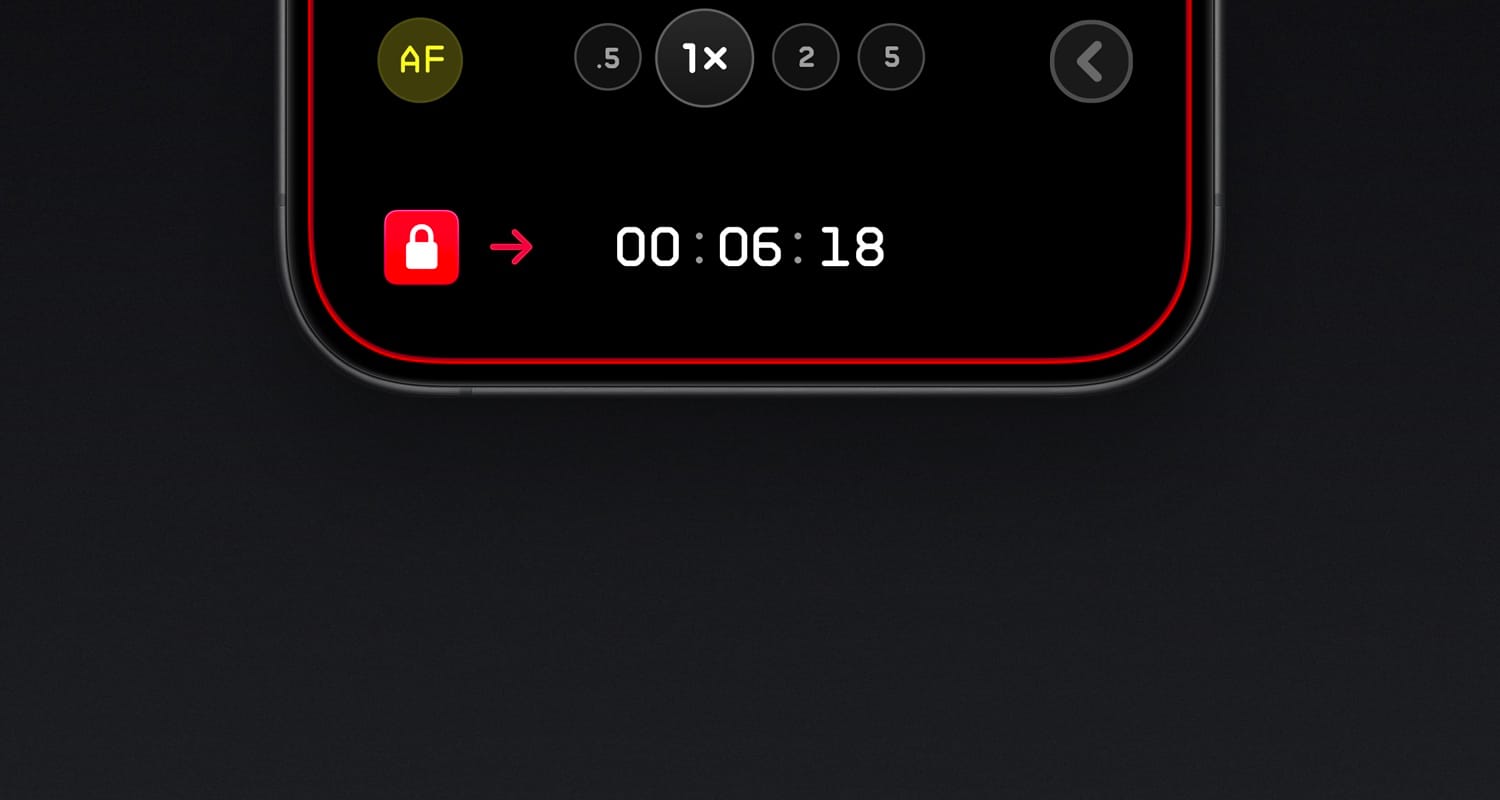
Advanced Options Galore
We decided that, by default, Kino should be as natural as possible if you’re coming from the first-party camera app. However, you can easily reconfigure it to grow with you as a filmmaker.
While it’s great to make one app that fits all, video is complex, and workflows vary tremendously. When you first unbox Kino (yes, you have to unbox it) and leaf through the brochure, we’ll ask your experience level. For most, Kino’s Starter settings offer a great balance of power while keeping things simple. But if you’re more familiar, the second option lets you set up a few things right from the start. That way, we don’t get in the way: Kino can adjust to you from the start.
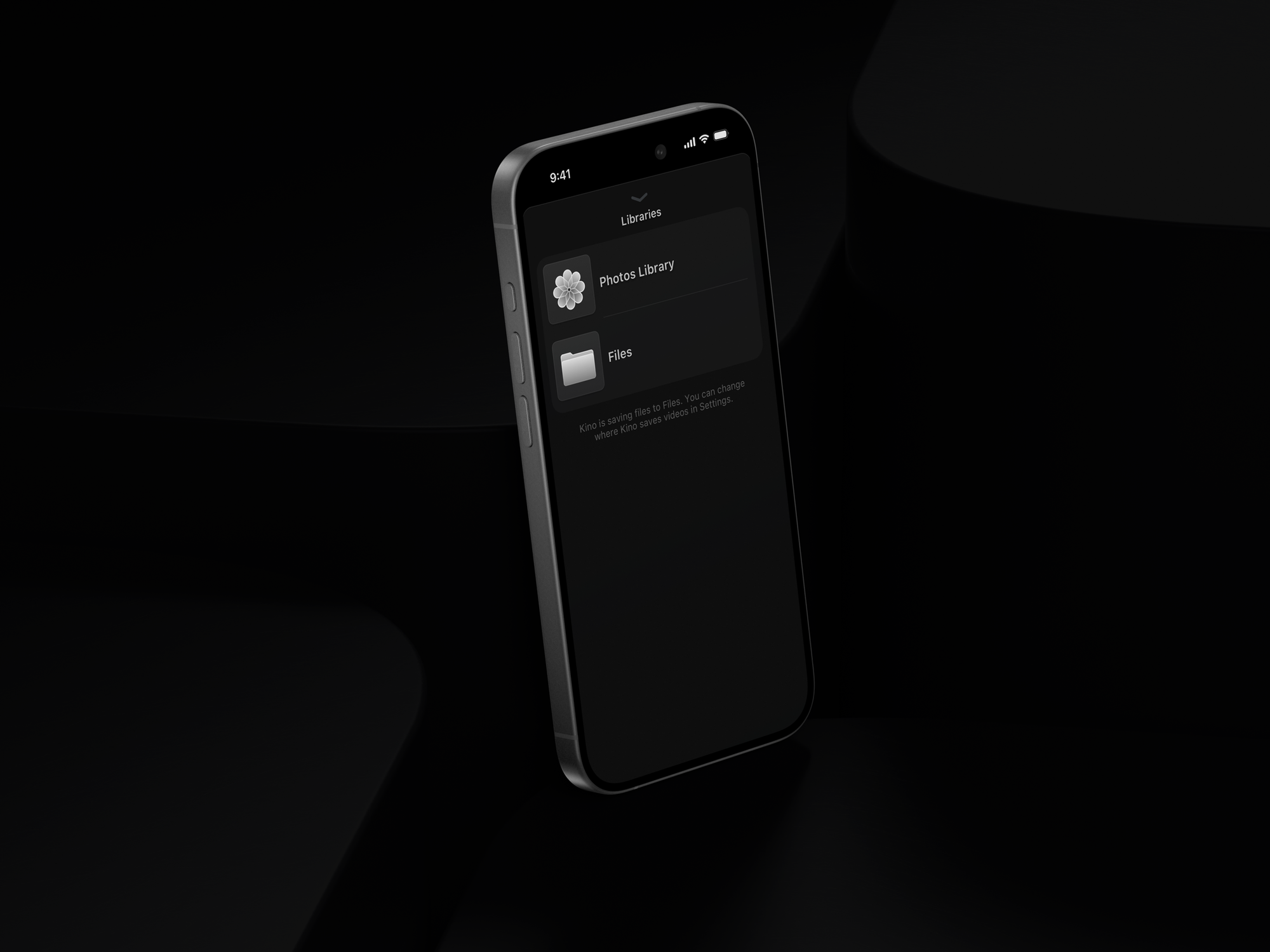
For most that means that out of the box, Kino saves videos to your photo library, but if you don’t want to co-mingle your project files and personal memories, it can also save movies to a folder on your iPhone, accessible from the Files app. It also helps you avoid blowing through your iCloud storage because Apple Log files are huge. So huge that we also support external hard drives; just plug it in, and Kino automatically uses it for recordings. Or toggle iCloud backups in our settings.
And you can get into the nitty gritty: Kino can be used for much more than Apple Log. Just tap our format picker in the upper right to toggle between configurations.
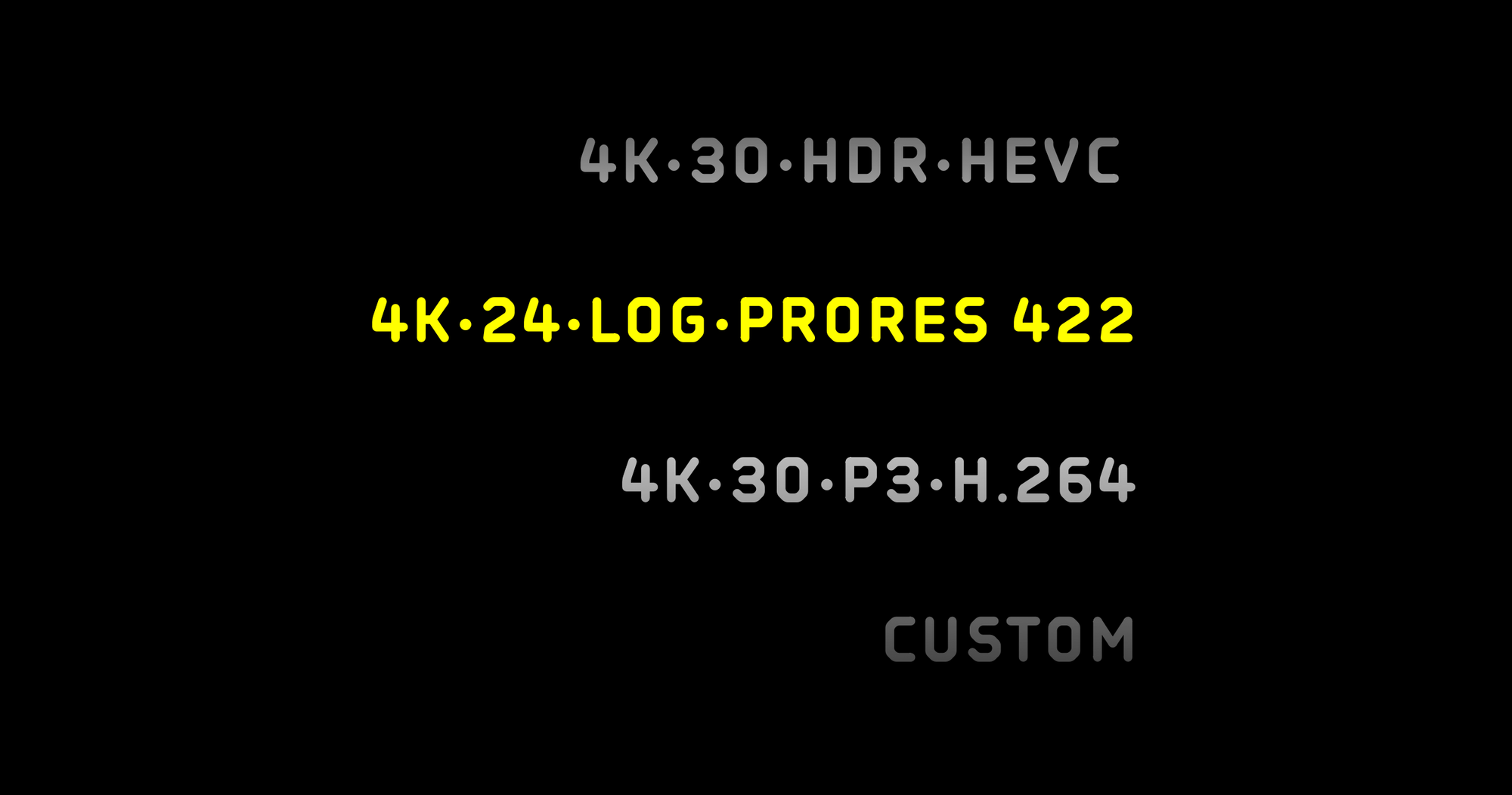
With our HDR preset, you end up with realistic video similar to what you get out of Apple’s stock camera app.
Our SDR preset records video compatible with the most devices and online services, recording in Standard Dynamic Range with h.264 compression. We bet you could even load them on an iPod!
Want to customize a preset, like change the resolution? Just open our custom format picker and get into the nitty-gritty without having to dive into any settings panels.
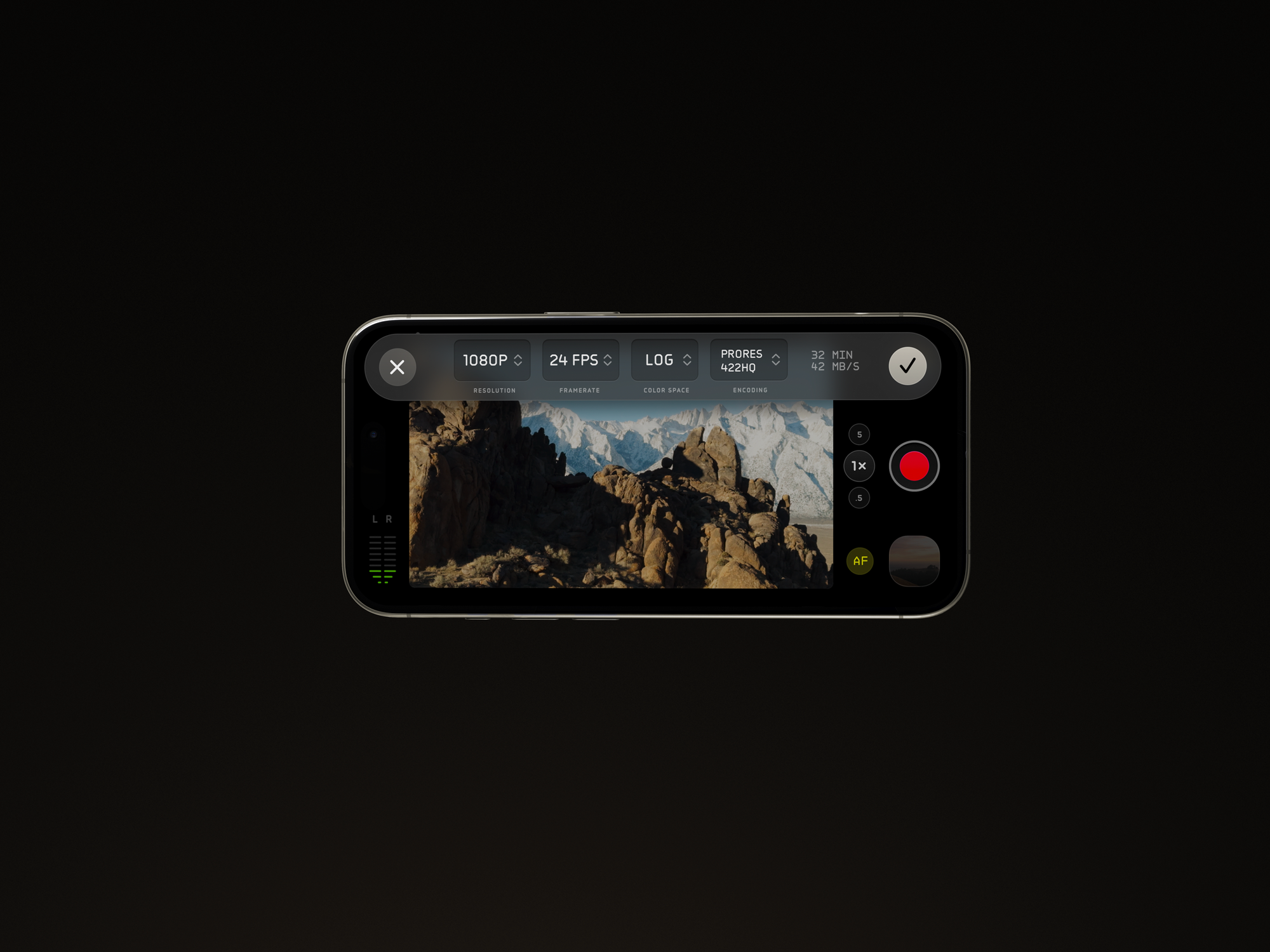
It doesn’t quite end there — there might be a few too many features to list in this blog post.
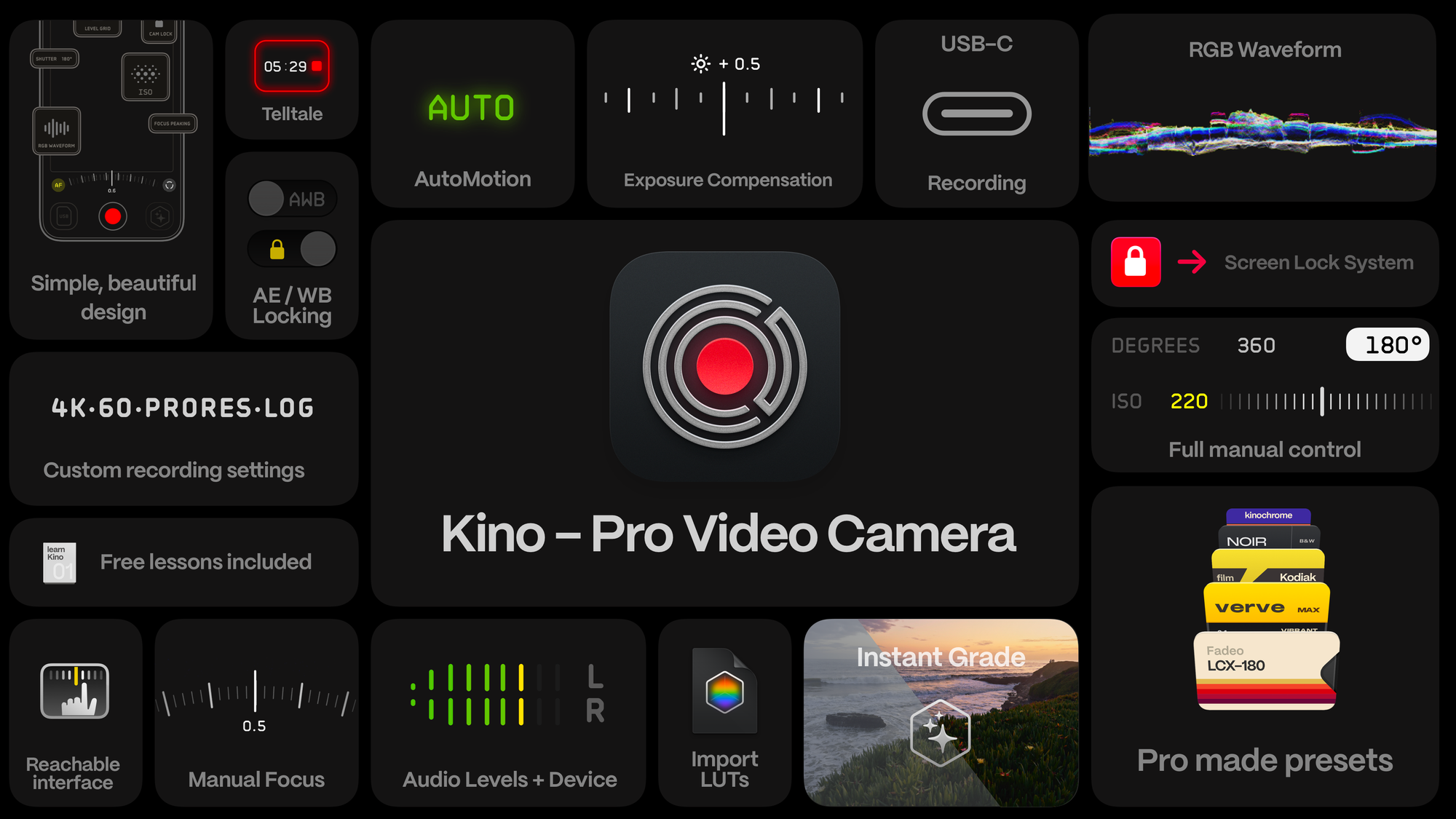
An RGB waveform for getting exposure right. Focus peaking and a long-throw, curved focus dial for extra precision. Lockable and easily-toggleable auto white balance and exposure. A grid with a built-in level.
And one of our most beloved features from Halide: free lessons to get familiar with the app and filmmaking, to help you unlock all that we have to offer.
Pricing
For the last seven years (seriously, Halide turns seven tomorrow!), we’ve run a successful business building apps using one simple principle: make good products and charge money for them.
We have never and will never subsidize our apps through advertising, selling your data, or using it to train AI.
We’re making Kino’s pricing extra simple. A pack of color grades is often $30-50. A nice camera, a lot more — $2000, perhaps? Kino will cost $19.99, in honor of the best year of movies. And that’s pay-once, own it forever. No subscriptions, no ads, no nonsense.
That’s Kino! Get it today!
Our friends at Sandwich made this video about Kino… with Kino!
This is Only Version 1.0
We’re launching Kino on the seventh anniversary of our first app, Halide, because we think Kino is that important. Over the years, we’ve released several spinoff apps, such as Spectre and Orion, but we’ve always viewed them as side projects, whereas Halide was our full-time job. Kino has a very bright future as a second pillar of our company.
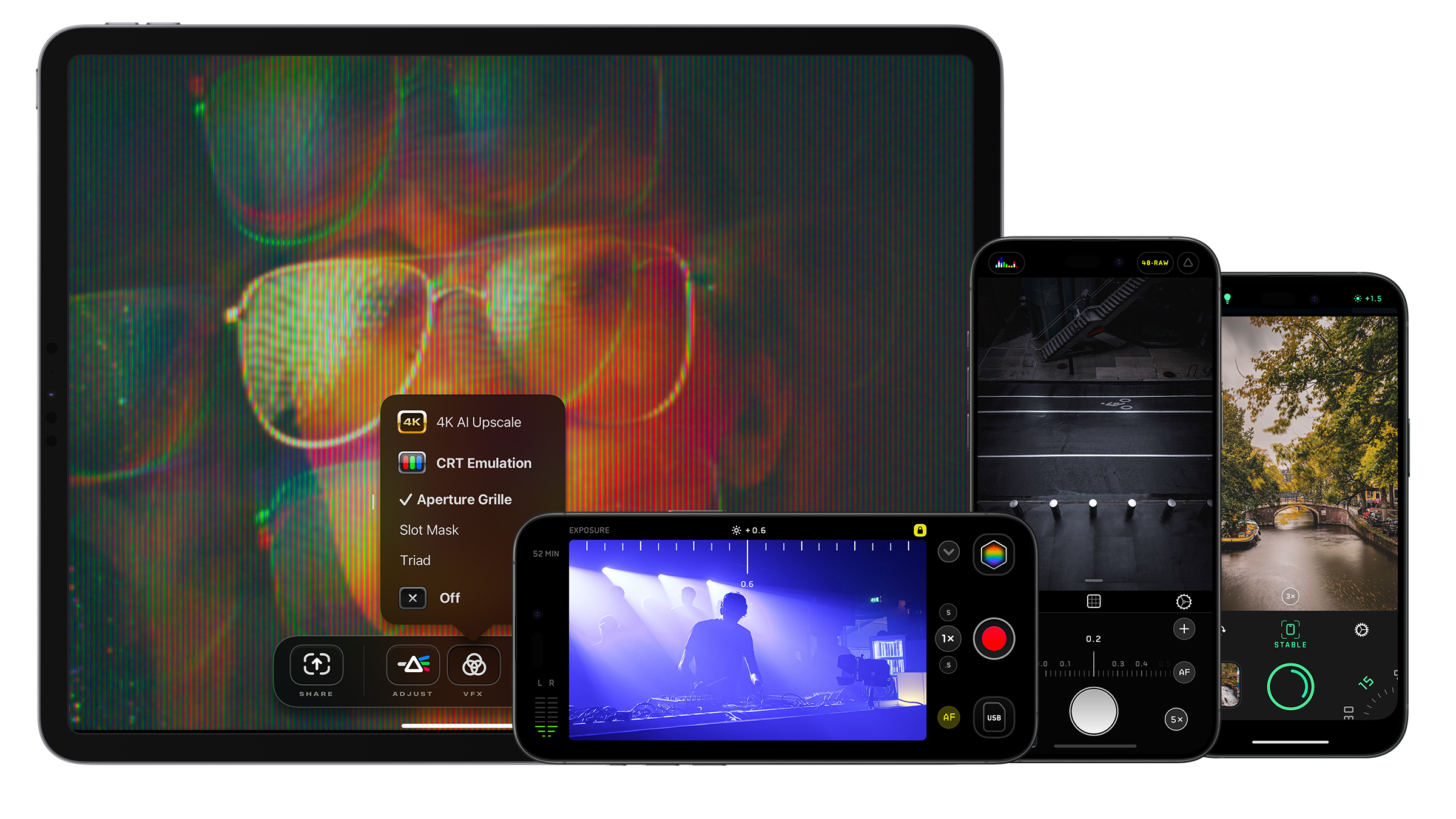
Based on the glowing feedback from almost one hundred beta testers, we know Kino is ready for 1.0. Make no mistake, it is not shipping with everything we have planned, but features like manual white balance are on the roadmap.
We decided to release it now to gather feedback from people using Kino in the real world, to help us prioritize what to build out next. You can let us know through support@lux.camera, or just ping us on social media. We’re on… all of them.
Finally, don’t forget to tag your videos #ShotWithKino for a chance to be featured on our socials. We can’t wait to see what you make with this!
We want to thank our families for supporting us in building this over many long nights, our testers and colorists, and of course our fantastic users who let us do what we love for a living. Thanks so much — we hope you love Kino!





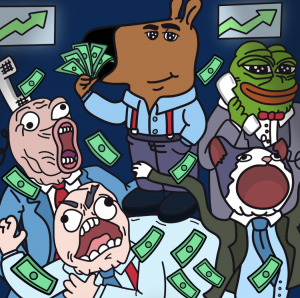






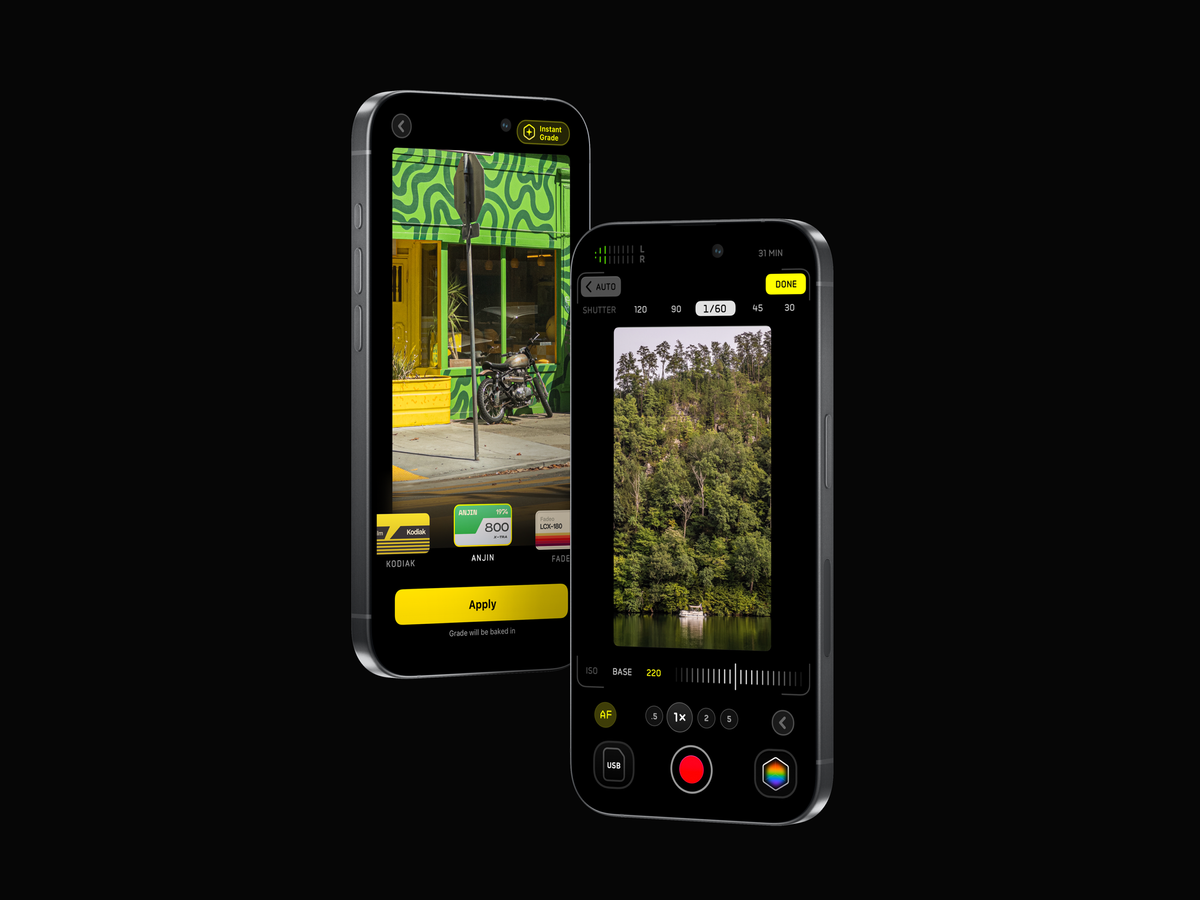


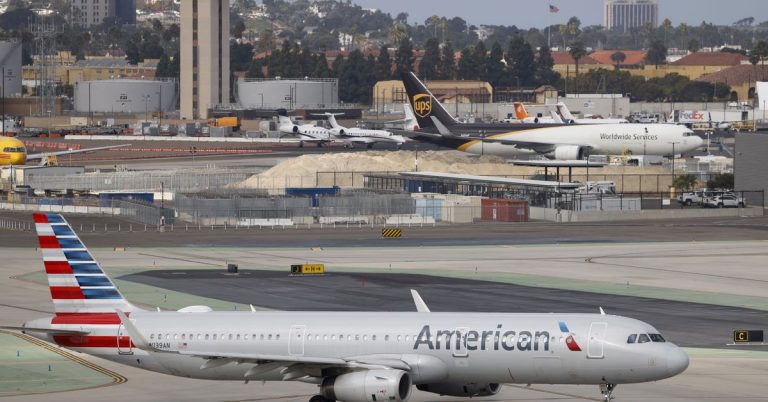



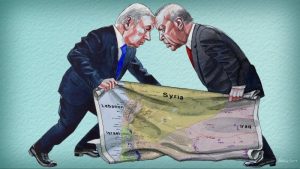



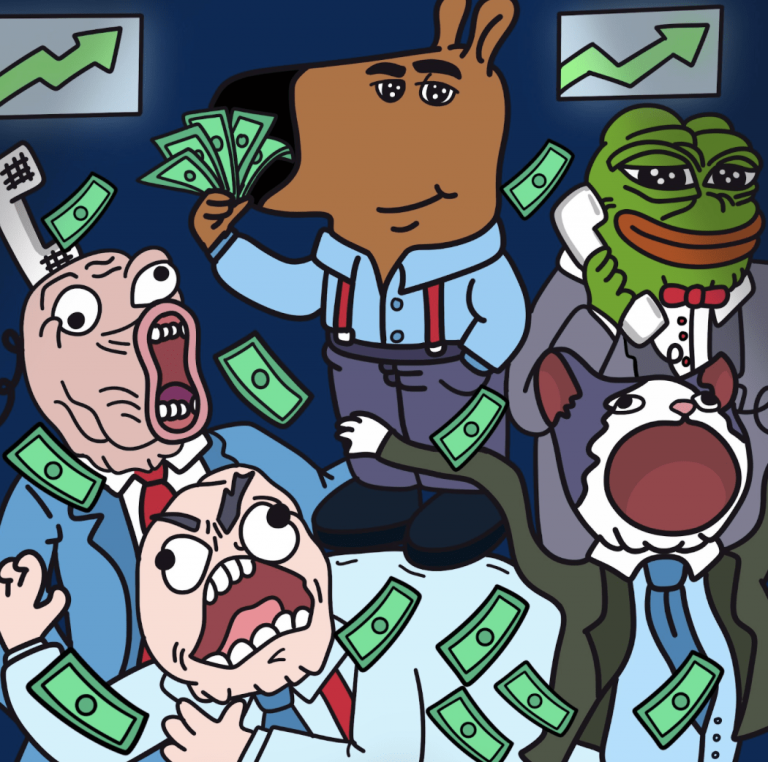

+ There are no comments
Add yours