The X1 token, part of the X1 digital currency platform, **boosts** your website’s payment process, **making it smoother** for your customers and easier for you as the vendor. It lets every customer use its features and **finish** their payments seamlessly without leaving the site or providing extra KYC information.
The main point of working with such a tool is to prevent failing payments due to regulations and to overcome other technical or financial obstacles. Especially if your business is classified as risky or even illegal in some countries, the issuing banks won’t allow any transactions to be made on such websites. Learning more about the restrictions foreign countries can impose on the financial activities regarding certain types of online businesses is vital for any merchant, who wants to operate internationally and doesn’t want to fail in their attempt to do so successfully.
Before turning down the idea of implementing the widget in your commercial website, you should learn more about the workings of the global online market and why such a tool can help you solve payment problems you may face. Check out our article on “How does the crypto industry solve cross-border payment problems” and come back prepared to gain more important knowledge about the X1 widget and how to make it a part of the payment procedure on your website.
What you need in order to create a X1 widget
- The merchant needs to have an administrative account of their own on the X1 exchange platform.
- You need to have an already developed website on which to place the tool in question.
- Programming skills are required, especially if you want to enable user migration.
- X1 API Documentation will also be needed in the case of user migration.
How to create a X1 widget for your business needs
After you have stated that you wish to create a widget, a URL link will be sent to you, which will lead you to a X1 whitelabel panel, where you can start customizing the appearance and main functions of the tool, such as:
- Filling in the name of your widget, which will only be visible for you, so that you can distinguish it from other widgets you may have.
- Adding a URL of the logo, which will appear on the header part of the widget.
- Putting in a callback notification URL, which will send information every time a user purchases cryptocurrency through the widget.
- Allow withdrawals – this will enable the user to transfer their crypto assets to another crypto wallet.
- Check whether the widget is activated or not.
As soon as you manage to finish with this first step of the setup process, you can click on the Create Widget button in the top right corner and then you will be able to see what you have done so far on the widget. If you notice any errors and you wish to change some things, you can still do so by clicking on the pencil icon.
At that point in the process of creating your widget, you can go to Widget Details, where you will have received an embed code, which can be copied and added to the full code of your website. However, you should keep in mind that this step should better be done after the widget is fully customized and prepared to operate, otherwise you will have a non functioning tool.
How to configure important widget details
Before jumping into the widget details, don’t forget to do your research carefully so that you can make the right decisions when it comes to the further customization of the widget. When you understand the way one crypto exchange functions and the possibilities it creates for cross-border payments, it is all up to the merchant to figure out the best way to take advantage of the tool.
Create Exchange Pairs
The most significant part of making the widget effective is by choosing the desired crypto pairs, which you as a merchant would also prefer to work with.
On the top right corner of the page you will find the Create Pairs button, which will enable you to choose the currencies which will be purchased through the widget. In the appearing panel you will have to select the widget you’re working on now and also pick the exchange pair with which you want the payment process to be completed with. As of this date you can choose between the following pairs *:
- Bitcoin – Euro (BTC-EUR)
- Ethereum – Euro (ETH-EUR)
- Litecoin – Euro (LTC-EUR)
- Cardano – Euro (ADA-EUR)
- Bitcoin Cash – Euro (BCH-EUR)
- USD coin – Euro (USDC-EUR)
- Tether – Euro (USDT-EUR)
- ChainLink – Euro (LINK-EUR)
- Dogecoin – Euro (DOGE-EUR)
- Uniswap – Euro (UNI-EUR)
*Keep in mind that in the future there may be some changes, however you will be notified beforehand.
After you have selected the desired exchange pairs, you can confirm your choice by clicking on the Create Pair button and then you will see the changes you have just made to the tool.
Create Gateway
Choosing the desired payment gateway is the final step in creating the X1 widget. All you have to do is select the Create Gateway button and fill in the required information regarding the payment gateway you want to choose as a payment method through the widget. When you’re done completing this step, your widget should be accessible to your online customers and be able to function to its full potential.
That means that the embed code can be finally added to your website.
Additional widget details
The merchant can add the following optional widget functions, which can enhance the activity of the tool:
- Data-email – automatically fills in the user’s email address
- Data-hide-email – automatically hides the email when it was already filled in
- Data-symbol – chooses the base and quote currencies
- Data-cost – fills in the amount of coins the user would spend in advance
- Data-max-cost – the maximum amount of fiat money the client can spend
- Data-locale – sets the language of the widget; the supported languages are English, Greek and Spanish
- Data-hide-buy-more-button – the “buy more” button will be hidden after a successful purchase
- Data-hide-try-again-button – the “try again” button will be hidden or shown after a failed purchase
- Data-payload – the payload data will be sent to the merchant as a notification
How to use the X1 widget
After the widget is now available for use on your website, the customers will have to complete these steps, in order to make a successful purchase with the widget:
- Select one of the payment methods.
- Type in their email address and then choose the desired exchange pair, which is available on the widget.
- Submit how much money they want to spend. (Throughout the entire process a summary will be shown, that way the user will see how much crypto they will receive for their fiat money and the fees they’ll be charged.)
- Verify the email address – if the user hasn’t already done that, this step will ensure that they now have a created account on the X1 exchange.
- Submit payment details – for example, if you use a credit card, the widget will require you to submit the card details
- Verify KYC information – provide identification information
- Confirm the order you wish to make
- Wait for a result – you will be notified with a message containing information about the status of your exchange order.
Thanks to the API the X1 widget uses, the merchant can easily pre-register customers or pre-fill their email addresses without their registration. If you decide to take advantage of the user migration option it would be more convenient for the user to make orders faster and it would be way easier for the merchant to identify the users and their purchase activity.
If you wish to receive more in-depth information about the integration of the X1 widget, you can check out the following document – X1 API Documentation
More info about the installing of X1 WordPress Plugin you can find here – https://x1.gr/docs/Widget.pdf[/vc_column_text]
[/vc_column][/vc_row]

Zornitsa is the Editor-in-chief at Coinlabz. She is involved in researching the impact of blockchain technology and the way crypto is transforming peoples’ perceptions of finances.




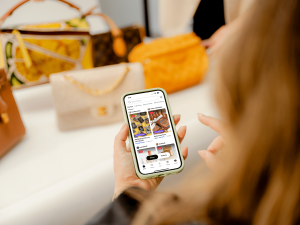
















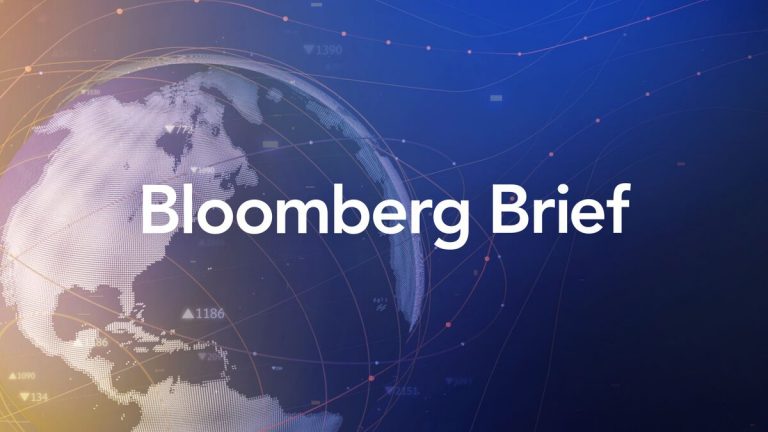
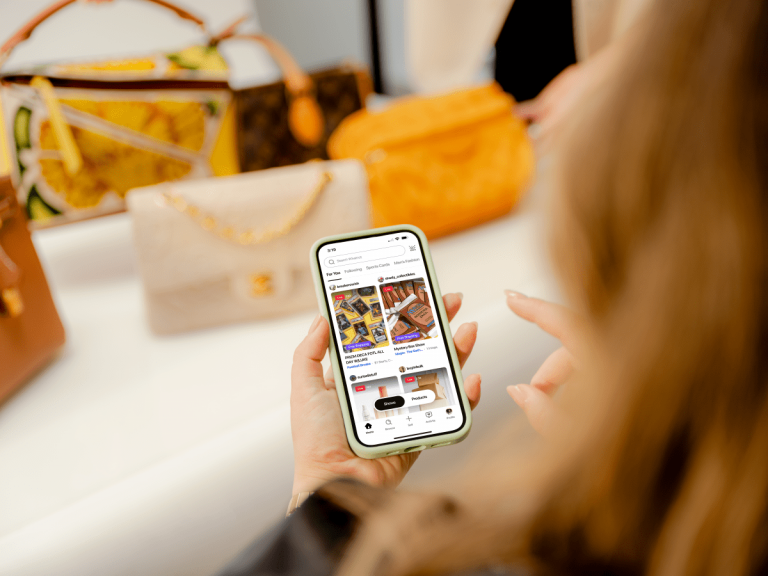


+ There are no comments
Add yours