My old fan was loud and cranky, but the new one on its highest fan setting offers a reasonable whir. (It’s rated for 80 or 110 cubic feet per minute, or CFM.) It’s powered by Home Depot’s smart home platform, Hubspace, which I’ve previously not had a good experience with (I was never able to add a Defiant smart lock I was testing to the Hubspace app). Thankfully, this fan immediately connected to my phone via Bluetooth and my Wi-Fi network. Better yet, it also works with Google Assistant and Amazon Alexa.
I did not install this fan in a bathroom with a shower, but I tested the humidity sensor by using my clothes steamer to get rid of wrinkles on a shirt. It works and automatically kicks on! But my favorite feature, albeit passive, is the motion sensor. Having a room automatically light up without pressing a single button still feels like magic, and I now want to put motion sensors all around my house.
Motion sensing does have some drawbacks. First, you can’t customize how sensitive this sensor is. In my bathroom, I have a mirror that looks out past the hallway outside, so whenever someone walks past the bathroom, the light turns on. It’s not a big deal (my wife says otherwise), but something to keep in mind. The good news is you can set how long you want the light to be on via the app, and I’ve set it to a minute.
Yes, if you are in the bathroom for that length of time and don’t move much (uh, you know why), then the light will turn off and you’ll have to frantically wave your arms for a few seconds before it comes back on. A small price to pay, though you can also turn the motion sensor off.
Physical Controls
Photograph: Julian Chokkattu
The wall switch controls can be intimidating; I recommend reading the manual first. The power button turns the fan and light on and off, but you can also press the individual fan and light buttons to turn them off. (Press and hold the fan button for three seconds to turn the Bluetooth speaker on and off too.) You can press the plus and minus signs to change the brightness of the light, or press and hold the color button to cycle through colors—I prefer to use the app for this.
















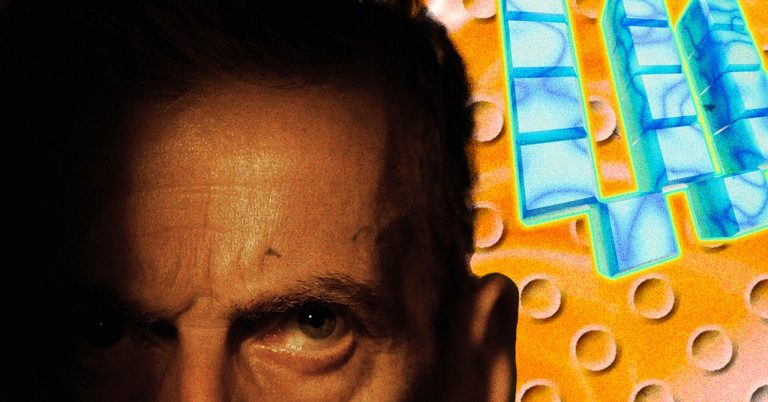
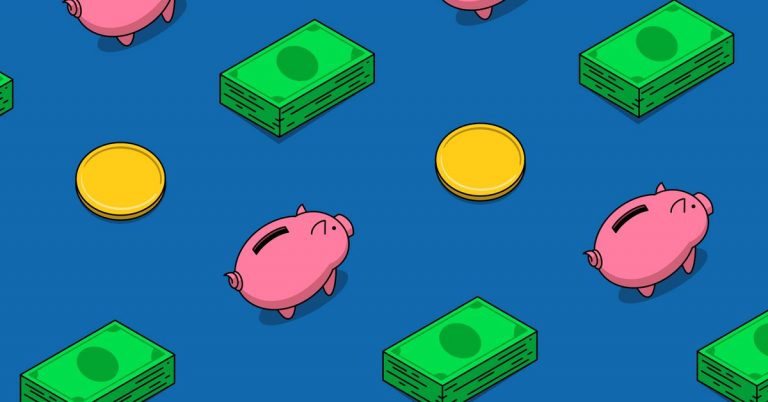








+ There are no comments
Add yours