With iOS 14, Apple introduced the ability to set your sleep schedules in the Health app. The feature itself isn’t too complicated. You figure out how many hours you ideally want to get every night, then set a scheduled bedtime and wake time that suits that goal.
Technology
Apple’s iOS 18.1 & iPadOS 18.1 developer beta 6 now available
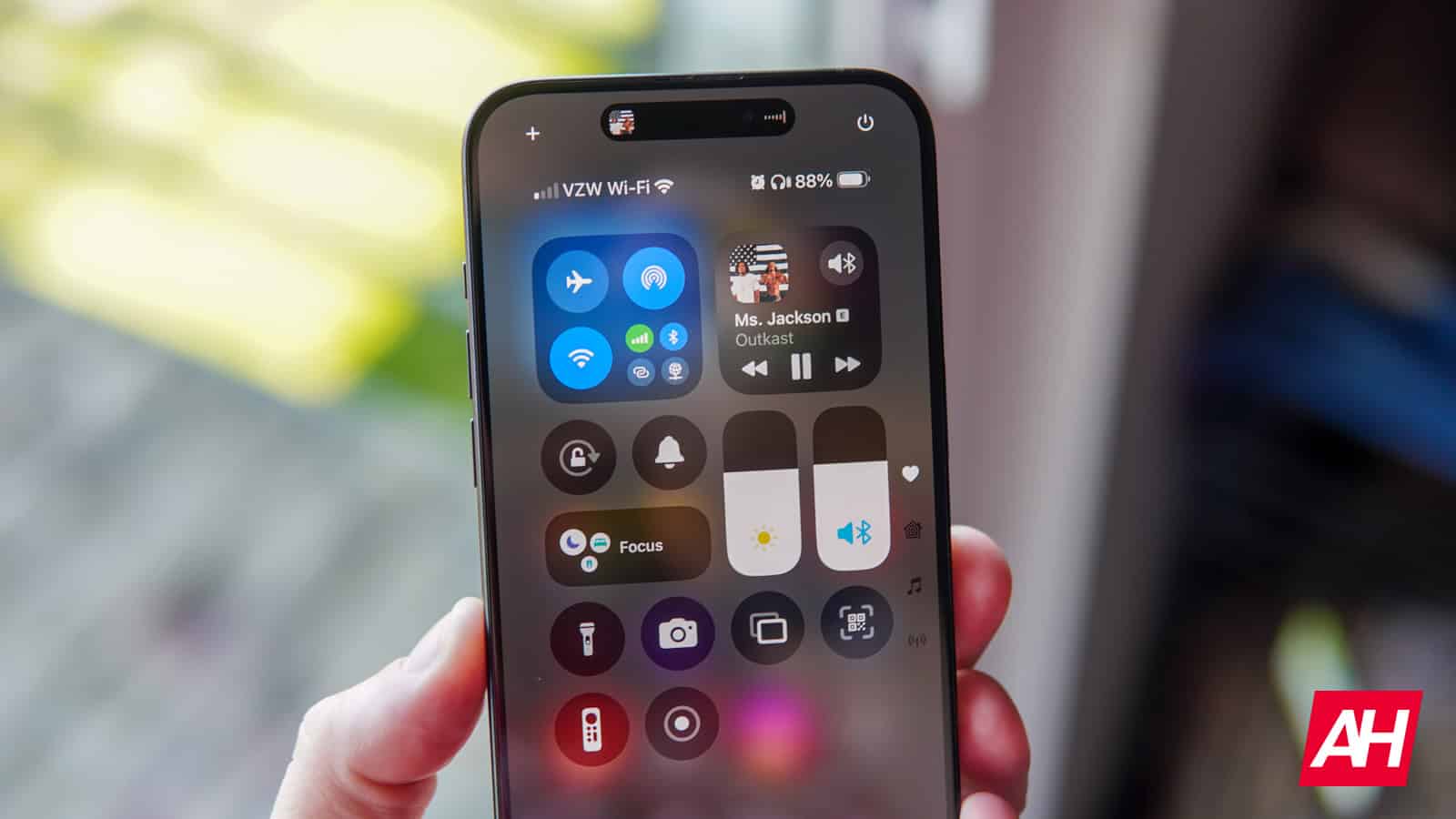
Many iPhone users have October 28 marked on their calendars. That’s when the long-awaited stable iOS 18.1 update with the first Apple Intelligence features will be available. In the meantime, the company has been sending out betas so developers can tinker with the system. Now, Apple is sending out iOS 18.1 and iPadOS 18.1 developer beta 6 to eligible devices.
Apple rolling out iOS 18.1 and iPadOS 18.1 developer beta 6
iOS 18.1 Beta 5 arrived a couple of weeks ago for all eligible Apple devices. Given the stable version rollout schedule, it’s possible that the new beta 6 update will be the last for iOS 18.1. Apple has been working on polishing the OS so that everything is ready for the expected October 28 rollout.
To install iOS 18.1 beta 6, you must have an eligible device and enroll in the beta program (if you haven’t already). Remember that only the iPhone 15 Pro, iPhone 15 Pro Max, iPhone 16, and iPhone 16 Pro models support Apple Intelligence features. That said, you can check the firmware’s availability under Settings > General > Software Update.
Apple Intelligence features available
Previous iOS 18.1 betas already included the first Apple Intelligence features. Subsequent updates focused on fixing bugs and improving the overall stability of the OS. Users of devices that support Apple Intelligence will enjoy features like AI-powered writing tools. The latter improves spelling/grammar correction and adds options like rewriting with different tones and text summaries.
Siri is now smarter thanks to Apple Intelligence, too. The assistant boasts a better understanding of natural language and context and can even keep up with you if you stumble when speaking. The Safari browser got some AI love via the article summary feature, as well as a new focus mode.
Other native apps, like Messages and Mail, integrate Apple Intelligence capabilities in their own way. In Mail, you’ll get a “Summarize” button at the top of every email, which is especially useful for long ones. The Mail app now intelligently places time-sensitive messages at the top of your inbox. Apple’s AI suite also enables summaries and transcription of audio recordings. The new Smart Replies features are available in both Messages and Mail.
Apple Photos’ new Memory Movie option uses the power of AI to generate prompt-based slideshows with your photos. You can say what kind of photos you want in the slideshow and even decide its “mood.” The update also offers a phone call transcription option.
Not all AI features will be available this year
It’s notable that several Apple Intelligence features won’t arrive until next year. Additionally, as Apple adjusts to EU regulations, users in Europe won’t have access to Apple Intelligence for the time being. So, the new iPhone 16 series loses much of its appeal in those regions.
Servers computers
15 U 600W 1000D Floor Standing Valrack Server Rack by S.R. Network | Legrand

*Greetings!!*
*Hello Ma’am & Sir*
*We Are Authorised Distributor Of Valrack A Group Brand Of Legrand*,
We Are Dealing With Protek Wall Mount Cabinets, Moducab Server Cabinets, Linkeo Cabinets
*Protek 19″ Wall Mount Cabinets*
* 2 U And 4 U – 550 Width X 350 Depth – Side Integrated Riveterd Rack
* 6 U To 15 U – Width 600 X DEPTH 400 /450/ 500 /600 (All Dimension In Mm)
a)Side Integrated Provision
b)Castor Provision
c)Side Openable
d)Double Section
e)Autotek Wall Mount Cabinets (Outdoor) -Ip54 / Ip55 Protection
Painting Shade – Black Texture & Pastel Texture (Grey)
2. *17 U To 48 U Moducab 19 ” Server Cabinets (Floor Standing Rack )*
a) Autotek Moducab Server Cabinets
Sizes -Width Sizes – 600/800 & Depth -600/650/800/1000 & 1200 (All Dimension In Mm)
Painting Shade – Black Texture – & Pastel Texture (Grey)
3. *42 U To 48 Ms Open Rack*
a) Cable Management Aluminium Rack
Painting Shade – Black Texture
Doors Types For Moducab Server Cabinets
Moducab Front Glass Door / Moducab Rear Single Door / Moducab Rear Double Door
Moducab Mesh Double Door / Moducab Honeycomb { Performax } Flat Plain Single Door / Moducab Honeycomb { Performax } Flat Plain Double Door
Types Of Rack Lock – Cam Lock , 3 Point Lock
*Valrack Rack Following Accessories :-*
Monitor Tray / PDU / Adjustable Leg / Castor / Cantilever Tray / Pvc Cable Manager / Fan / Mounting Hardware /Cable Channel / Base Plinth / Sliding Drawer / Keyboard Drawer / Support Angle / Cable Runway Ladder / Earthing Strip / Blank Panel
4 .*17 U To 42u Linkeo 19″ Networking Cabinets (Width Sizes – 600/800) & ( Depth Sizes-600/800/1000) (All Dimension In Mm)
Painting Shade – Light Grey
Contact Details As Follow:
S.R.Network
Andheri East- Mumbai-69
Email Id : rahate.shubham95@gmail.com
*Sales Department – 9769908484
So If You Need Any Rack Or Rack Accessories Please Feel Free To Contact Us.
Thanks & Regards,
*Shubham S. Rahate*
source
Technology
Amazon’s Fire TV Stick 4K Max drops to a record low price for October Prime Day

October Prime Day is here and, unsurprisingly, you can save a ton on Amazon’s own tech. The company’s most powerful streaming stick, the Fire TV Stick 4K Max, has dropped to a record low of $35. That’s 42 percent off and a return to the sale price we saw during Prime Day in July — and it’s just one of many Fire TV devices that have been discounted ahead of the sale event. Those include the Fire TV Stick Lite, our favorite budget streamer, which is on sale for $18.
But the Fire TV Stick 4K Max is a great streaming device as well, with support for Dolby Vision and HDR10+. As the name suggests, it can stream content in 4K Ultra HD. The stick also supports Dolby Atmos audio, for added immersion.
This streaming stick includes the company’s proprietary Fire TV Ambient Experience, which allows users to display art and photos on the screen. This mimics the functionality of something like Samsung’s The Frame TV. The Fire TV Stick 4K Max also boasts 16GB of storage, for downloads, apps and games.
Speaking of games, this thing doubles as a highly functional cloud gaming box. It can stream Xbox games via Game Pass Ultimate and integrates with Amazon Luna. We singled out this device as a great option for retro gamers, as it can easily run many emulation apps. Finally, it ships with an upgraded remote that offers Alexa integration.
While the Fire TV Stick 4K Max is arguably Amazon’s best streaming dongle for most people that’s on sale right now, the rest of the Fire TV device lineup is on sale, too.
-
Fire TV Stick Lite streamer for $18 ($12 off): This is already the most affordable Fire TV streaming stick, but it’s a steal at this sale price. It supports 1080p content and comes with a “lite” version of the Alexa Voice Remote.
-
Fire TV Stick streamer for $20 ($20 off): This dongle ups the ante on the TV Stick Lite by adding support for Dolby Atmos audio, plus it comes with the regular version of the Alexa Voice Remote. It also supports Wi-Fi 5 and comes with 8GB of internal storage.
-
Fire TV Stick 4K streamer for $25 ($25 off): This mode is the cheapest Fire TV Stick you can get to stream 4K content, plus it has support for Wi-Fi 6 and Dolby Vision and Atmos. With its live picture-in-picture feature, you can view security camera feeds right on your TV while you’re watching your favorite show or movie.
-
Fire TV Cube set-top box for $100 ($40 off): This model will provide the best performance of any Fire TV streaming device, and it supports 4K HDR content, Dolby Vision and Atmos and an enhanced version of the Alexa Voice Remote. Along with live picture-in-picture view and the Fire TV ambient experience, you can also hardware other devices to the Fire TV Cube including a cable box or a game console.
Follow @EngadgetDeals on Twitter for the latest tech deals and buying advice, and stay tuned to Engadget.com for all of the best tech deals coming out of October Prime Day 2024.
Technology
Hugging Face’s new tool lets devs build AI-powered web apps with OpenAI in just minutes

Join our daily and weekly newsletters for the latest updates and exclusive content on industry-leading AI coverage. Learn More
Hugging Face has released an innovative new Python package that allows developers to create AI-powered web apps with just a few lines of code.
The tool, called “OpenAI-Gradio,” simplifies the process of integrating OpenAI’s large language models (LLMs) into web applications, making AI more accessible to developers of all skill levels.
The release signals a major shift in how companies can leverage AI, reducing development time while maintaining powerful, scalable applications.
How developers can create web apps in minutes with OpenAI-Gradio
The OpenAI-Gradio package integrates OpenAI’s API with Gradio, a popular interface tool for machine learning (ML) applications.
In just a few steps, developers can install the package, set their OpenAI API key, and launch a fully functional web app.
The simplicity of this setup allows even smaller teams with limited resources to deploy advanced AI models quickly.
For instance, after installing the package with:
pip install openai-gradioA developer can write:
import gradio as gr
import openai_gradio
gr.load(
name="gpt-4-turbo",
src=openai_gradio.registry,
).launch()This small amount of code spins up a Gradio interface connected to OpenAI’s GPT-4-turbo model, allowing users to interact with state-of-the-art AI directly from a web app.
Developers can also customize the interface further, adding specific input and output configurations or even embedding the app into larger projects.
Simplifying AI development for businesses of all sizes
Hugging Face’s openai-gradio package removes traditional barriers to AI development, such as managing complex backend infrastructure or dealing with model hosting.
By abstracting these challenges, the package enables businesses of all sizes to build and deploy AI-powered applications without needing large engineering teams or significant cloud infrastructure.
This shift makes AI development more accessible to a much wider range of businesses. Small and mid-sized companies, startups, and online retailers can now quickly experiment with AI-powered tools, like automated customer service systems or personalized product recommendations, without the need for complex infrastructure.
With these new tools, companies can create and launch AI projects in days instead of months.

Customizing AI interfaces with just a few lines of code
One of the standout features of openai-gradio is how easily developers can customize the interface for specific applications.
By adding a few more lines of code, they can adjust everything from the input fields to the output format, tailoring the app for tasks such as answering customer queries or generating reports.
For example, developers can modify the interface to include specific prompts and responses, adjusting everything from the input method to the format of the output.
This could involve creating a chatbot that handles customer service questions or a data analysis tool that generates insights based on user inputs.
Here’s an example provided by Gradio:
gr.load(
name="gpt-4-turbo",
src=openai_gradio.registry,
title="OpenAI-Gradio Integration",
description="Chat with GPT-4-turbo model.",
examples=["Explain quantum gravity to a 5-year-old.", "How many R's are in the word Strawberry?"]
).launch()The flexibility of the tool allows for seamless integration into broader web-based projects or standalone applications.
The package also integrates seamlessly into larger Gradio Web UIs, enabling the use of multiple models in a single application.
Why this matters: Hugging Face’s growing influence in AI development
Hugging Face’s latest release positions the company as a key player in the AI infrastructure space. By making it easier to integrate OpenAI’s models into real-world applications, Hugging Face is pushing the boundaries of what developers can achieve with minimal resources.
This move also signals a broader trend toward AI-first development, where companies can iterate more quickly and deploy cutting-edge technology into production faster than ever before.
The openai-gradio package is part of Hugging Face’s broader strategy to empower developers and disrupt the traditional AI model development cycle.
As Kevin Weil, OpenAI’s Chief Product Officer, mentioned during the company’s recent DevDay, lowering the barriers to AI adoption is critical to accelerating its use across industries.
Hugging Face’s package directly addresses this need by simplifying the development process while maintaining the power of OpenAI’s LLMs.
Hugging Face’s openai-gradio package makes AI development as easy as writing a few lines of code. It opens the door for businesses to quickly build and deploy AI-powered web apps, leveling the playing field for startups and enterprises alike.
The tool strips away much of the complexity that has traditionally slowed down AI adoption, offering a faster, more approachable way to harness the power of OpenAI’s language models.
As more industries dive into AI, the need for scalable, cost-effective tools has never been greater. Hugging Face’s solution meets this need head-on, making it possible for developers to go from prototype to production in a fraction of the time.
Whether you’re a small team testing the waters or a larger company scaling up, openai-gradio offers a practical, no-nonsense approach to getting AI into the hands of users. In a landscape where speed and agility are everything, if you’re not building with AI now, you’re already playing catch-up.
Source link
Servers computers
Tupavco TP1701 – 1U 19" Rack Mount Fan – 4 Fans Server Cooling System – How To Video

Tupavco TP1701 4 Fan Cabinet Cooling Unit with Digital Display and Adjustable Temperature ON/OFF Control
Buy now: https://www.tupavco.com/products/tupavco-1u-19-rack-mount-fan-4-fans-server-cooling-system-heat-monitor-display
This unit finds use in a wide variety of situations, from home theater setups to server and computer network cabinets, to music and DJ equipment racks, and audio-video (AV) subracks. The four high volume cabinet fans pump out 300 CFM of air through a top exhaust, providing a healthy flow stream to keep your setup cool .
The server cooler system is controlled by an easy to use, user-friendly programmable controller set through an LCD display screen, which is used to monitor the temperature of the system through a probe attached to the fan cabinet, telling the fan when to turn on. Automatic adjustments are then made accordingly to keep the airflow of the rackmount optimal. This keeps your valuable equipment operating at the temperature range of peak performance and is a safety check against overheating.
To set the temperature you want your system to be at, press the “S” button on the display, and hold for 3 seconds. At this point, the display should show “F1”. This is the “Set Temperature” parameter. Then, adjust the displayed temperature by simultaneously pressing “S” and the up/down arrows by the display. Once you have arrived at your desired temperature, press the “OFF” key to save the set system temperature, the display will then show the current system temperature.
– Adjustable temperature control helps ensure optimal performance for rackmount such as network, server, music, and AV cabinets
– Noise controlled fans makes the cooling system useful for a quiet office or business space
– Compact design mounts to any 19″ inch cabinet and takes up only 1 unit of space
– Simple and easy to use LCD display allows user to control temperature
– Air pumped through to the top exhaust system of the fan .
source
Technology
How to set up sleep schedules in iOS
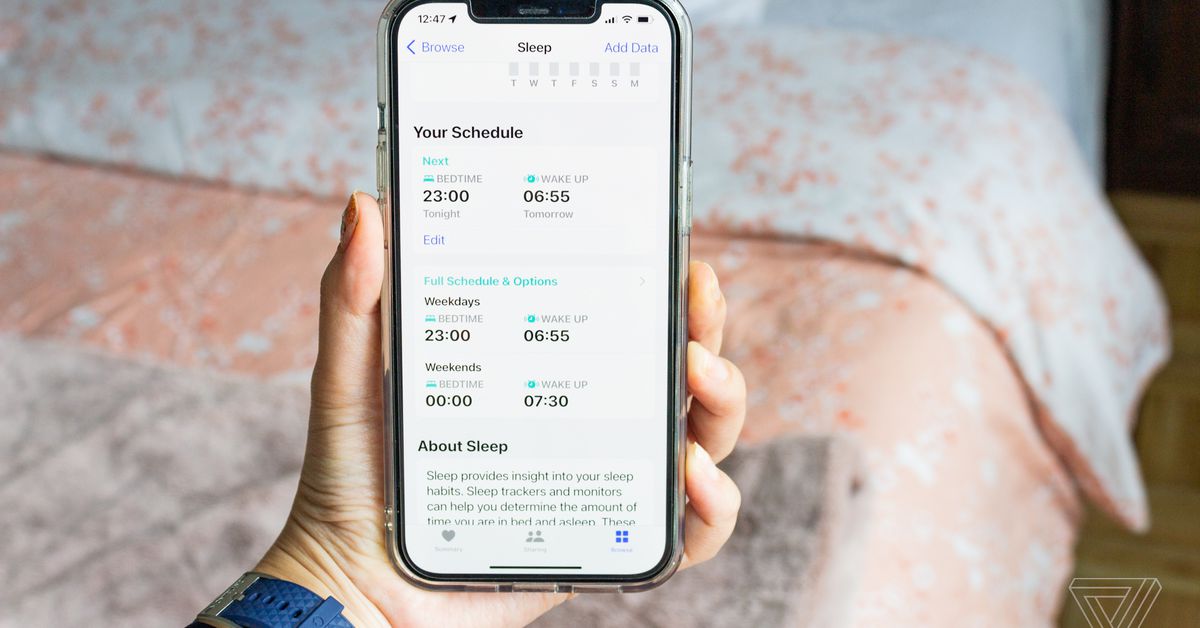
Of course, you could always just set up a one-time or repeating alarm within the Clock app. The main reason why you’d opt for a sleep schedule instead is that it allows you to set a specific goal and more easily automate a sleep routine. For example, you can automatically launch the Sleep Focus mode at your scheduled bedtime and set up sleep reminders. If you use an Apple Watch or another sleep tracker / sleep app, you can also get notified whenever you meet or exceed your sleep goal.
You’re not limited to just one sleep schedule, either. This can be a handy tool if your job, class, or morning fitness schedule differs from day to day. But before you can set up multiple schedules, you need to set up your first one. To do that:
- Open the Health app.
- Tap the Browse tab on the bottom right.
- Scroll down and tap Sleep. You should see a Set Up Sleep window. Tap the Get Started button. (If you don’t see this option, no worries — just skip down to the next section.)
- Set a Sleep Goal for how long you want to sleep each night. Then tap Next.
- Set your first schedule by picking which days you want it to be active. Move the Bedtime and Wake up slider to when you want to go to bed and wake up. You can do this by dragging the Bed and Clock icons.
- If you want a Wake Up alarm, turn on the toggle. Underneath the Alarm toggle, you can pick the alarm sound under Sounds & Haptics, set the alarm volume, and turn on or off the Snooze toggle. One quirk: you can’t select a song for a sleep schedule alarm like you can in other alarms set up in the Clock app.
- Tap Next. You’ll then be prompted to set up a Sleep Focus mode, but you can skip this if you want. You can set it up anytime by going to Settings > Focus on your iPhone.
Once you’ve set up your initial schedule, you can then add as many sleep schedules as you need. To create additional sleep schedules:
- Follow the first three steps above.
- Scroll down to the Your Schedule section. Tap Full Schedule & Options.
- Under the Full Schedule heading, scroll down and tap Add Schedule.
- Select which days you want the schedule to be active.
- Move the Bedtime and Wake up slider to the appropriate hours. You can do this by dragging the Bed and the Clock icon.
- If you wish to set an alarm, switch on the Alarm toggle. You can customize your options for Sounds & Haptics and Snooze here.
- Tap Add in the top-right corner.
Customizing sleep schedule settings
There are also multiple customization options within the Health app’s Sleep settings. For example, you can set a Wind Down window by going to Health > Sleep > Full Schedule & Options > Additional Details > Wind Down. Your Wind Down window can be set anywhere from 15 minutes to three hours before your scheduled bedtime. At that point, it’ll automatically trigger your phone’s Sleep Focus. (You can also turn off this setting by going to Health > Sleep > Full Schedule > Use Schedule for Sleep Focus.)
The Sleep Focus mode is one of the preset Focus modes that Apple introduced in iOS 15. You can access it by going to Settings > Focus on your iPhone. If you enable Sleep Focus, you can edit which people and apps are able to contact you as well as edit your homescreen and lock screen. You can also link a specific Lock Screen or Home Screen page.
Within the Full Schedule & Options settings, you can also adjust your Sleep Goal as well as tweak other settings. In the Additional Details section, you can choose to enable Sleep Reminders or Sleep Results.
- Sleep Reminders notifies you when your Wind Down window or Bedtime is about to begin.
- Meanwhile, enabling Sleep Results means the Health app will notify you whenever you meet or exceed your sleep goals. You’ll need to enable sleep tracking on your Apple Watch or integrate data from a third-party sleep tracker or app.
iOS used to have a Time in Bed feature where users could track sleep using their phones only, but that’s since been removed in iOS 18. Now, you’ll need an Apple Watch if you want specific sleep tracking data, though you can still set bedtime schedules without one.
Editing sleep schedules
If your schedule changes or the one you initially set up doesn’t work for you, there are several ways to edit your sleep schedule. Here are a few ways to do it:
- In the Health app’s Sleep menu, scroll down to the Full Schedule & Options section. Under the Full Schedule header, you should see a list of your schedules. Under each, you should see a blue Edit link. Tap it to tweak your schedules.
- You can also make a temporary edit. In the Health app’s Sleep menu, scroll down to Your Schedule. At the top, you should see your Next schedule. Tap the blue Edit link to make a temporary change for your next Wake Up alarm only.
- In the Clock app, tap the Alarm tab. Up top, you should see the Bed icon next to the Sleep | Wake Up alarm. Tap the Change button on the right. Drag the bed and alarm icons on the slider to your new times, and tap Done in the top right-hand corner. When prompted, select whether you want to permanently change the schedule or change the next alarm only.
- On the Apple Watch, open the Sleep app, which is denoted by a turquoise icon with a white bed in it. To edit your next alarm only, tap the displayed schedule labeled Next. If you want to permanently edit a schedule, tap the Full Schedule button. From here you can tap the schedule you want to edit or create a new one by tapping Add Schedule. If you scroll all the way down, you can also edit your Sleep Goal or Wind Down time.
Update, October 7th, 2024: This article was originally published on August 8th, 2022, and has been updated to note that the Time in Bed feature has been removed in iOS 18.
Servers computers
We just got this brand new Supermicro GPU A+ Server AS -4125GS-TNRT in the lab. Part 1/2.
-

 Womens Workouts2 weeks ago
Womens Workouts2 weeks ago3 Day Full Body Women’s Dumbbell Only Workout
-

 Science & Environment3 weeks ago
Science & Environment3 weeks agoHow to unsnarl a tangle of threads, according to physics
-

 Science & Environment3 weeks ago
Science & Environment3 weeks agoHyperelastic gel is one of the stretchiest materials known to science
-

 Technology3 weeks ago
Technology3 weeks agoWould-be reality TV contestants ‘not looking real’
-

 Science & Environment3 weeks ago
Science & Environment3 weeks agoMaxwell’s demon charges quantum batteries inside of a quantum computer
-

 Science & Environment3 weeks ago
Science & Environment3 weeks ago‘Running of the bulls’ festival crowds move like charged particles
-

 News2 weeks ago
News2 weeks agoOur millionaire neighbour blocks us from using public footpath & screams at us in street.. it’s like living in a WARZONE – WordupNews
-
News3 weeks ago
the pick of new debut fiction
-

 Science & Environment3 weeks ago
Science & Environment3 weeks agoHow to wrap your mind around the real multiverse
-

 Science & Environment3 weeks ago
Science & Environment3 weeks agoSunlight-trapping device can generate temperatures over 1000°C
-

 Science & Environment3 weeks ago
Science & Environment3 weeks agoQuantum ‘supersolid’ matter stirred using magnets
-

 Science & Environment3 weeks ago
Science & Environment3 weeks agoITER: Is the world’s biggest fusion experiment dead after new delay to 2035?
-

 Science & Environment3 weeks ago
Science & Environment3 weeks agoLiquid crystals could improve quantum communication devices
-

 Science & Environment3 weeks ago
Science & Environment3 weeks agoQuantum forces used to automatically assemble tiny device
-

 Science & Environment3 weeks ago
Science & Environment3 weeks agoPhysicists are grappling with their own reproducibility crisis
-
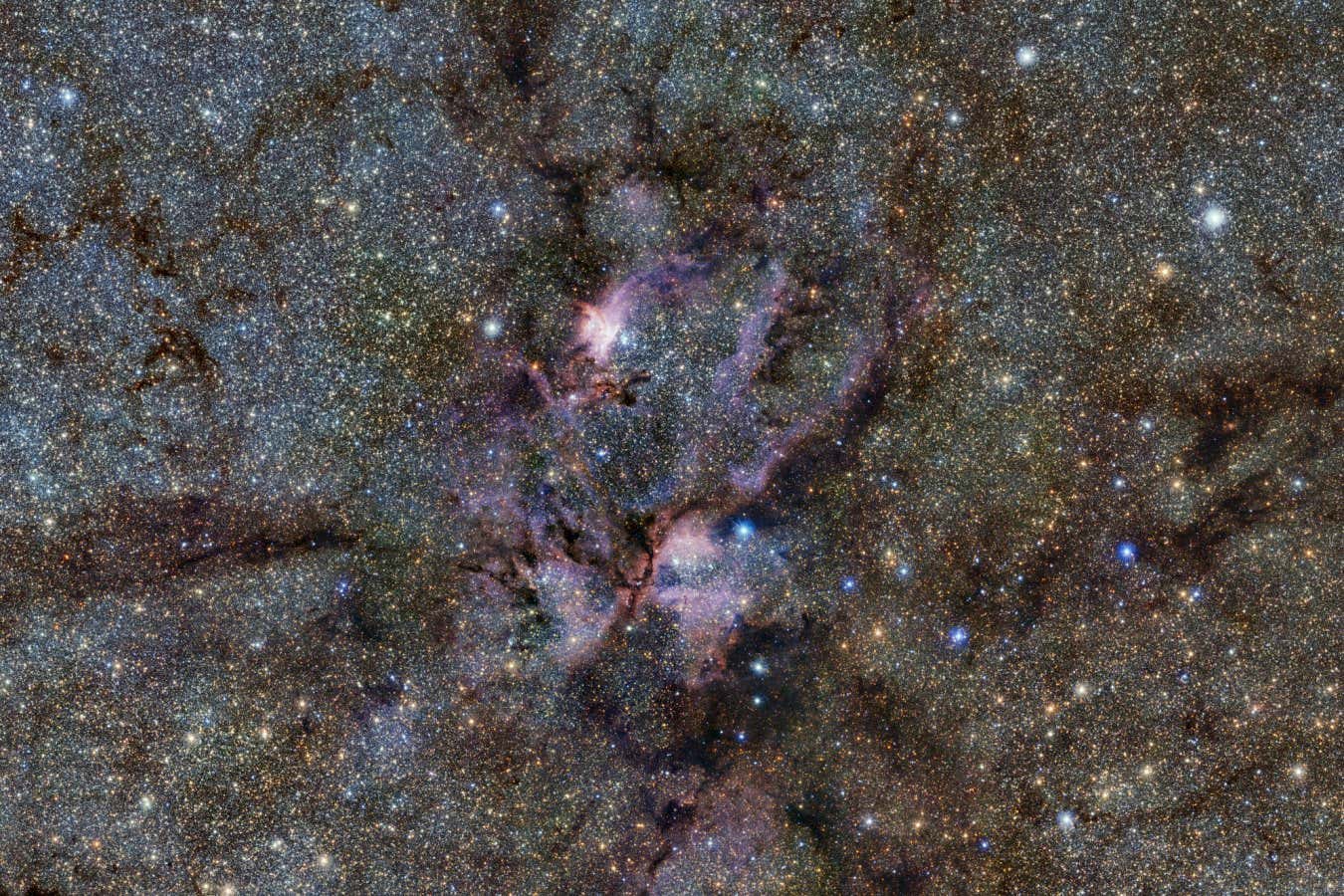
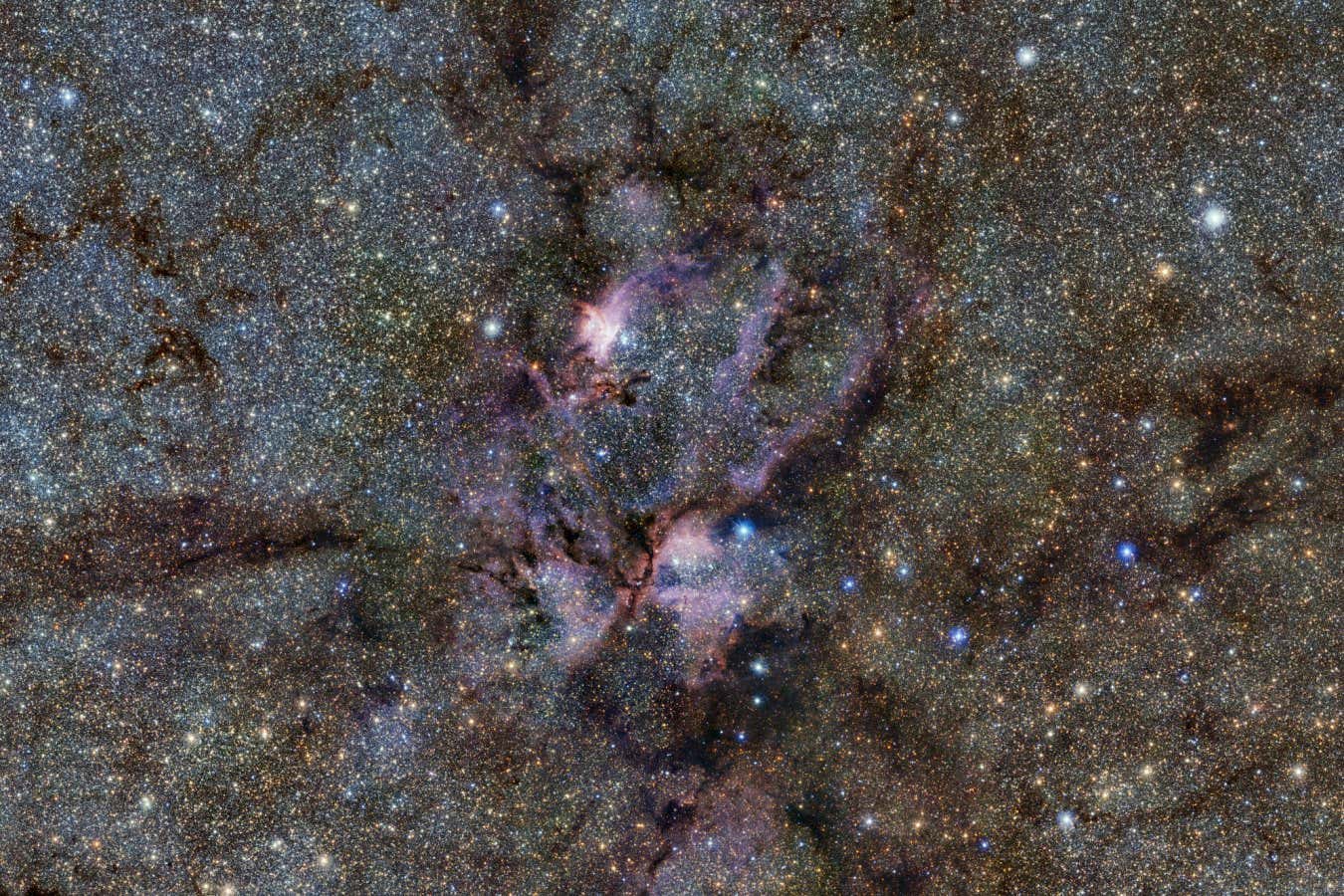 Science & Environment3 weeks ago
Science & Environment3 weeks agoWhy this is a golden age for life to thrive across the universe
-
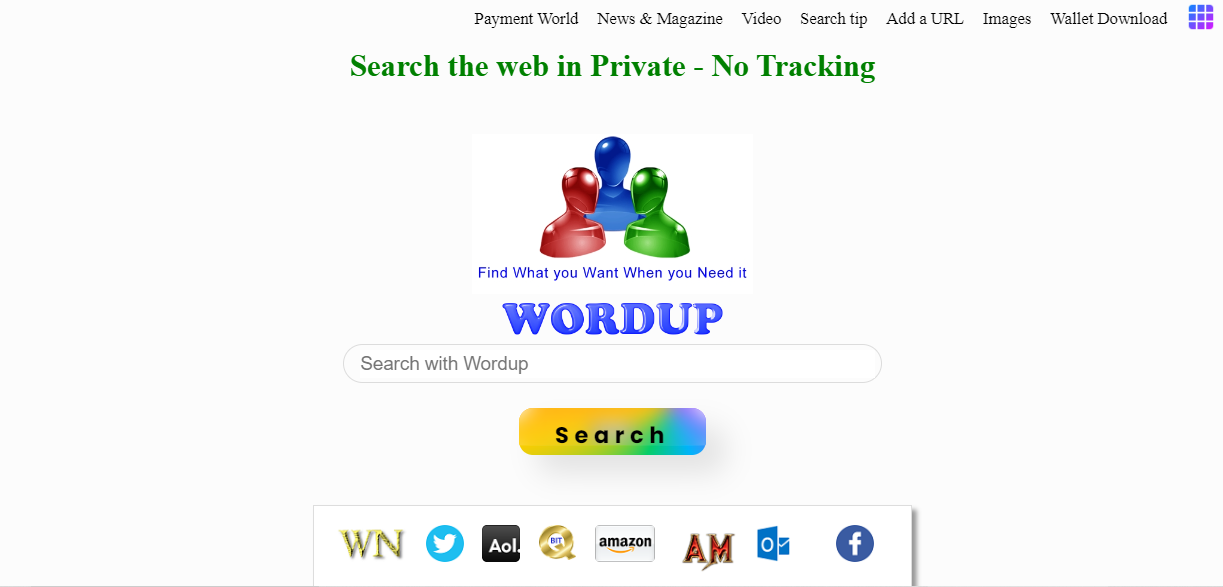
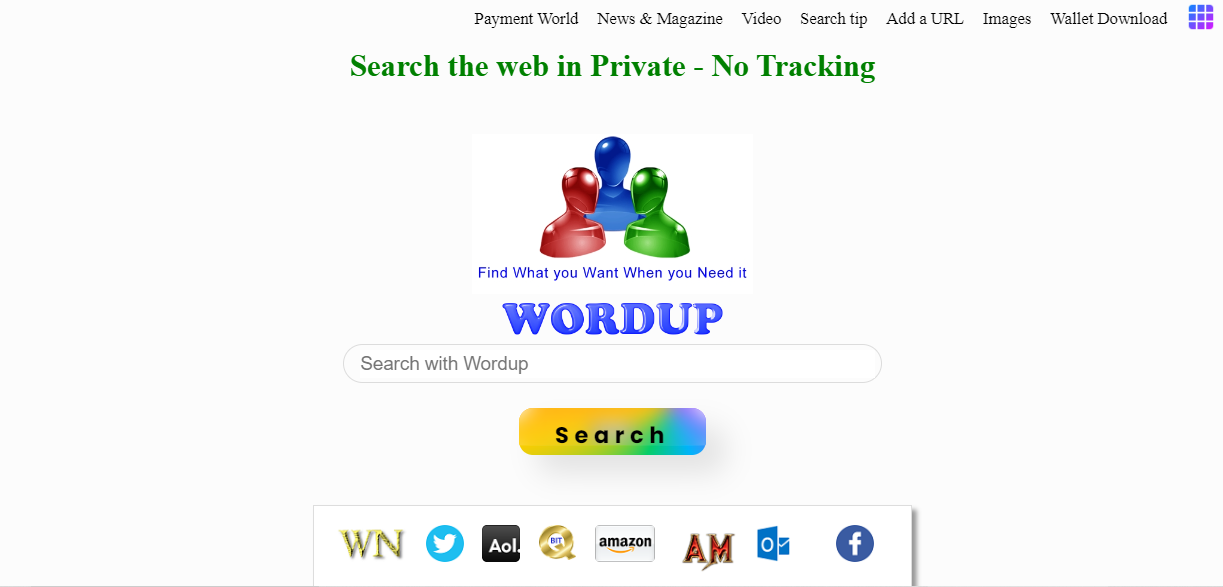 News3 weeks ago
News3 weeks agoYou’re a Hypocrite, And So Am I
-

 Sport3 weeks ago
Sport3 weeks agoJoshua vs Dubois: Chris Eubank Jr says ‘AJ’ could beat Tyson Fury and any other heavyweight in the world
-

 Science & Environment3 weeks ago
Science & Environment3 weeks agoTime travel sci-fi novel is a rip-roaringly good thought experiment
-
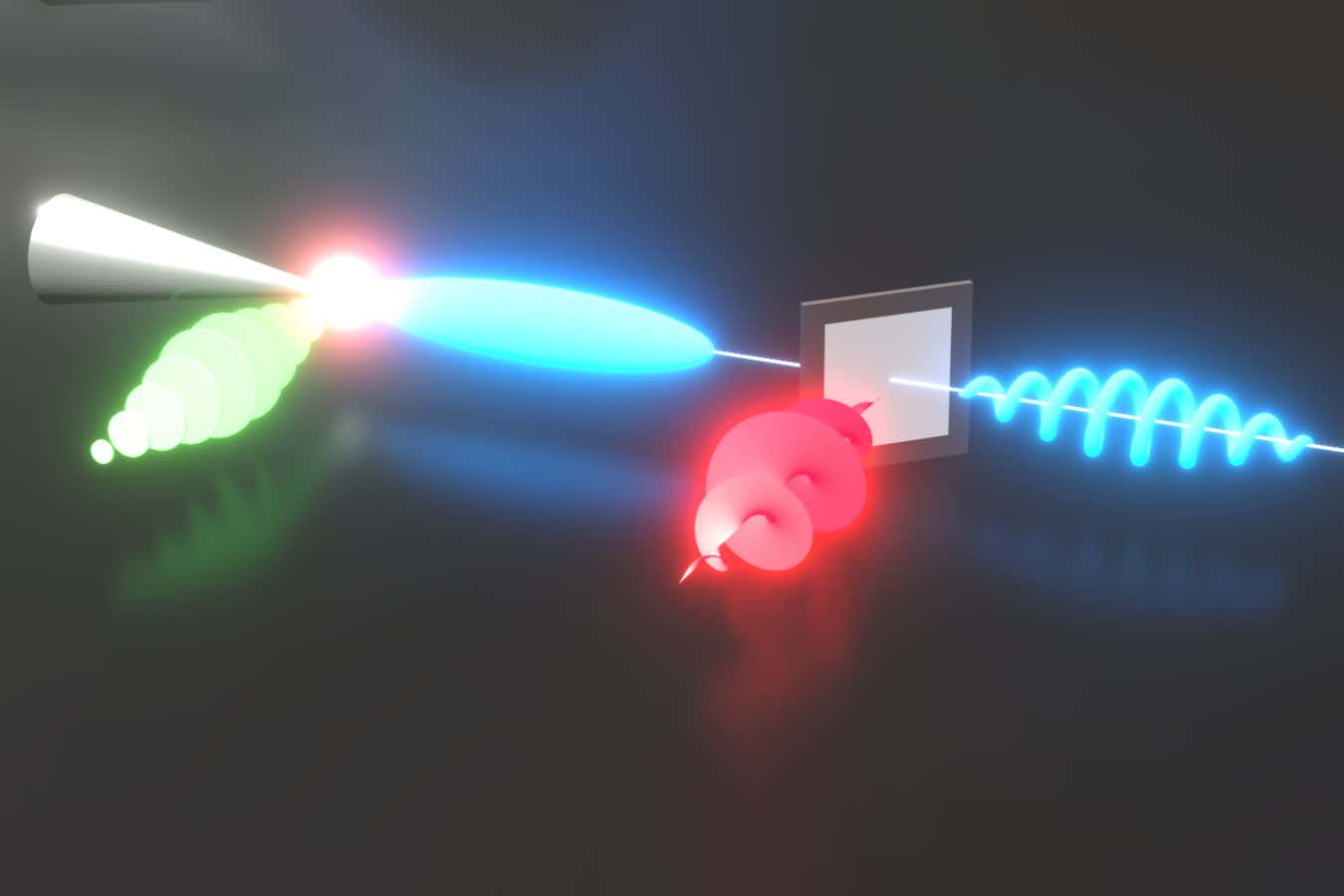
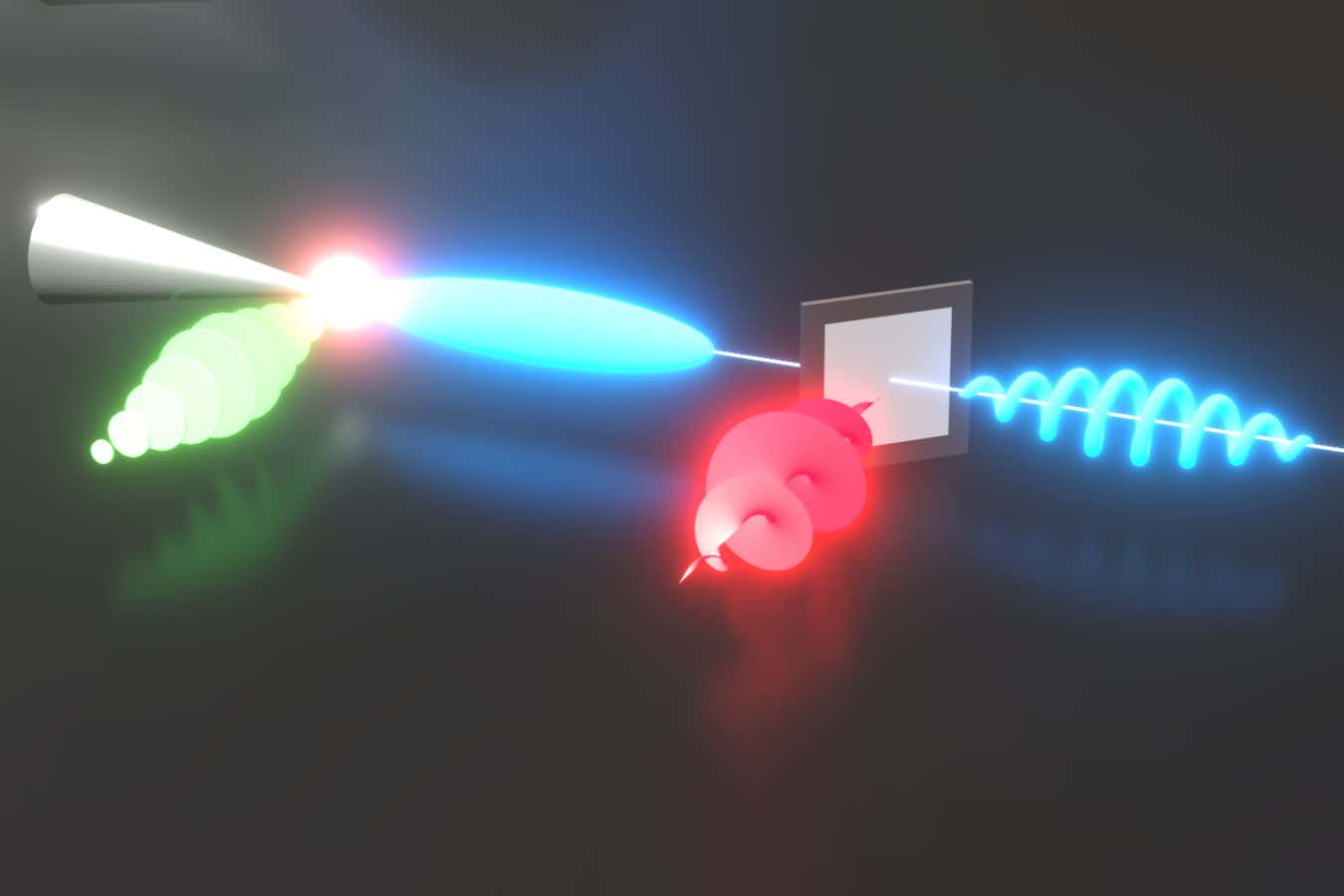 Science & Environment3 weeks ago
Science & Environment3 weeks agoLaser helps turn an electron into a coil of mass and charge
-

 Science & Environment3 weeks ago
Science & Environment3 weeks agoCaroline Ellison aims to duck prison sentence for role in FTX collapse
-

 Science & Environment3 weeks ago
Science & Environment3 weeks agoNuclear fusion experiment overcomes two key operating hurdles
-
Business1 week ago
Eurosceptic Andrej Babiš eyes return to power in Czech Republic
-

 Technology1 week ago
Technology1 week ago‘From a toaster to a server’: UK startup promises 5x ‘speed up without changing a line of code’ as it plans to take on Nvidia, AMD in the generative AI battlefield
-

 Football1 week ago
Football1 week agoFootball Focus: Martin Keown on Liverpool’s Alisson Becker
-
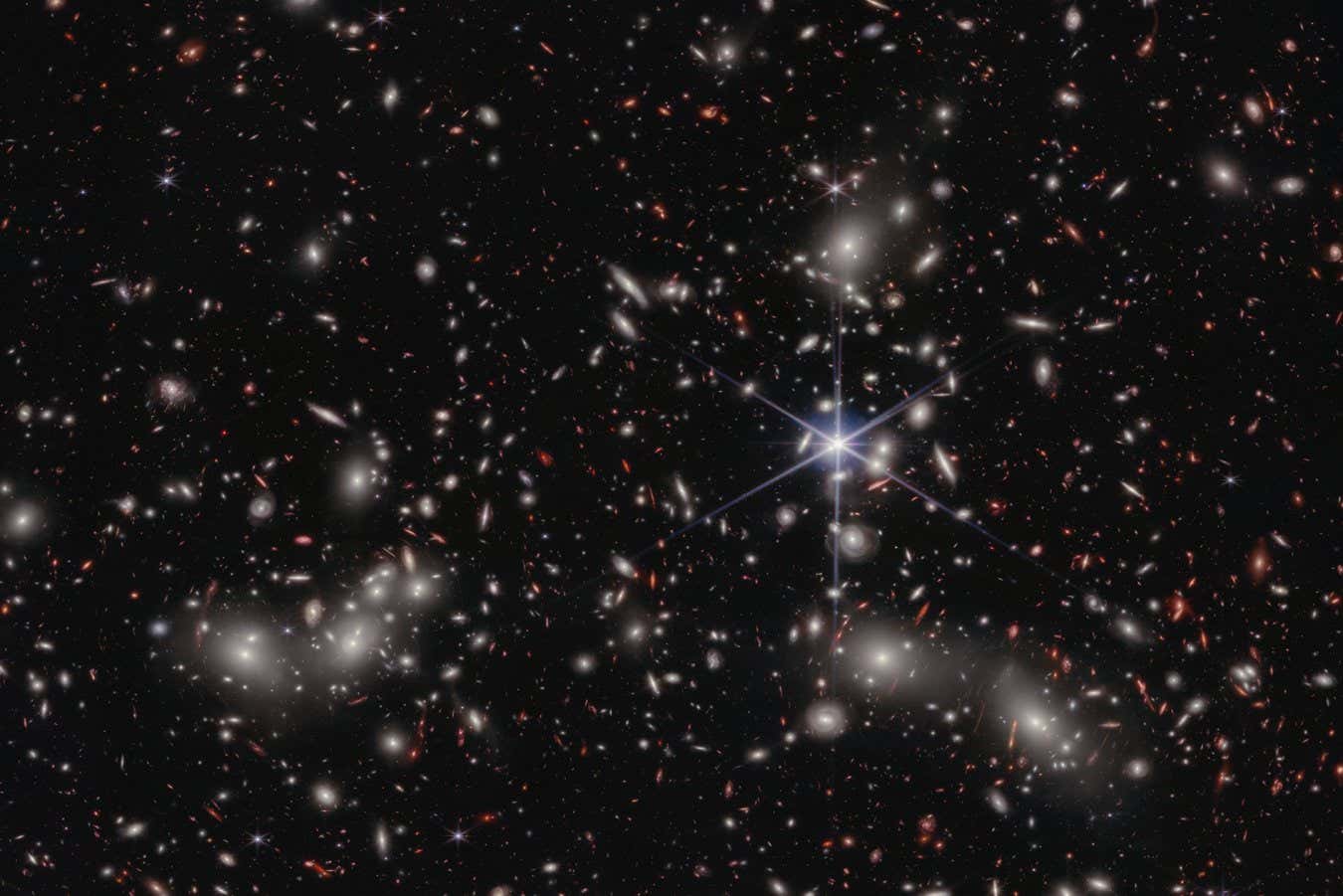
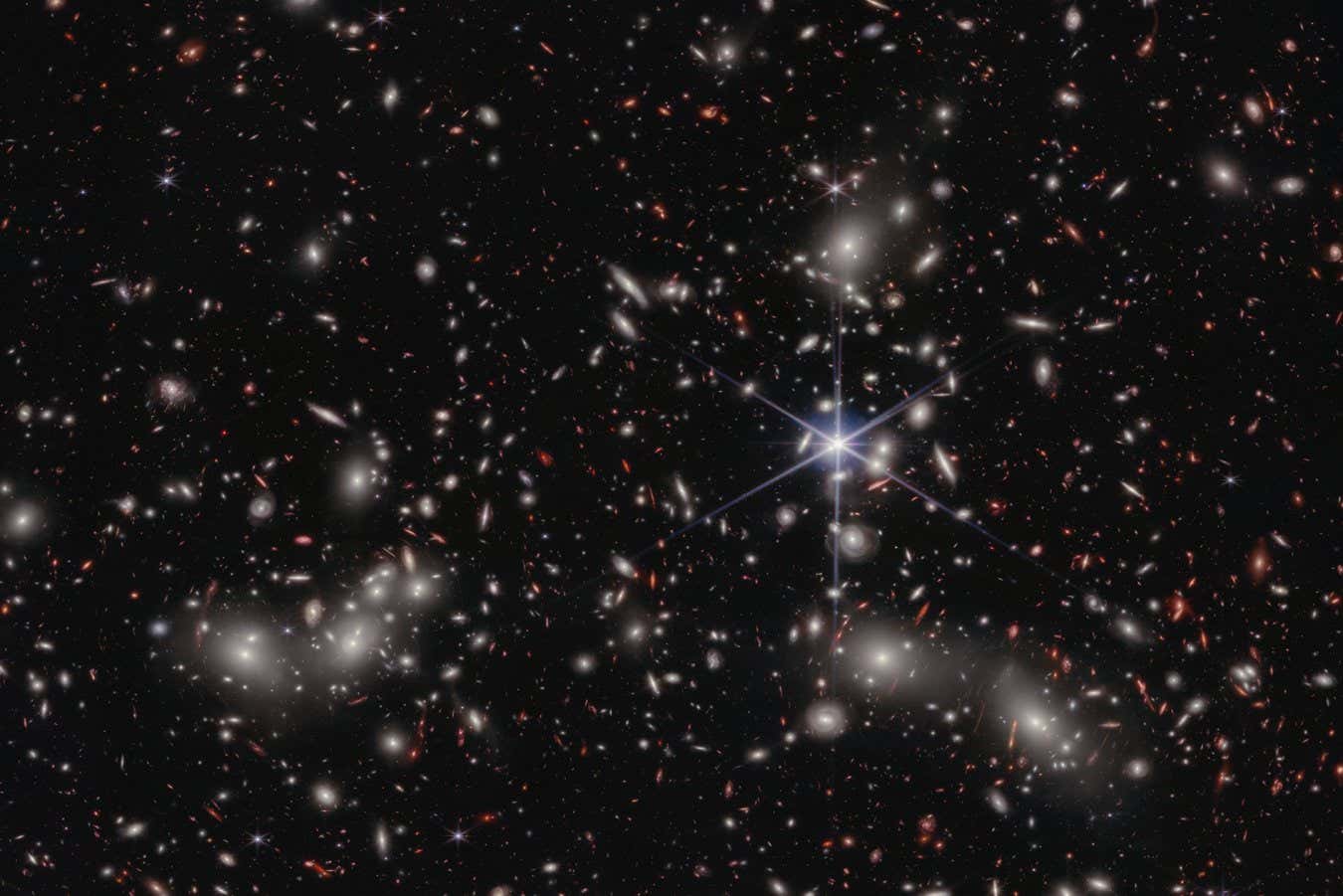 Science & Environment3 weeks ago
Science & Environment3 weeks agoRethinking space and time could let us do away with dark matter
-
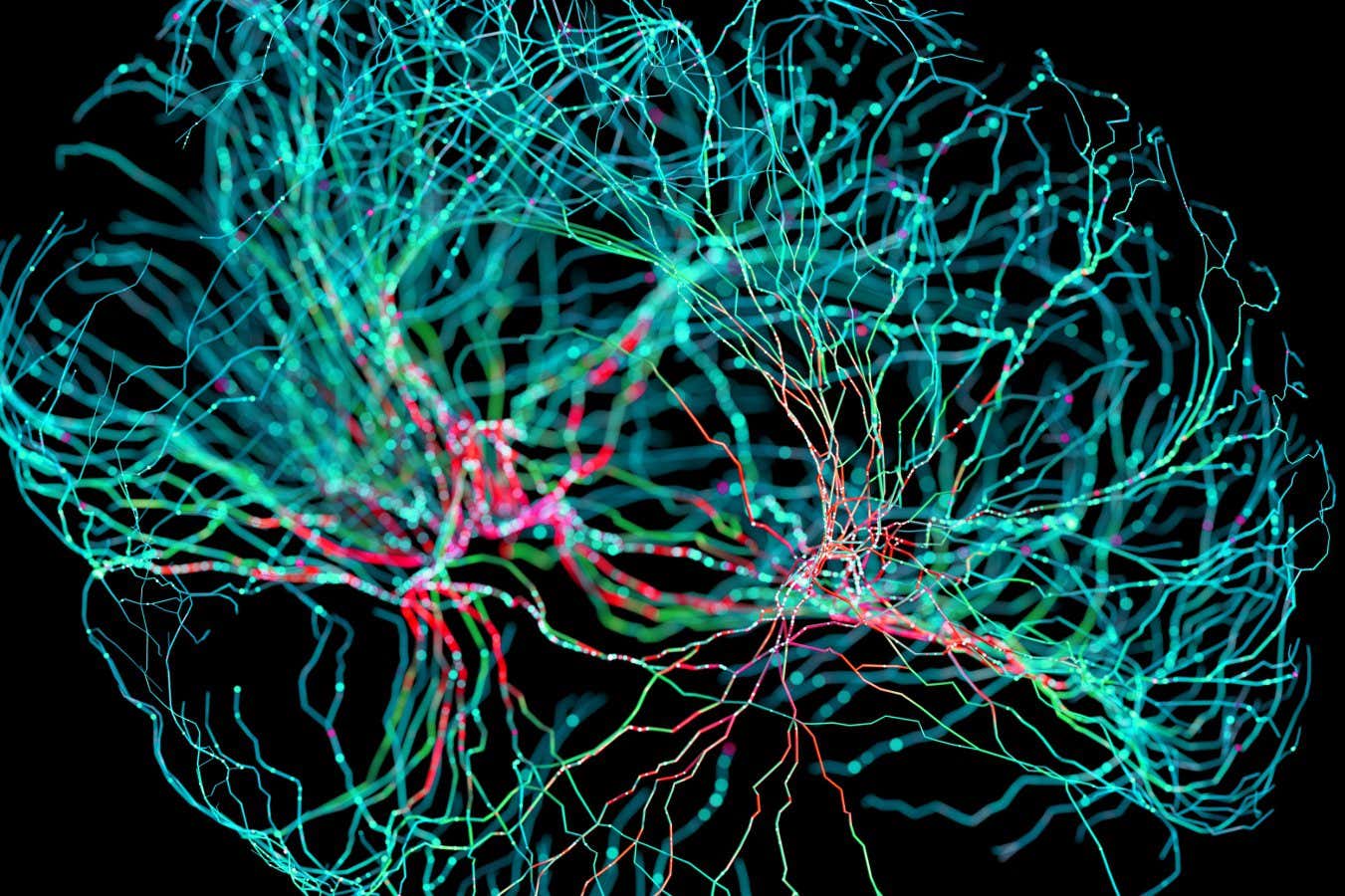
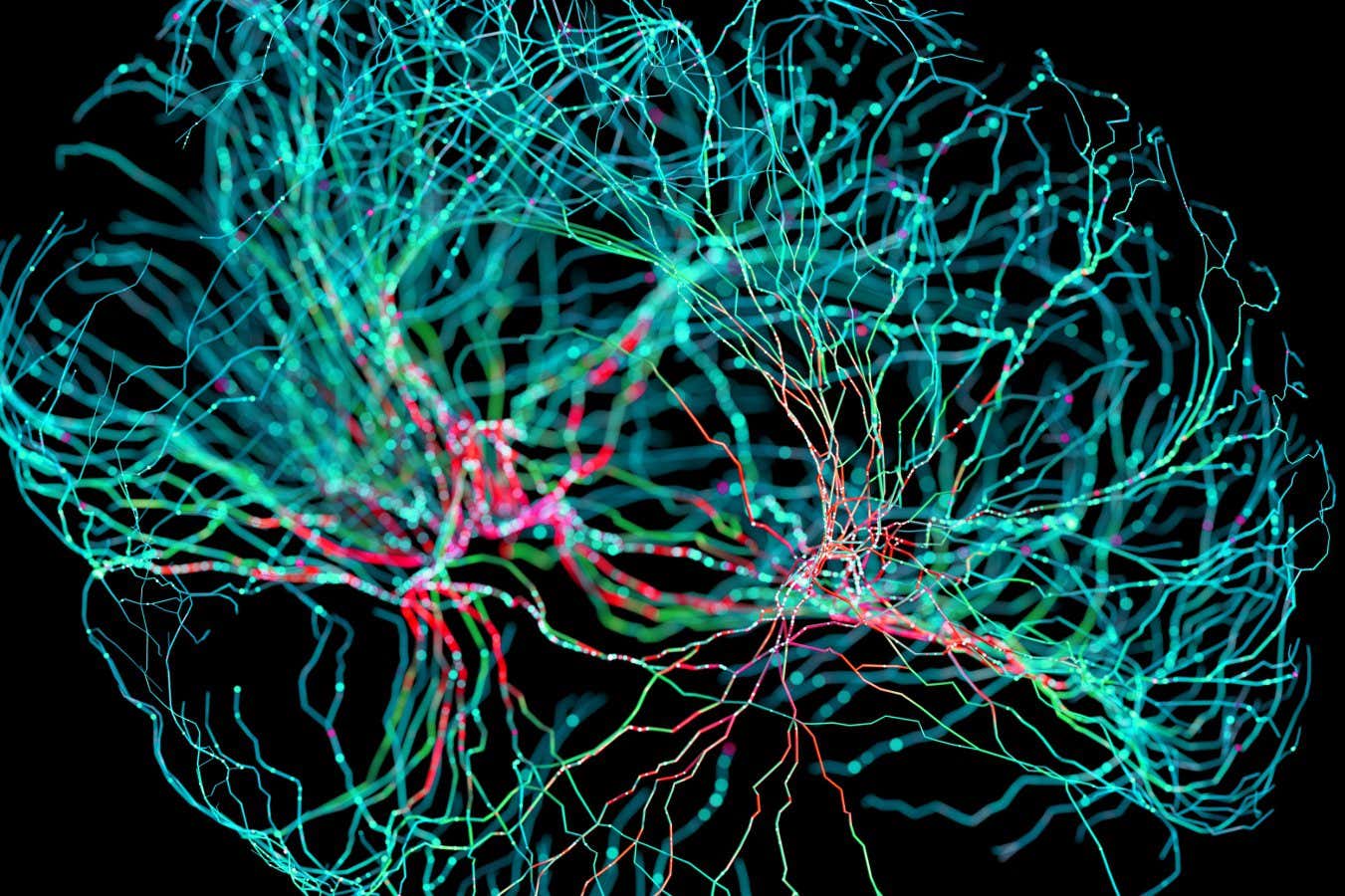 Science & Environment3 weeks ago
Science & Environment3 weeks agoNerve fibres in the brain could generate quantum entanglement
-
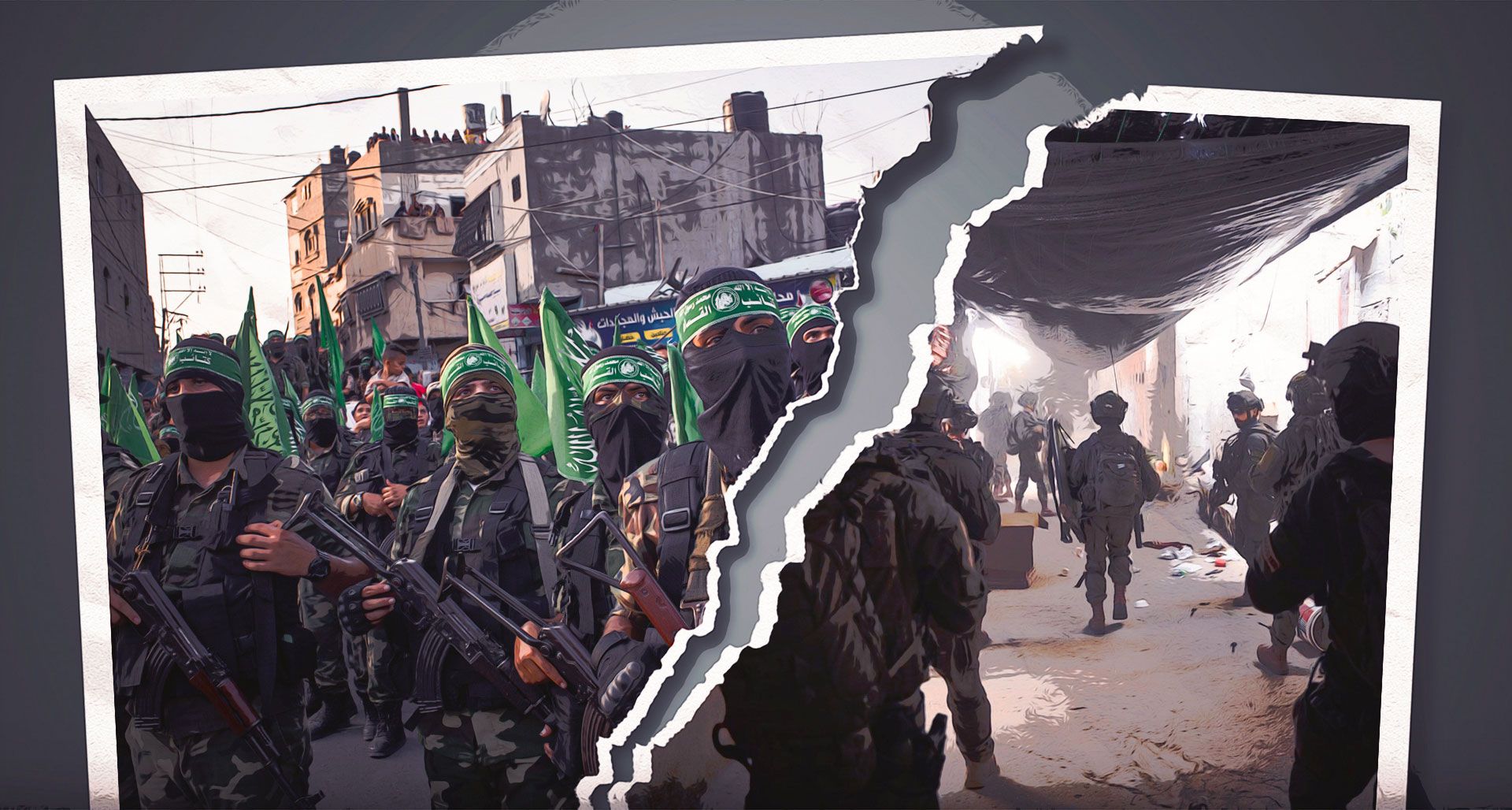
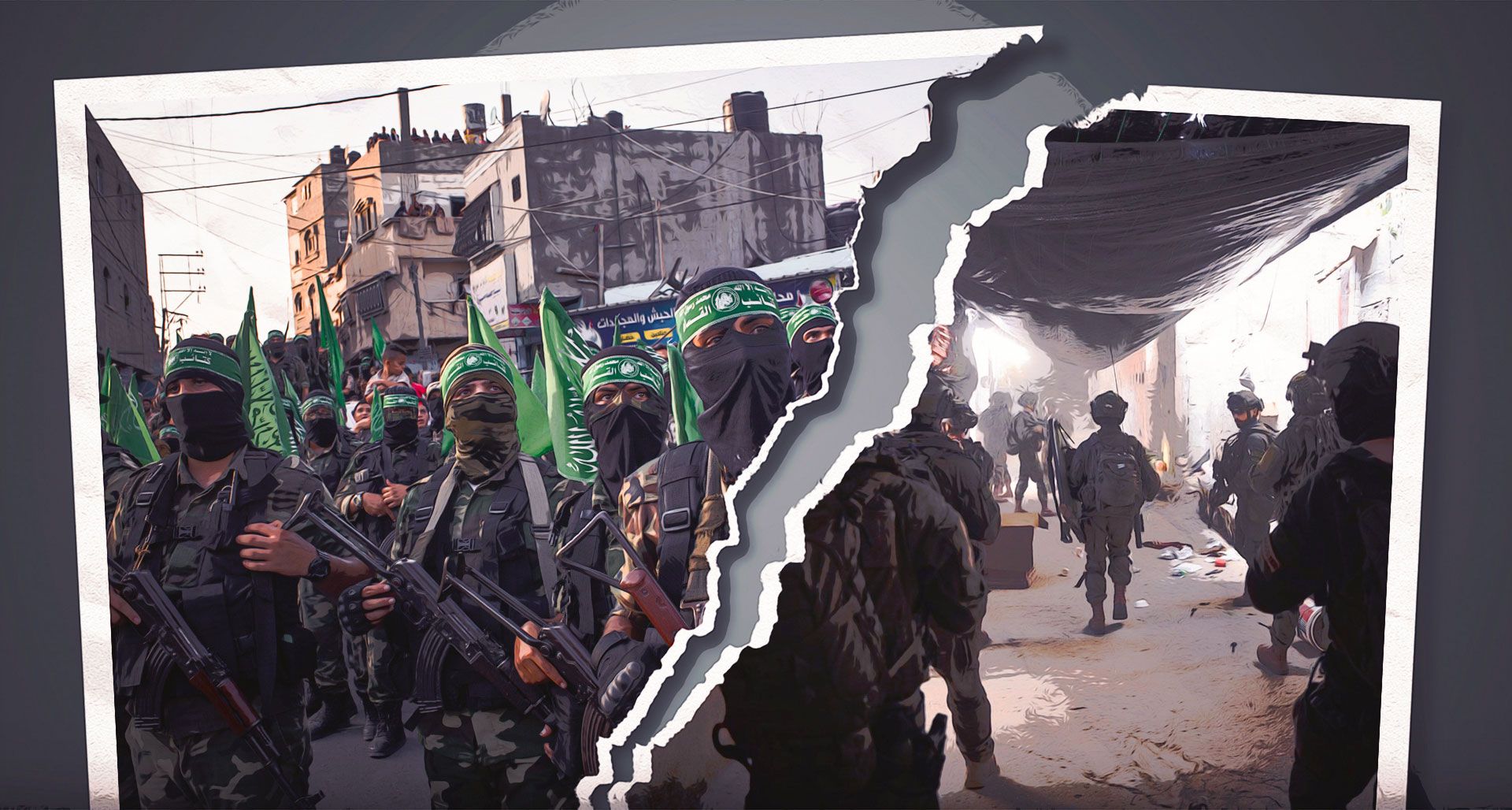 News3 weeks ago
News3 weeks ago▶️ Hamas in the West Bank: Rising Support and Deadly Attacks You Might Not Know About
-

 MMA1 week ago
MMA1 week agoConor McGregor challenges ‘woeful’ Belal Muhammad, tells Ilia Topuria it’s ‘on sight’
-

 News3 weeks ago
News3 weeks ago▶️ Media Bias: How They Spin Attack on Hezbollah and Ignore the Reality
-
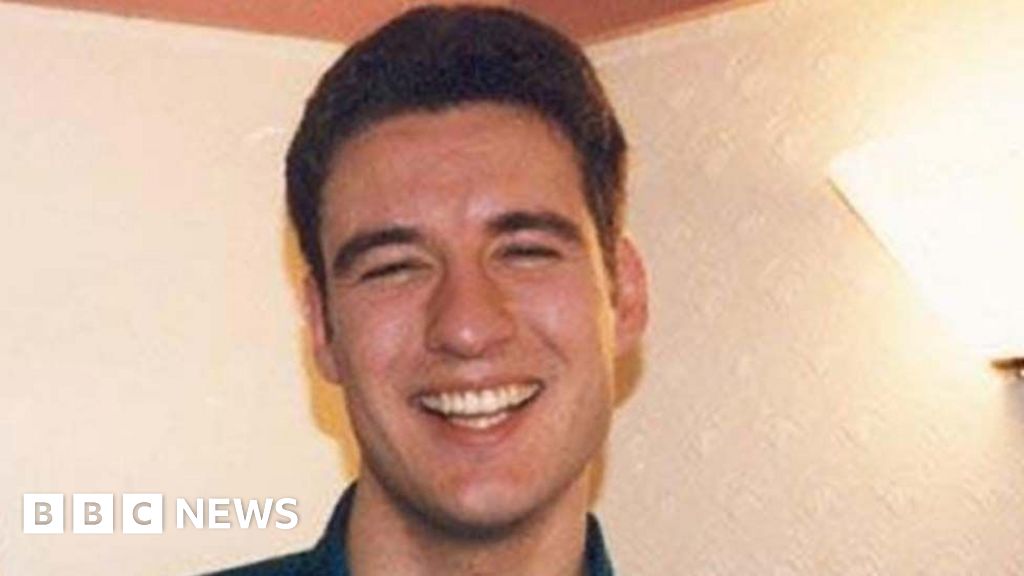
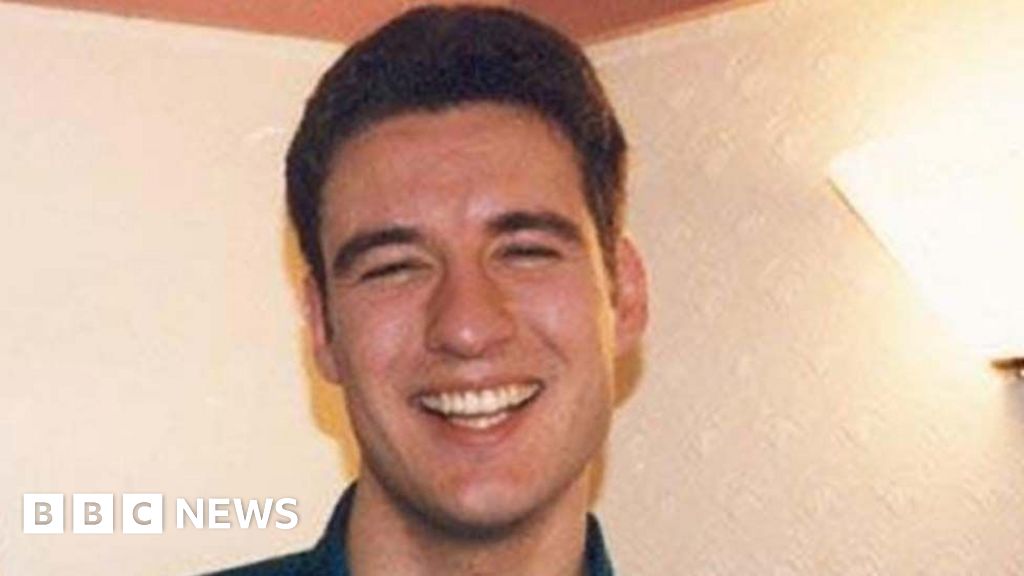 News3 weeks ago
News3 weeks agoNew investigation ordered into ‘doorstep murder’ of Alistair Wilson
-
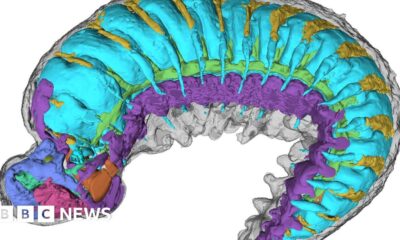
 Science & Environment2 weeks ago
Science & Environment2 weeks agoX-rays reveal half-billion-year-old insect ancestor
-
Business1 week ago
Should London’s tax exiles head for Spain, Italy . . . or Wales?
-

 News3 weeks ago
News3 weeks agoIsrael strikes Lebanese targets as Hizbollah chief warns of ‘red lines’ crossed
-

 Science & Environment3 weeks ago
Science & Environment3 weeks agoA slight curve helps rocks make the biggest splash
-

 Science & Environment3 weeks ago
Science & Environment3 weeks agoFuture of fusion: How the UK’s JET reactor paved the way for ITER
-
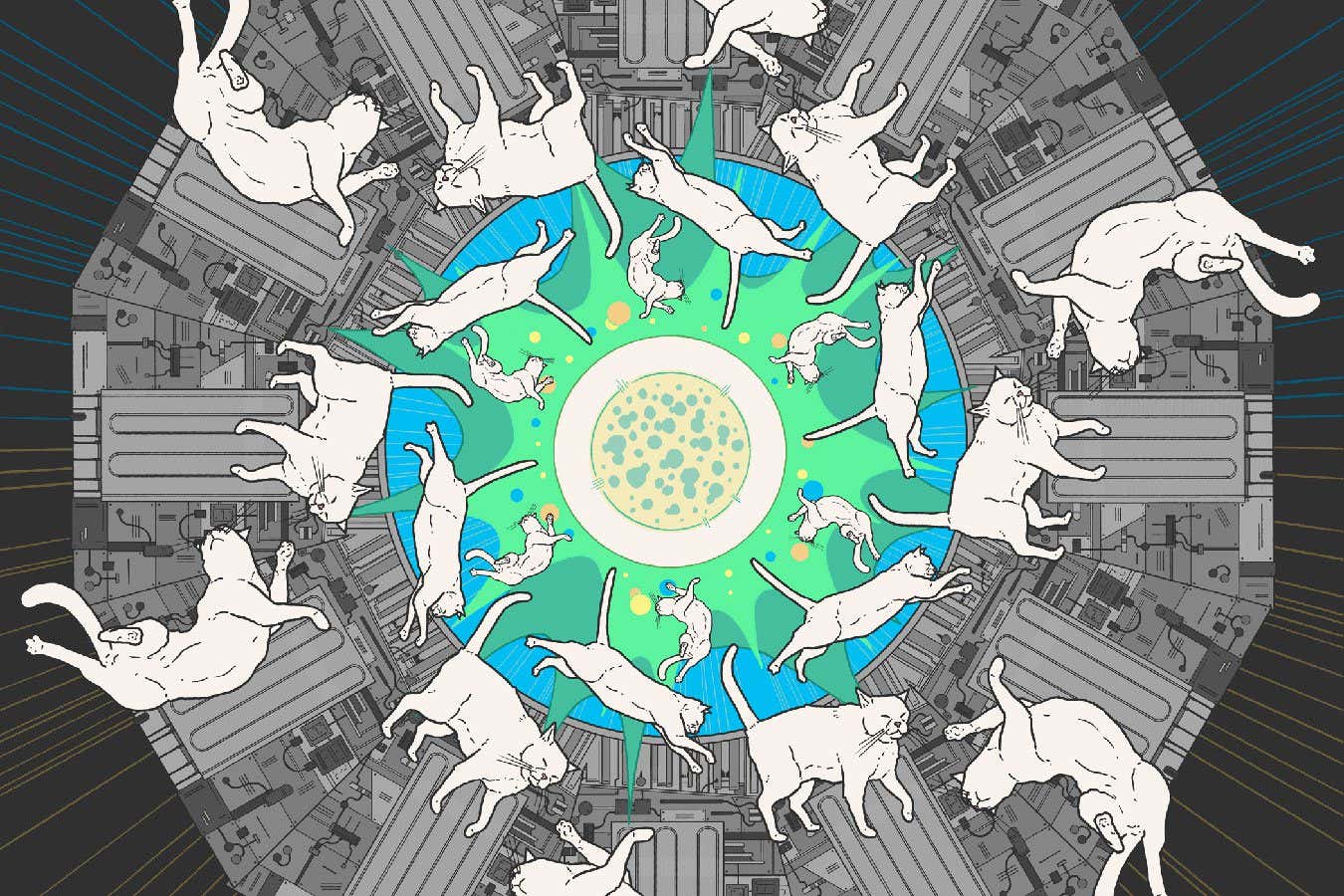
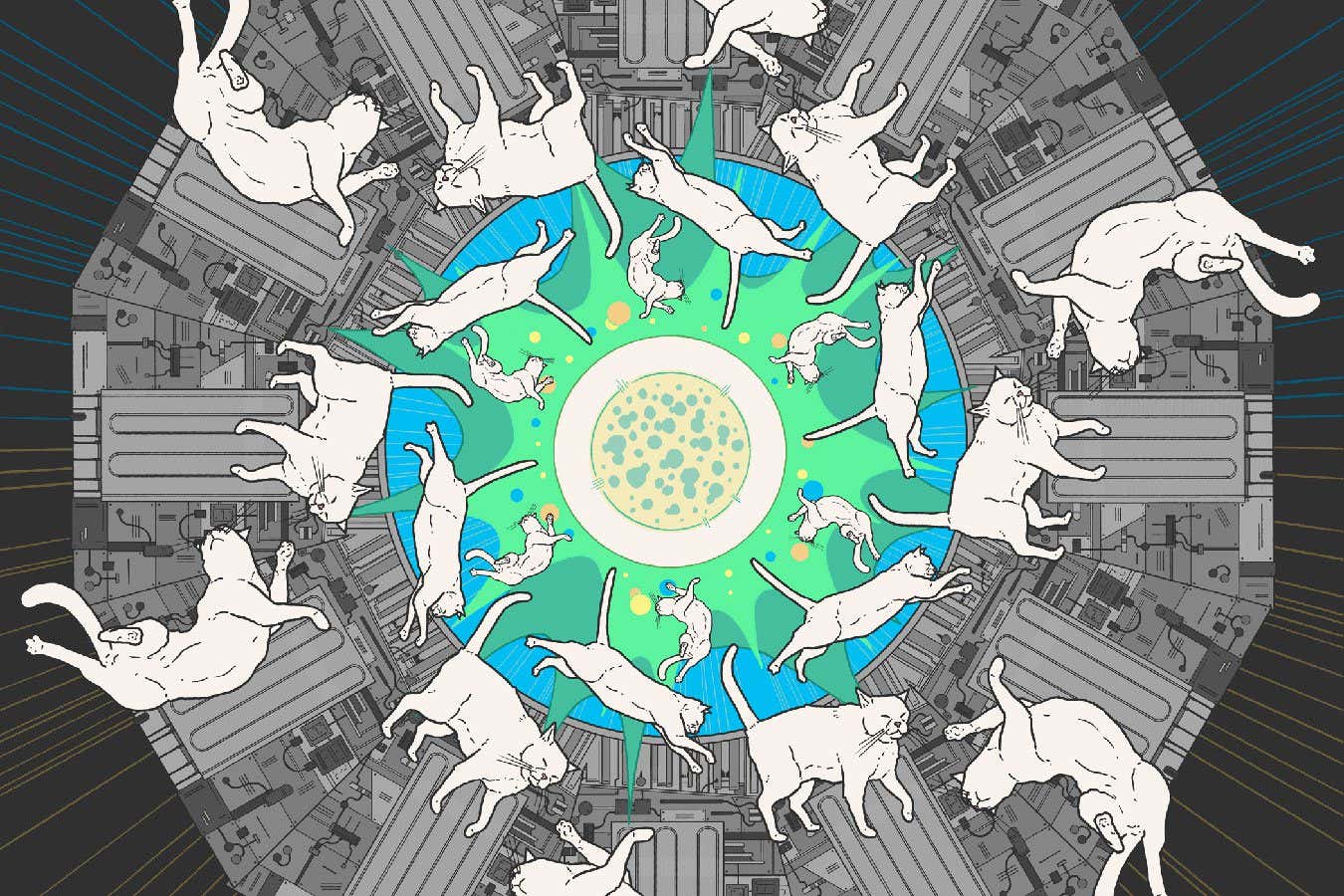 Science & Environment3 weeks ago
Science & Environment3 weeks agoA new kind of experiment at the Large Hadron Collider could unravel quantum reality
-
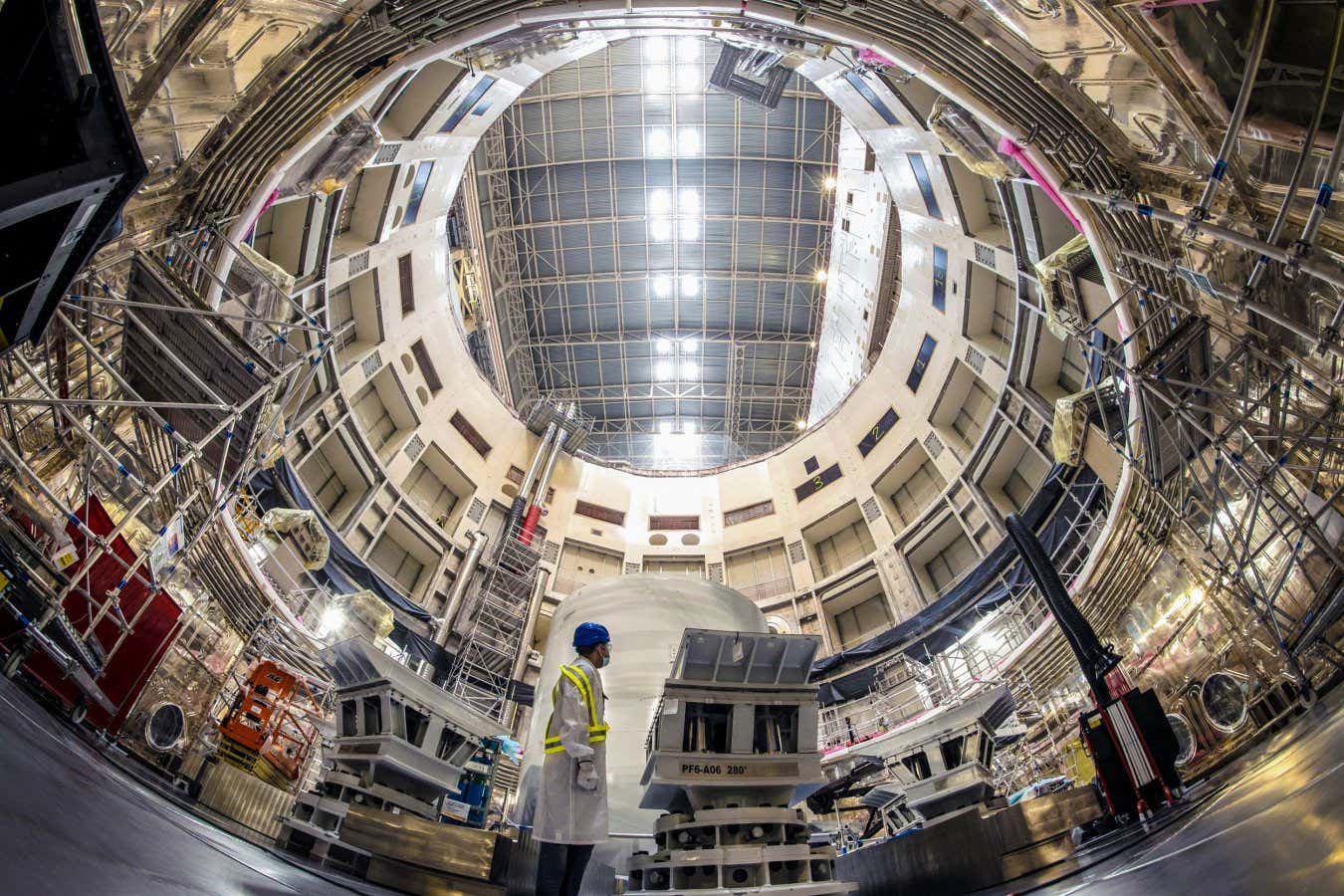
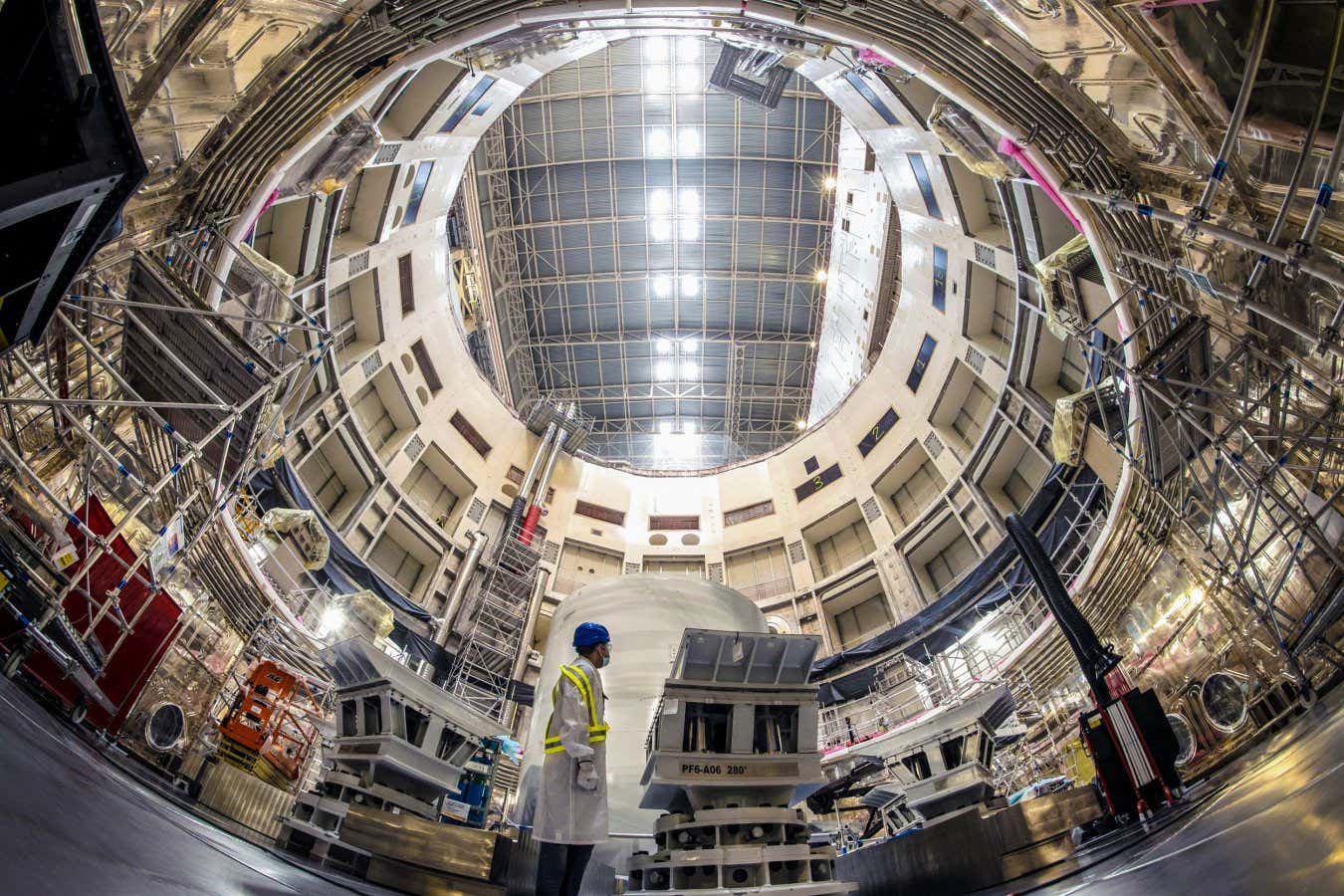 Science & Environment3 weeks ago
Science & Environment3 weeks agoUK spurns European invitation to join ITER nuclear fusion project
-

 CryptoCurrency3 weeks ago
CryptoCurrency3 weeks agoCardano founder to meet Argentina president Javier Milei
-

 News2 weeks ago
News2 weeks agoWhy Is Everyone Excited About These Smart Insoles?
-

 Science & Environment2 weeks ago
Science & Environment2 weeks agoMeet the world's first female male model | 7.30
-

 Technology2 weeks ago
Technology2 weeks agoGet ready for Meta Connect
-

 Health & fitness1 week ago
Health & fitness1 week agoThe 7 lifestyle habits you can stop now for a slimmer face by next week
-

 Science & Environment3 weeks ago
Science & Environment3 weeks agoWhy we need to invoke philosophy to judge bizarre concepts in science
-

 CryptoCurrency3 weeks ago
CryptoCurrency3 weeks agoLow users, sex predators kill Korean metaverses, 3AC sues Terra: Asia Express
-

 Womens Workouts2 weeks ago
Womens Workouts2 weeks agoBest Exercises if You Want to Build a Great Physique
-

 Womens Workouts2 weeks ago
Womens Workouts2 weeks agoEverything a Beginner Needs to Know About Squatting
-

 News2 weeks ago
News2 weeks agoFour dead & 18 injured in horror mass shooting with victims ‘caught in crossfire’ as cops hunt multiple gunmen
-

 Technology2 weeks ago
Technology2 weeks agoRobo-tuna reveals how foldable fins help the speedy fish manoeuvre
-

 Technology1 week ago
Technology1 week agoQuantum computers may work better when they ignore causality
-

 CryptoCurrency3 weeks ago
CryptoCurrency3 weeks agoEthereum is a 'contrarian bet' into 2025, says Bitwise exec
-

 Health & fitness3 weeks ago
Health & fitness3 weeks agoThe secret to a six pack – and how to keep your washboard abs in 2022
-
Business3 weeks ago
JPMorgan in talks to take over Apple credit card from Goldman Sachs
-
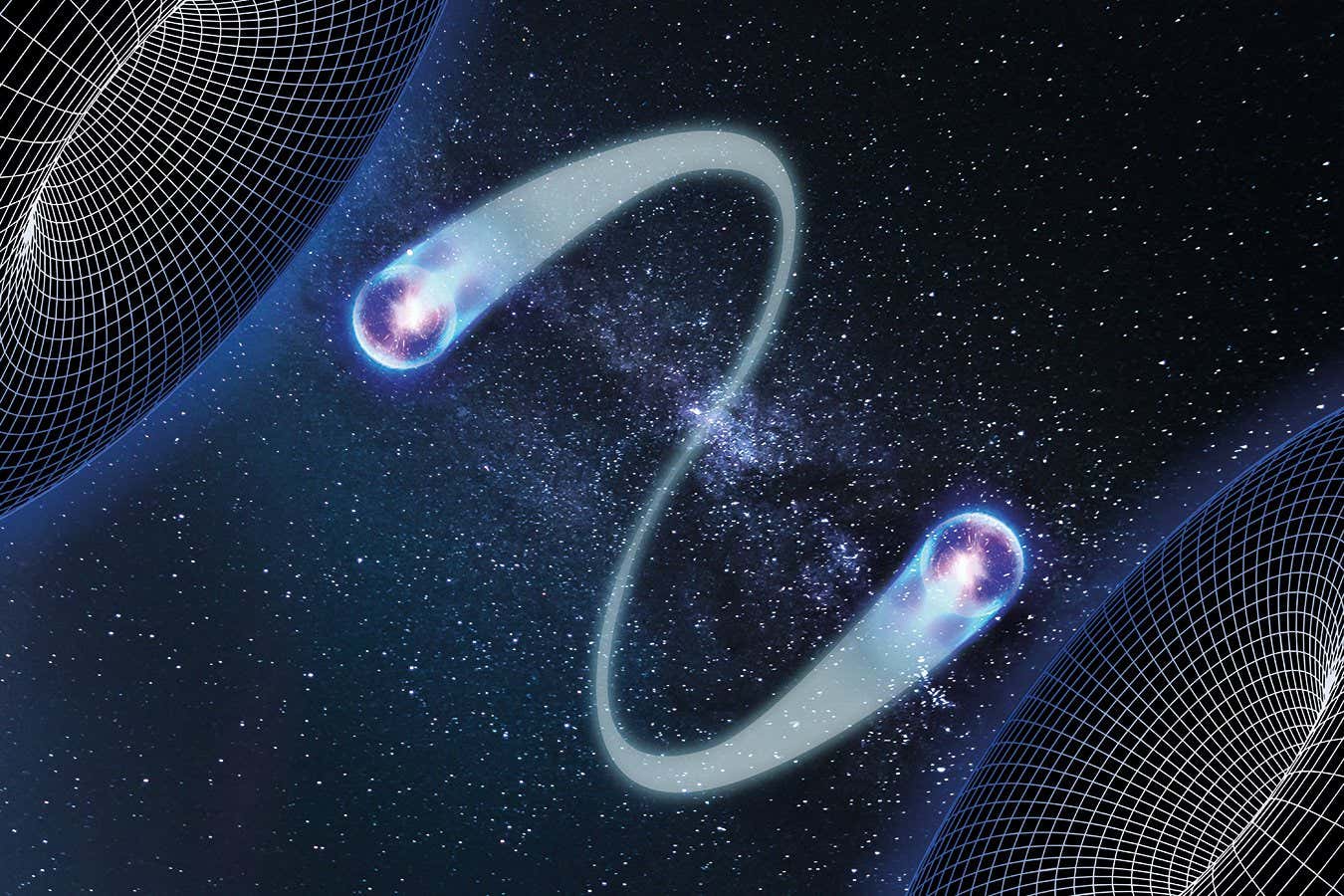
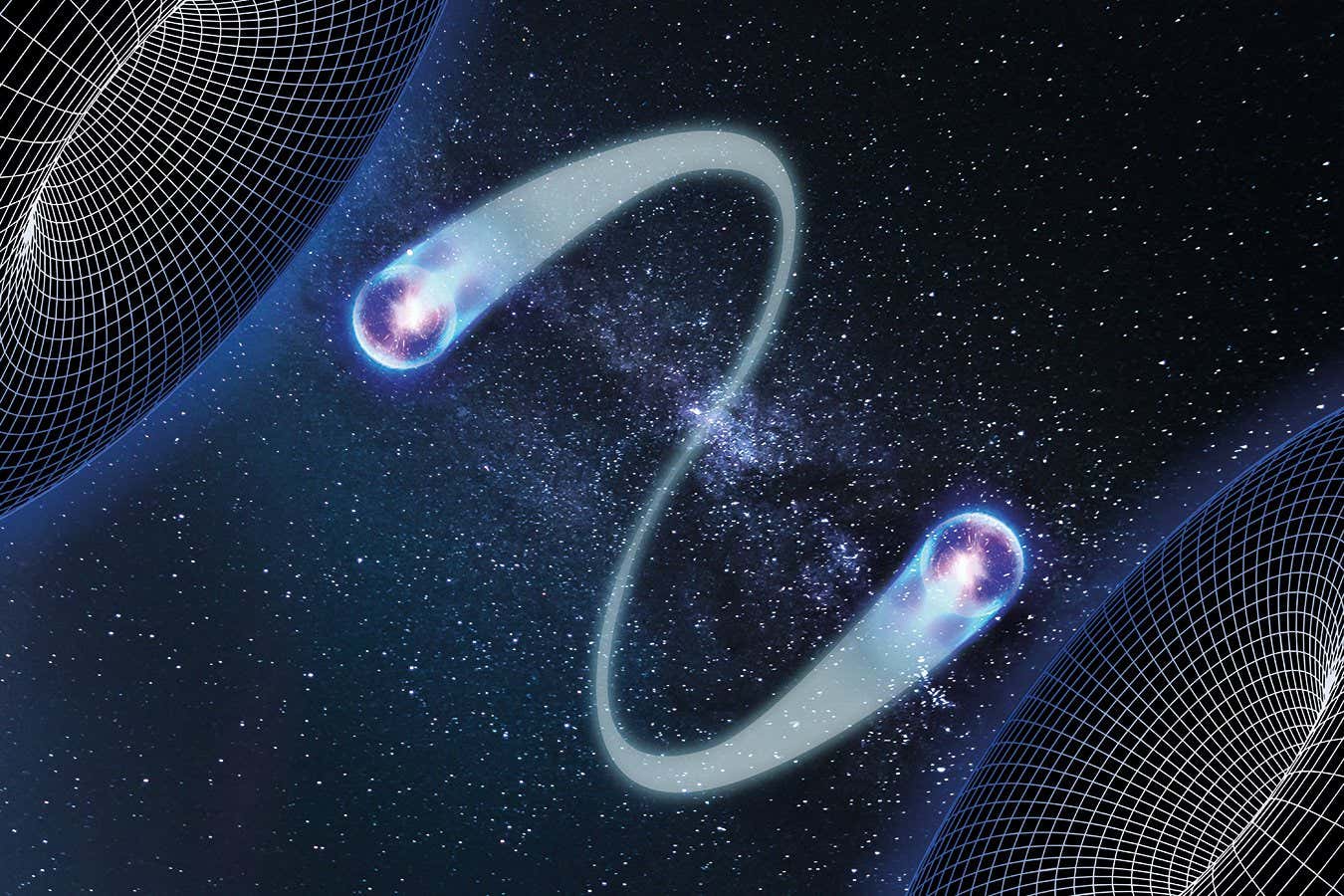 Science & Environment3 weeks ago
Science & Environment3 weeks agoQuantum time travel: The experiment to ‘send a particle into the past’
-

 Science & Environment3 weeks ago
Science & Environment3 weeks agoBeing in two places at once could make a quantum battery charge faster
-
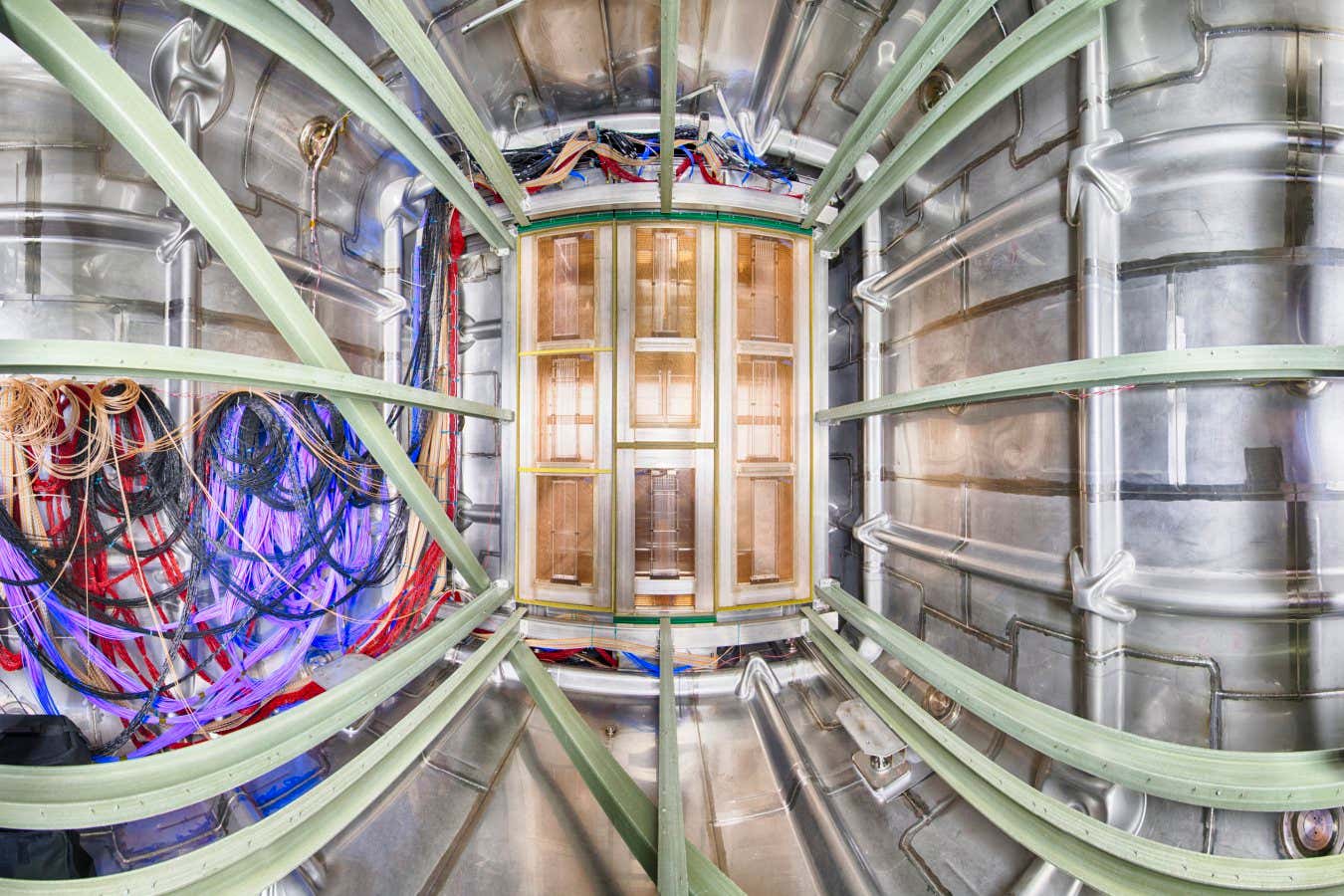
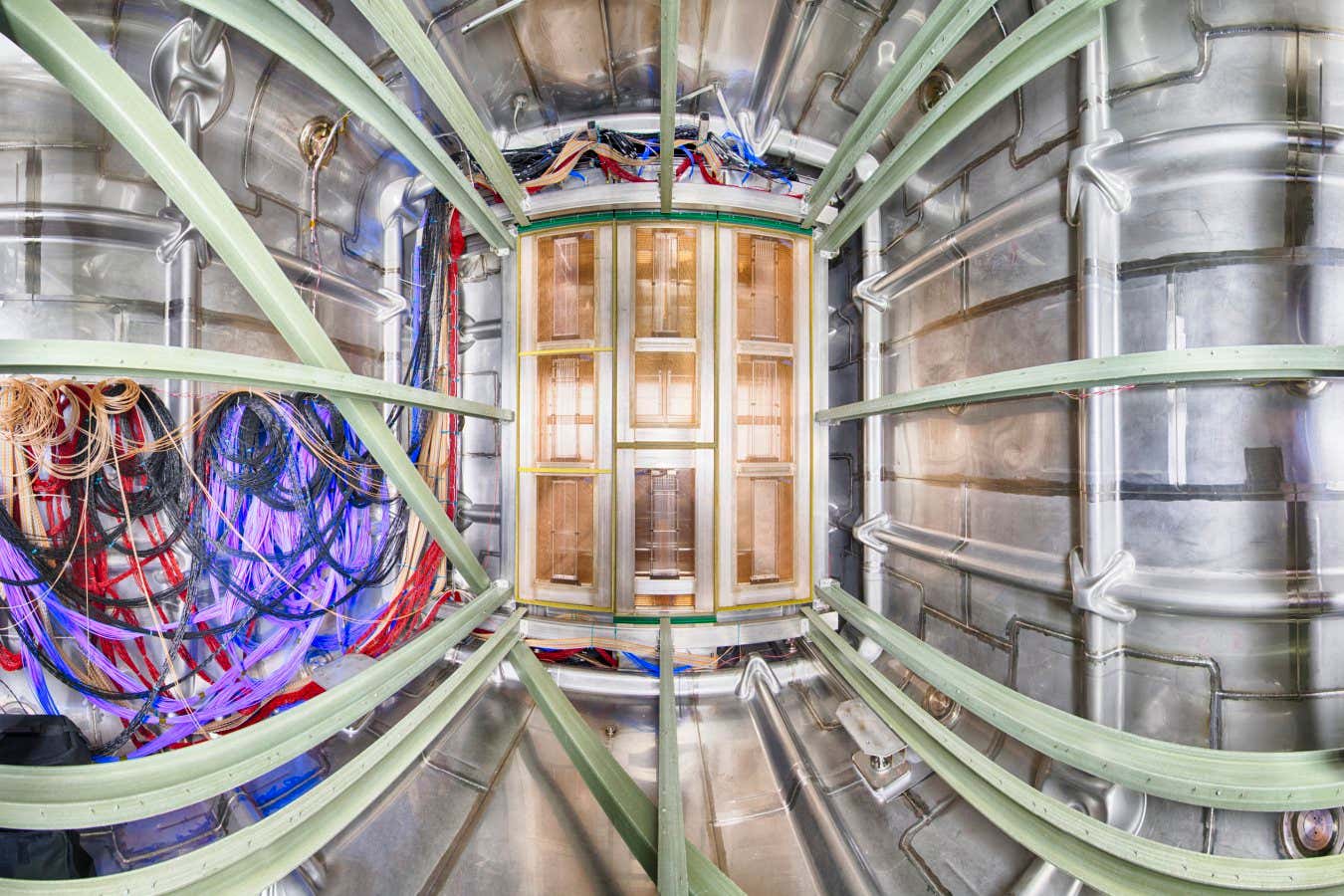 Science & Environment3 weeks ago
Science & Environment3 weeks agoA tale of two mysteries: ghostly neutrinos and the proton decay puzzle
-

 CryptoCurrency3 weeks ago
CryptoCurrency3 weeks agoBitcoin miners steamrolled after electricity thefts, exchange ‘closure’ scam: Asia Express
-

 CryptoCurrency3 weeks ago
CryptoCurrency3 weeks agoDorsey’s ‘marketplace of algorithms’ could fix social media… so why hasn’t it?
-

 CryptoCurrency3 weeks ago
CryptoCurrency3 weeks agoDZ Bank partners with Boerse Stuttgart for crypto trading
-
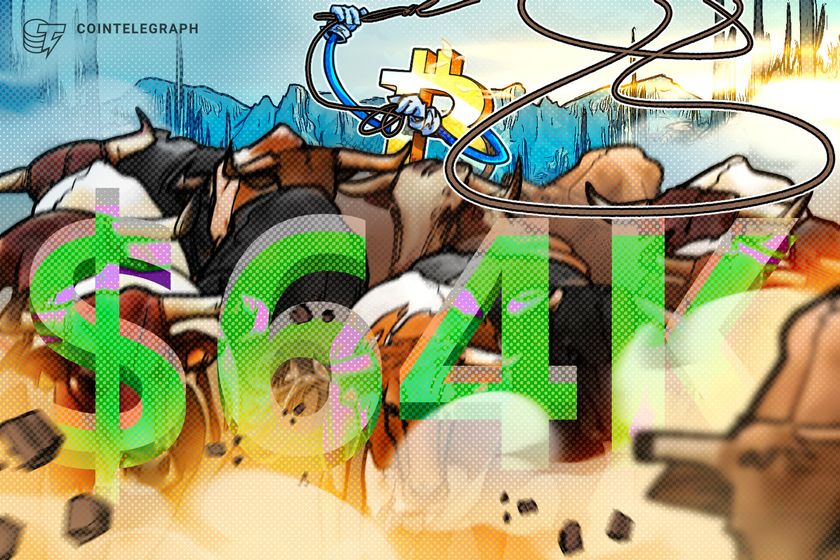
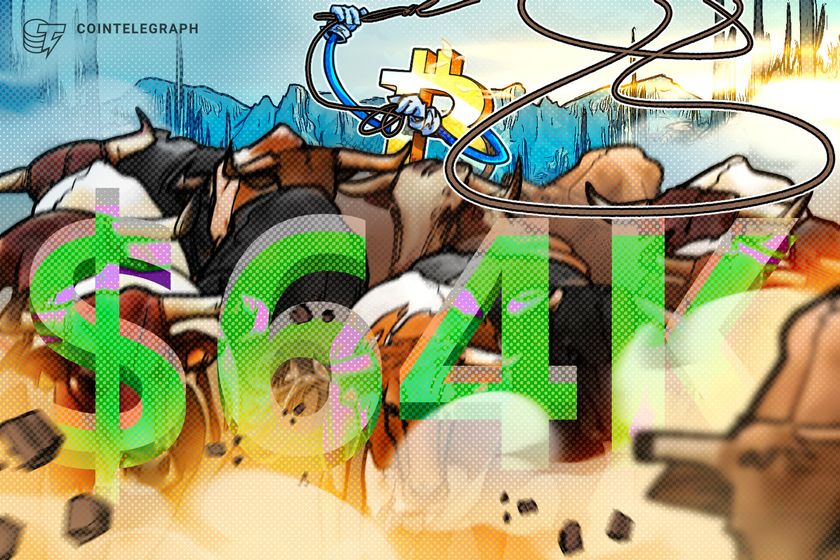 CryptoCurrency3 weeks ago
CryptoCurrency3 weeks agoBitcoin bulls target $64K BTC price hurdle as US stocks eye new record
-

 CryptoCurrency3 weeks ago
CryptoCurrency3 weeks agoBlockdaemon mulls 2026 IPO: Report
-
News3 weeks ago
The Project Censored Newsletter – May 2024
-
Politics3 weeks ago
UK consumer confidence falls sharply amid fears of ‘painful’ budget | Economics
-

 TV2 weeks ago
TV2 weeks agoCNN TÜRK – 🔴 Canlı Yayın ᴴᴰ – Canlı TV izle
-

 Science & Environment2 weeks ago
Science & Environment2 weeks agoCNN TÜRK – 🔴 Canlı Yayın ᴴᴰ – Canlı TV izle
-

 Womens Workouts2 weeks ago
Womens Workouts2 weeks ago3 Day Full Body Toning Workout for Women
-

 Servers computers2 weeks ago
Servers computers2 weeks agoWhat are the benefits of Blade servers compared to rack servers?
-

 News2 weeks ago
News2 weeks agoUS Newspapers Diluting Democratic Discourse with Political Bias
-

 Technology1 week ago
Technology1 week agoThe best robot vacuum cleaners of 2024
-

 Sport1 week ago
Sport1 week agoWatch UFC star deliver ‘one of the most brutal knockouts ever’ that left opponent laid spark out on the canvas
-

 Politics3 weeks ago
Politics3 weeks agoTrump says he will meet with Indian Prime Minister Narendra Modi next week
-

 Sport3 weeks ago
Sport3 weeks agoUFC Edmonton fight card revealed, including Brandon Moreno vs. Amir Albazi headliner
-

 Science & Environment3 weeks ago
Science & Environment3 weeks agoHow one theory ties together everything we know about the universe
-

 News3 weeks ago
News3 weeks agoBrian Tyree Henry on voicing young Megatron, his love for villain roles
-

 Technology3 weeks ago
Technology3 weeks agoThe ‘superfood’ taking over fields in northern India
-
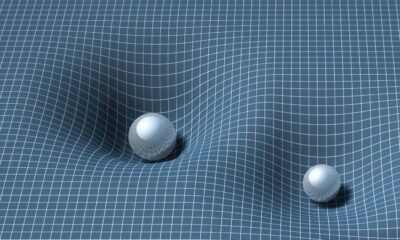
 Science & Environment3 weeks ago
Science & Environment3 weeks agoTiny magnet could help measure gravity on the quantum scale
-
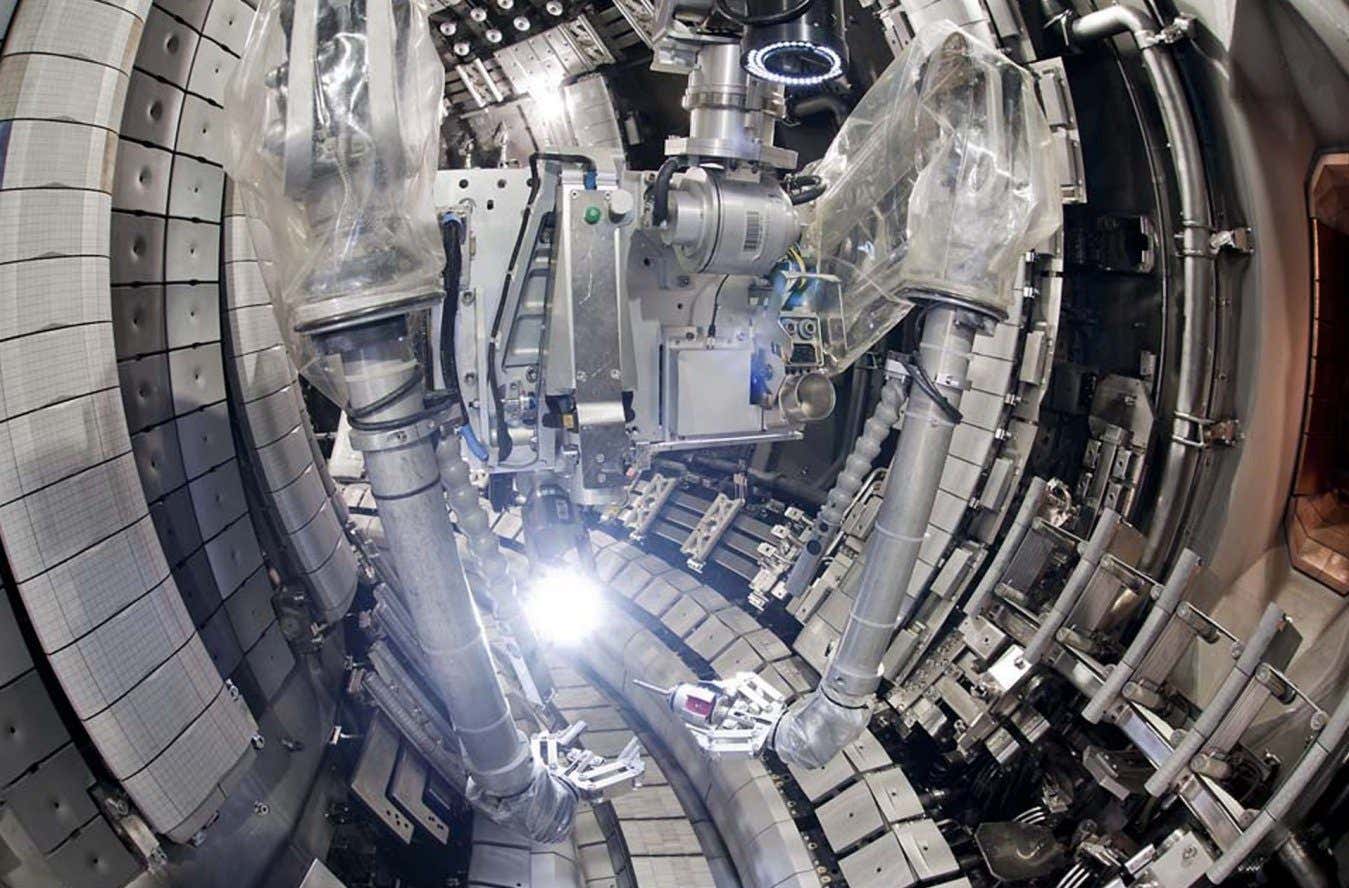
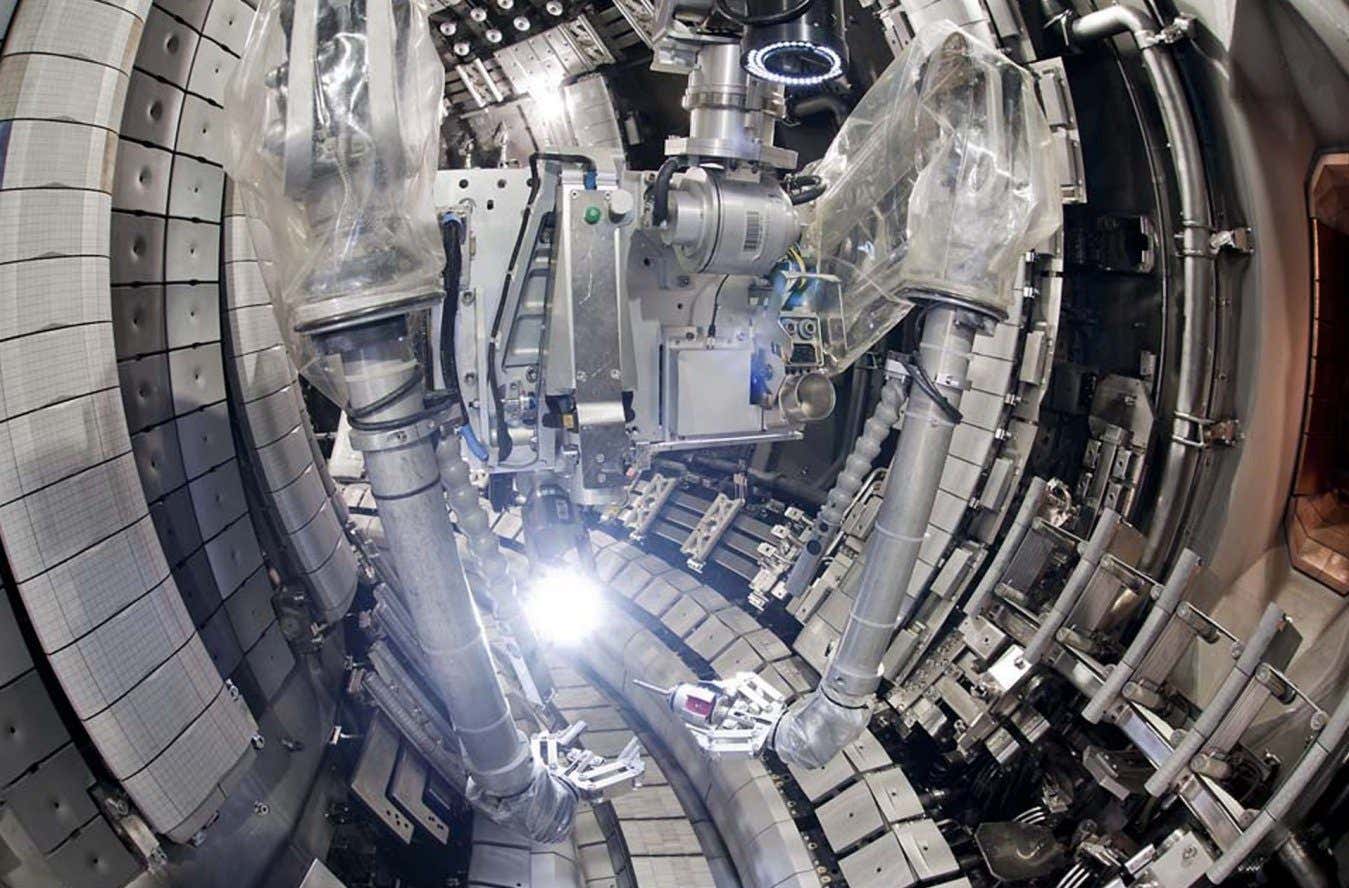 Science & Environment3 weeks ago
Science & Environment3 weeks agoHow do you recycle a nuclear fusion reactor? We’re about to find out
-
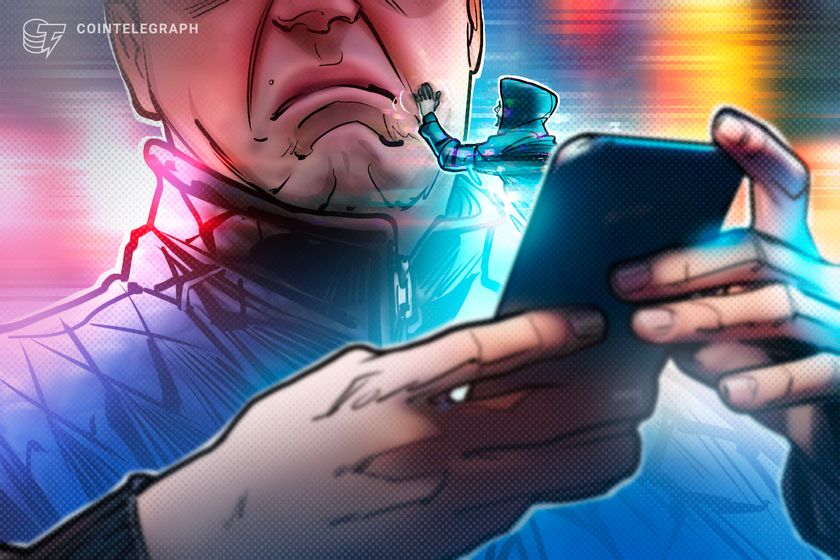
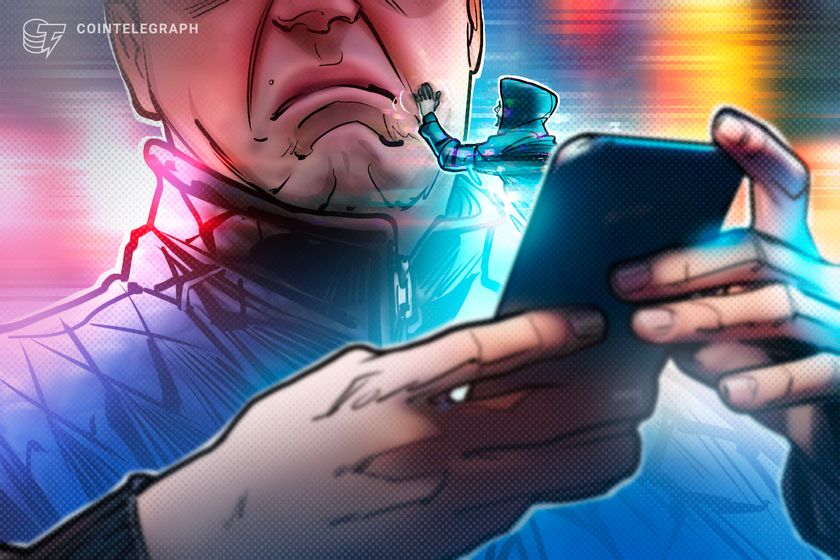 CryptoCurrency3 weeks ago
CryptoCurrency3 weeks agoDecentraland X account hacked, phishing scam targets MANA airdrop
-
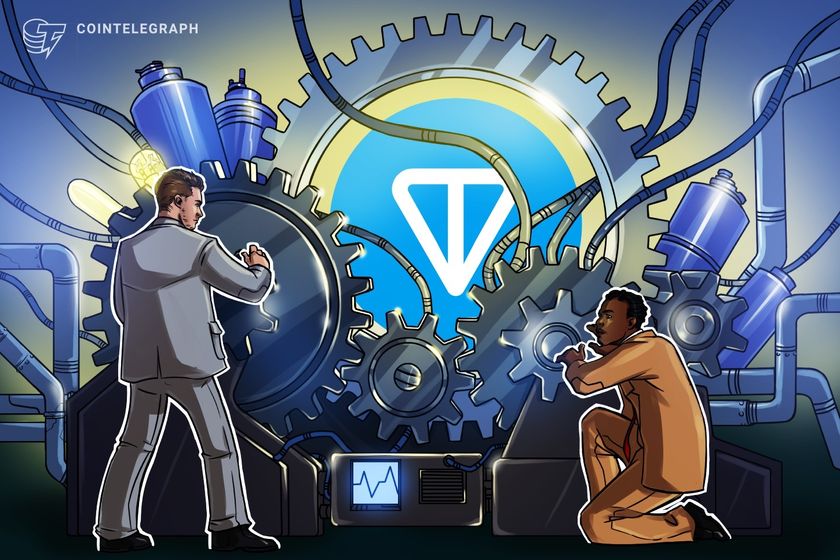
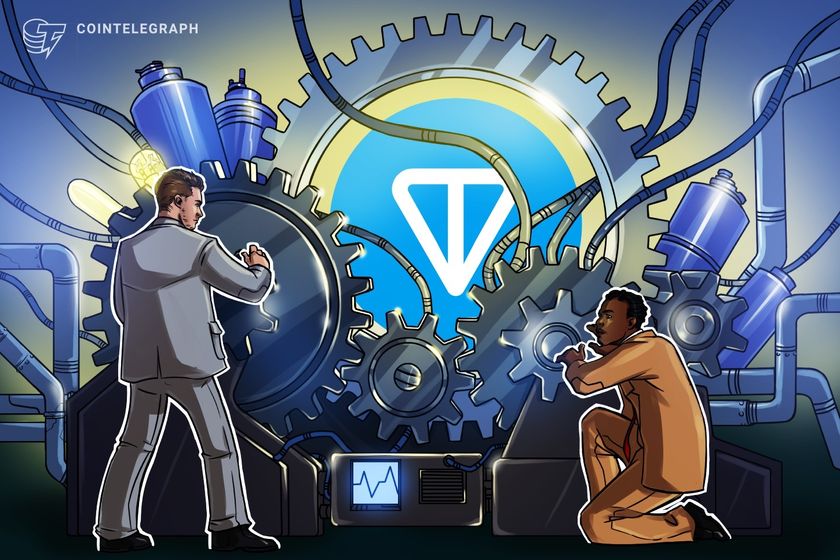 CryptoCurrency3 weeks ago
CryptoCurrency3 weeks agoRedStone integrates first oracle price feeds on TON blockchain
-

 CryptoCurrency3 weeks ago
CryptoCurrency3 weeks ago‘No matter how bad it gets, there’s a lot going on with NFTs’: 24 Hours of Art, NFT Creator
-
Business3 weeks ago
Thames Water seeks extension on debt terms to avoid renationalisation
-
Business3 weeks ago
How Labour donor’s largesse tarnished government’s squeaky clean image
-
Politics3 weeks ago
‘Appalling’ rows over Sue Gray must stop, senior ministers say | Sue Gray
-

 News3 weeks ago
News3 weeks agoBrian Tyree Henry on voicing young Megatron, his love for villain roles
-

 CryptoCurrency3 weeks ago
CryptoCurrency3 weeks agoCoinbase’s cbBTC surges to third-largest wrapped BTC token in just one week
-

 MMA2 weeks ago
MMA2 weeks agoRankings Show: Is Umar Nurmagomedov a lock to become UFC champion?
-

 Travel2 weeks ago
Travel2 weeks agoDelta signs codeshare agreement with SAS
-

 Politics2 weeks ago
Politics2 weeks agoHope, finally? Keir Starmer’s first conference in power – podcast | News
-
Business7 days ago
Ukraine faces its darkest hour
-

 News3 weeks ago
News3 weeks agoChurch same-sex split affecting bishop appointments
-

 Technology3 weeks ago
Technology3 weeks agoiPhone 15 Pro Max Camera Review: Depth and Reach
-
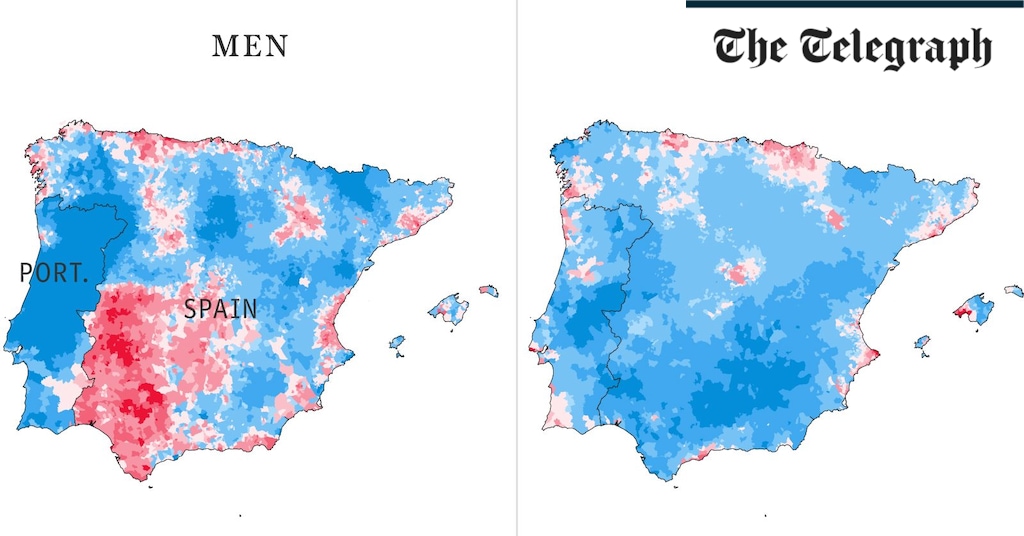
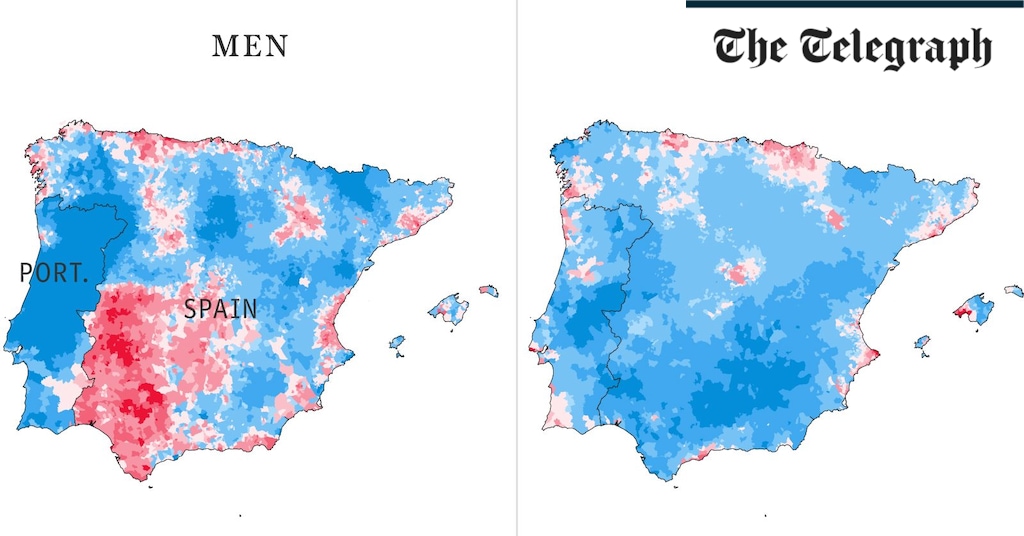 Health & fitness3 weeks ago
Health & fitness3 weeks agoThe maps that could hold the secret to curing cancer
-

 CryptoCurrency3 weeks ago
CryptoCurrency3 weeks agoCrypto scammers orchestrate massive hack on X but barely made $8K
-

 CryptoCurrency3 weeks ago
CryptoCurrency3 weeks agoSEC asks court for four months to produce documents for Coinbase
-

 CryptoCurrency3 weeks ago
CryptoCurrency3 weeks ago‘Silly’ to shade Ethereum, the ‘Microsoft of blockchains’ — Bitwise exec
-

 Womens Workouts2 weeks ago
Womens Workouts2 weeks agoHow Heat Affects Your Body During Exercise
-

 Womens Workouts2 weeks ago
Womens Workouts2 weeks agoKeep Your Goals on Track This Season
-
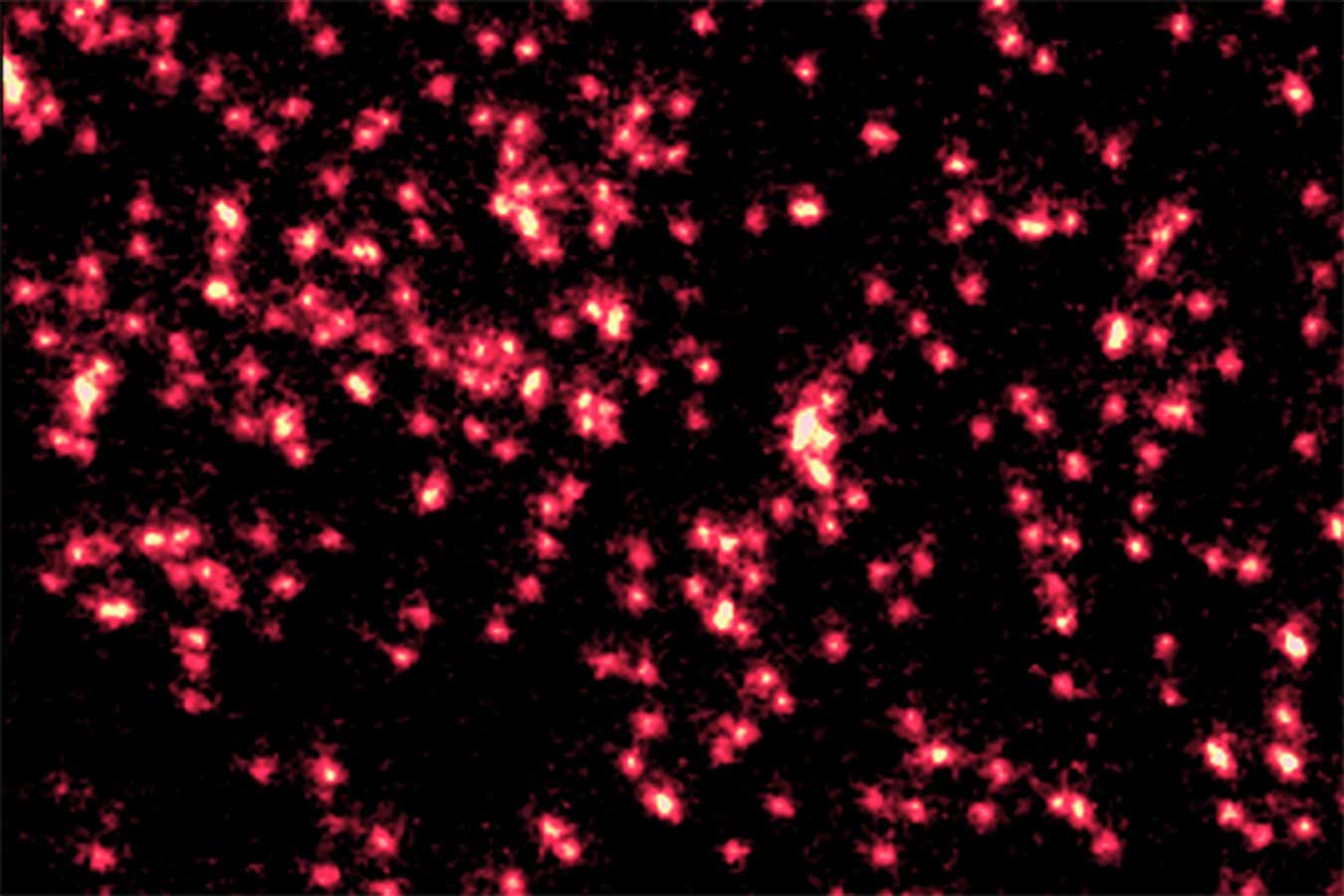
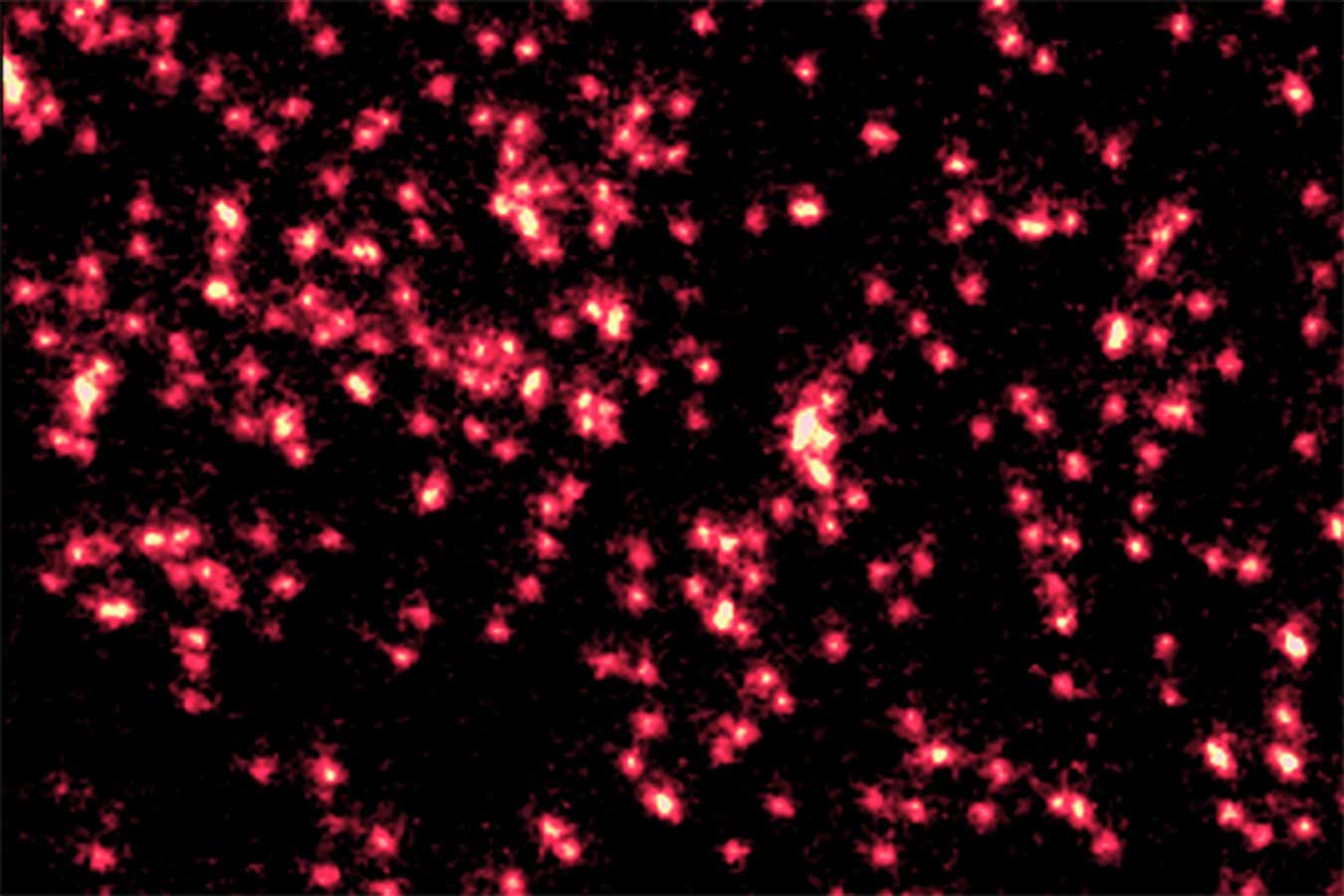 Science & Environment3 weeks ago
Science & Environment3 weeks agoSingle atoms captured morphing into quantum waves in startling image
-

 CryptoCurrency3 weeks ago
CryptoCurrency3 weeks agoTelegram bot Banana Gun’s users drained of over $1.9M
-
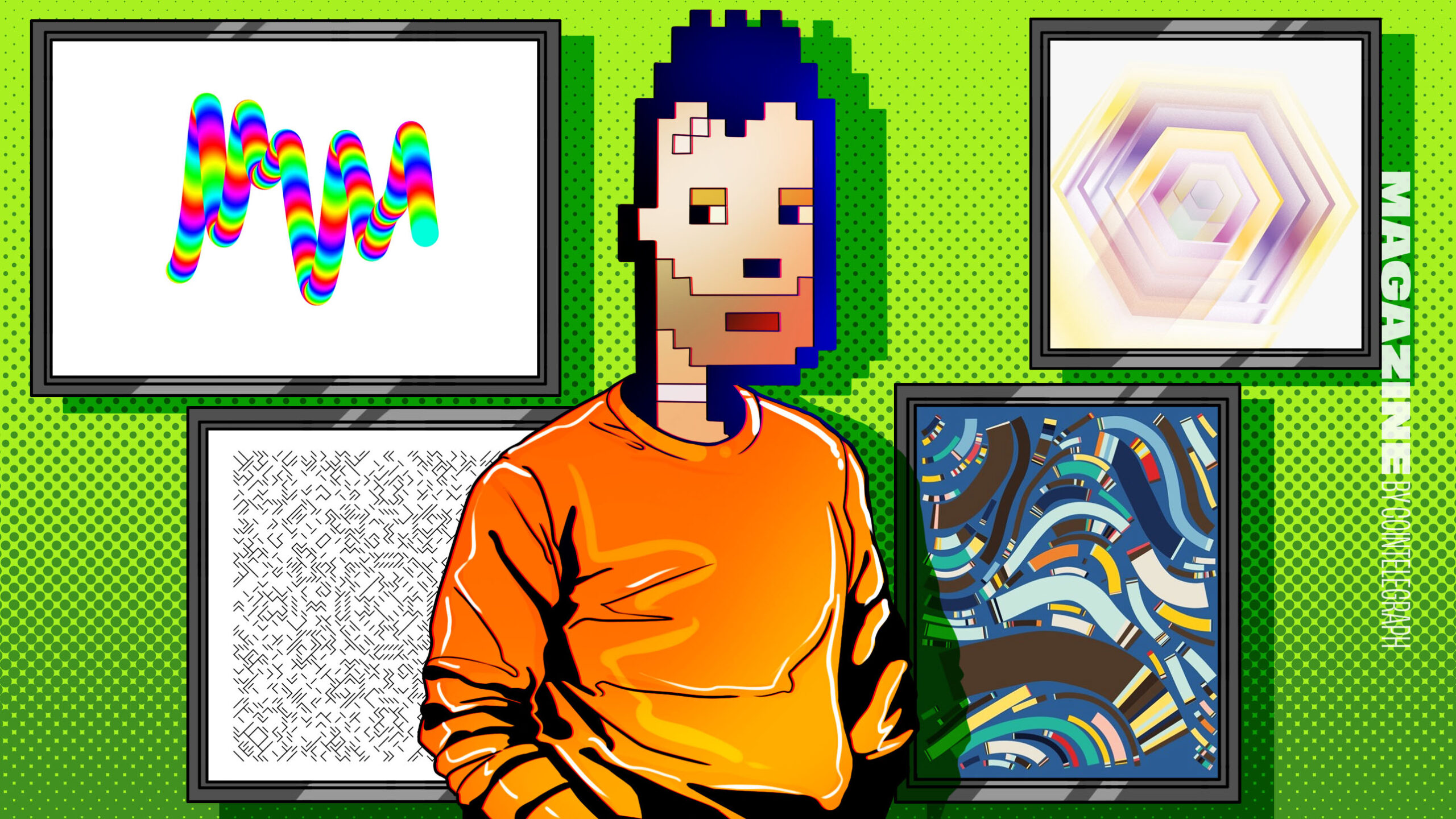
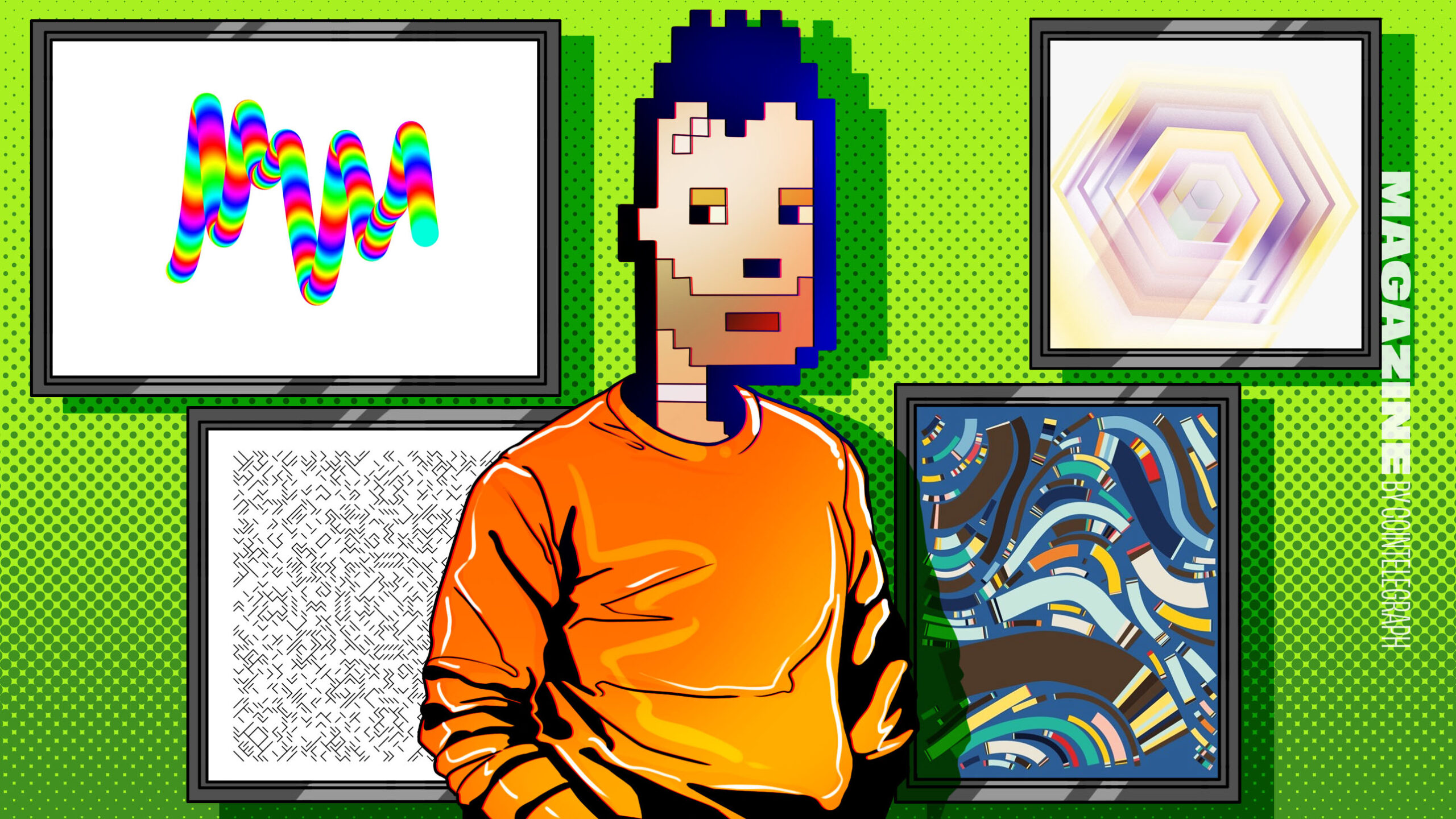 CryptoCurrency3 weeks ago
CryptoCurrency3 weeks agoVonMises bought 60 CryptoPunks in a month before the price spiked: NFT Collector


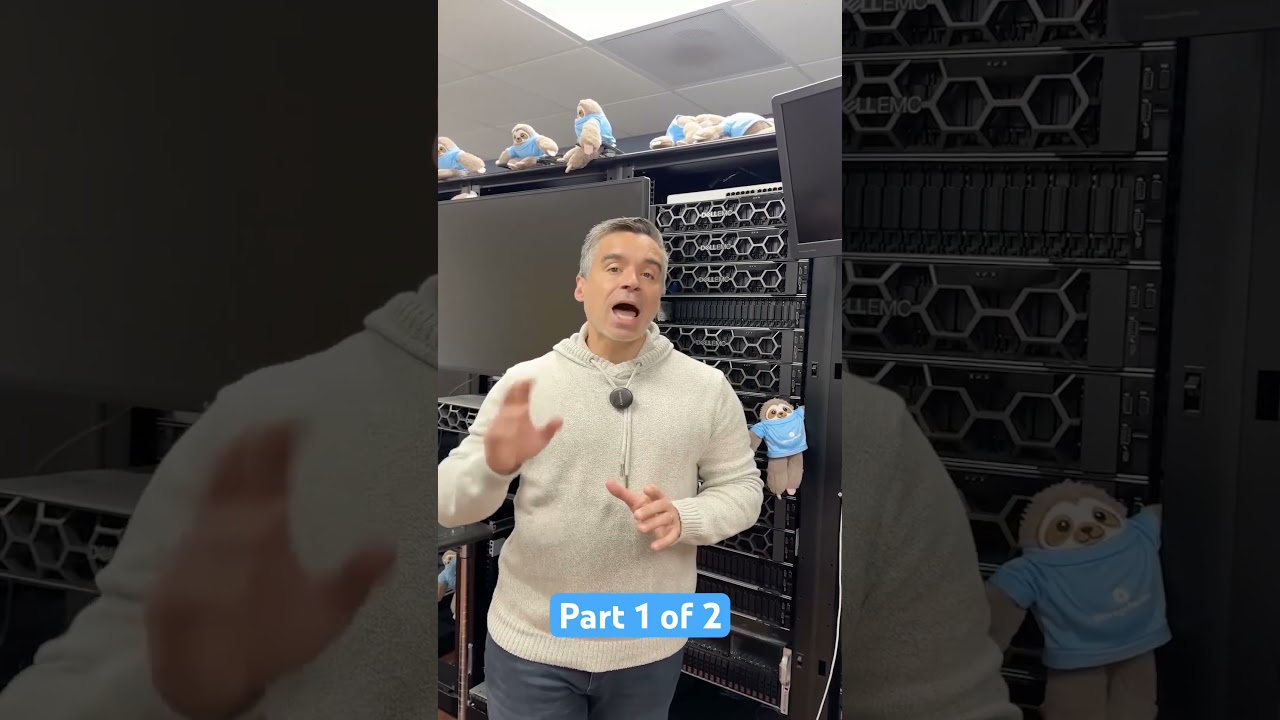
You must be logged in to post a comment Login